Set system navigation buttons, Set full screen gestures, Adjust the icon size – Xiaomi MIUI 14 User Manual
Page 37: Set home screen layout, Enable global icon animations
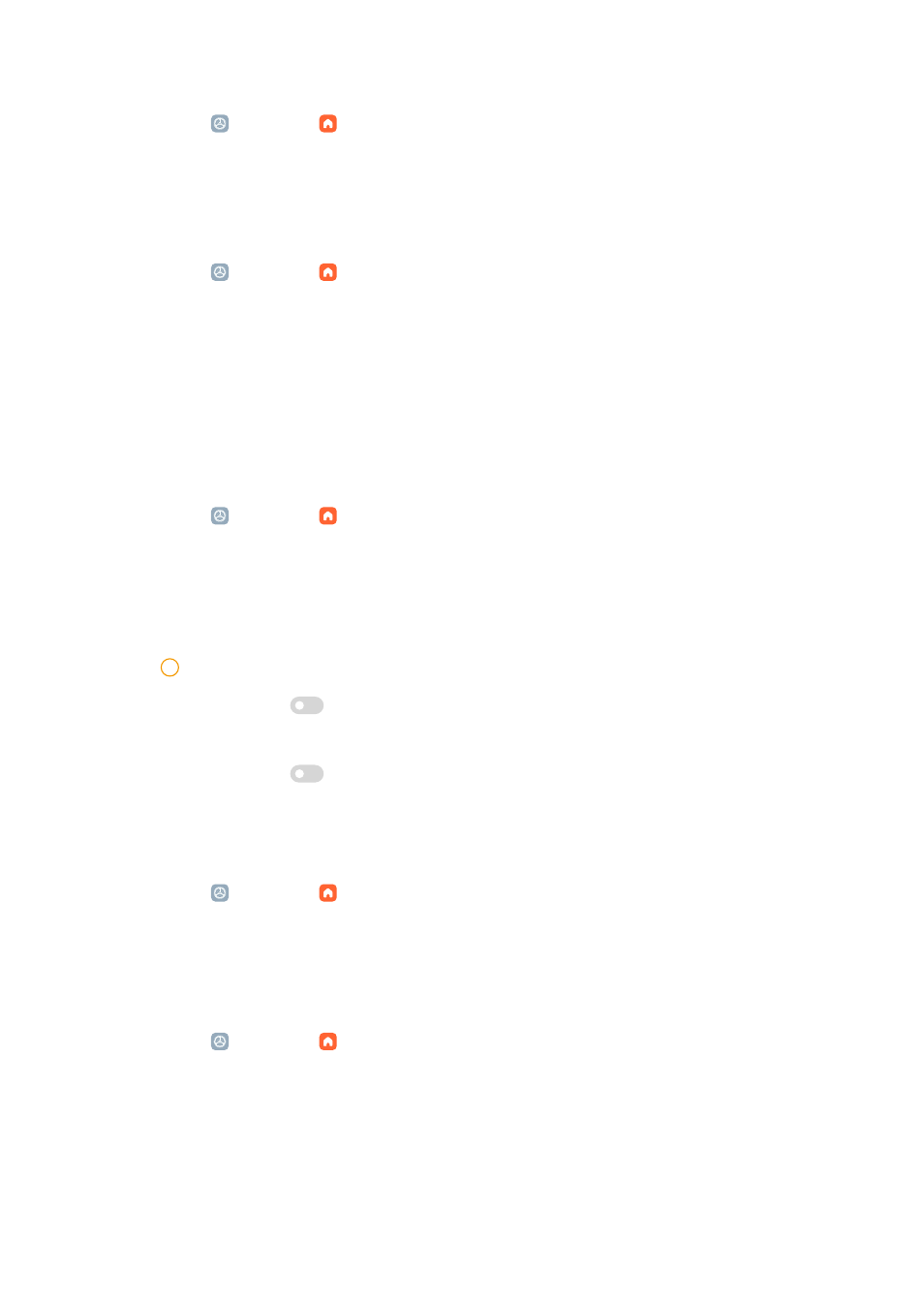
1. Go to Settings > Home screen.
2. Tap Animation speed to choose Relaxed , Balanced , or Fast.
Set system navigation buttons
You can interact with your phone with system navigation buttons.
1. Go to Settings > Home screen.
2. Tap System navigation to select system navigation methods.
3. Choose Buttons to use system navigation buttons. See
for more information.
Set full screen gestures
You can interact with your phone with full screen gestures to quickly navigate,
multitask, and access features.
1. Go to Settings > Home screen.
2. Tap System navigation to select system navigation methods.
3. Choose Gestures to use full screen gestures. See
for
more information.
!
Note
• You can tap
to enable Hide full screen indicator when you use full screen ges-
tures.
• You can tap
to enable Gesture confirmation.
Adjust the icon size
You can change the size of icons based on your needs.
1. Go to Settings > Home screen > Icon size.
2. Drag the slider to adjust the icon size.
Set Home screen layout
You can choose to show the App icon numbers on one Home screen page.
1. Go to Settings > Home screen.
2. Tap Home screen layout to select 4x6 or 5x6 Home screen layout.
Enable Global icon animations
The feature allows the phone to render animations on third party App icons.
30
