Chapter 12 accessibility, General, Enable accessibility menu shortcut – Xiaomi MIUI 14 User Manual
Page 151: Set up accessibility button, Enable shortcut from lock screen
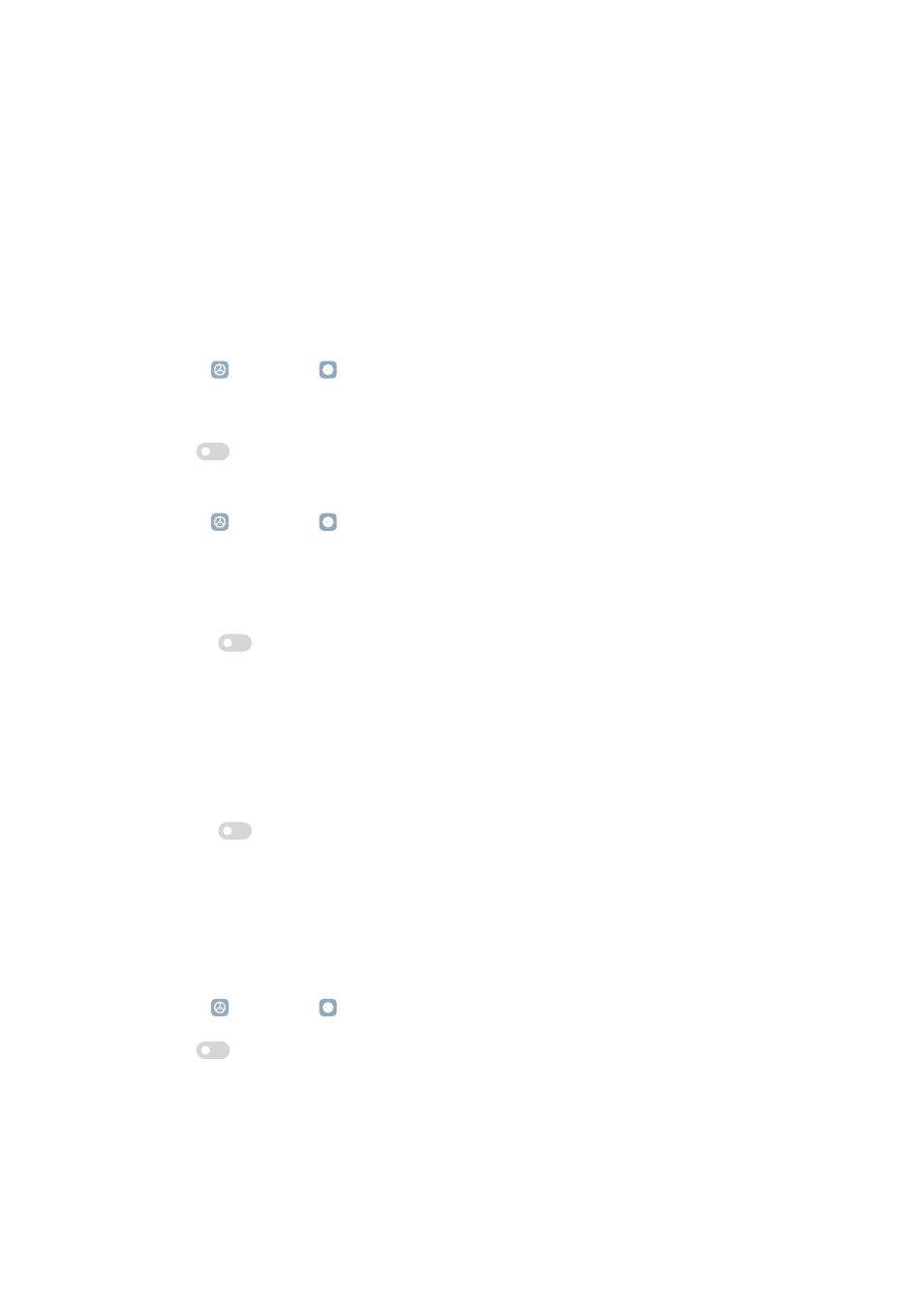
Chapter 12 Accessibility
The accessibility features help people with difficulties in vision, physical, hearing,
and other needs.
General
Enable Accessibility menu shortcut
Accessibility menu provides convenient shortcuts that allow you to control the
phone.
1. Go to Settings > Additional settings > Accessibility.
2. Tap Accessibility menu in General page.
3. Tap
to enable Accessibility menu shortcut.
Set up Accessibility button
1. Go to Settings > Additional settings > Accessibility.
2. Tap Accessibility button in General tab.
3. Choose to set up Accessibility button.
• Tap
to enable Accessibility button.
• Tap Use button or gesture to choose to access accessibility features with
button or gesture.
• Tap Location to set the location of the Accessibility button.
• Tap Size to set the size of the Accessibility button.
• Tap
to enable Fade when not in use.
• Drag the slider left or right to adjust Transparency when not in use.
Enable Shortcut from lock screen
Allow features shortcut to turn on from the Lock screen. Hold both volume keys
for a few seconds.
1. Go to Settings > Additional settings > Accessibility.
2. Tap
to enable Shortcut from lock screen.
144
