Change the font, Change the text size, Enable auto-rotate screen – Xiaomi MIUI 14 User Manual
Page 33: Always-on display & lock screen, Enable always-on display, Set the time for display items
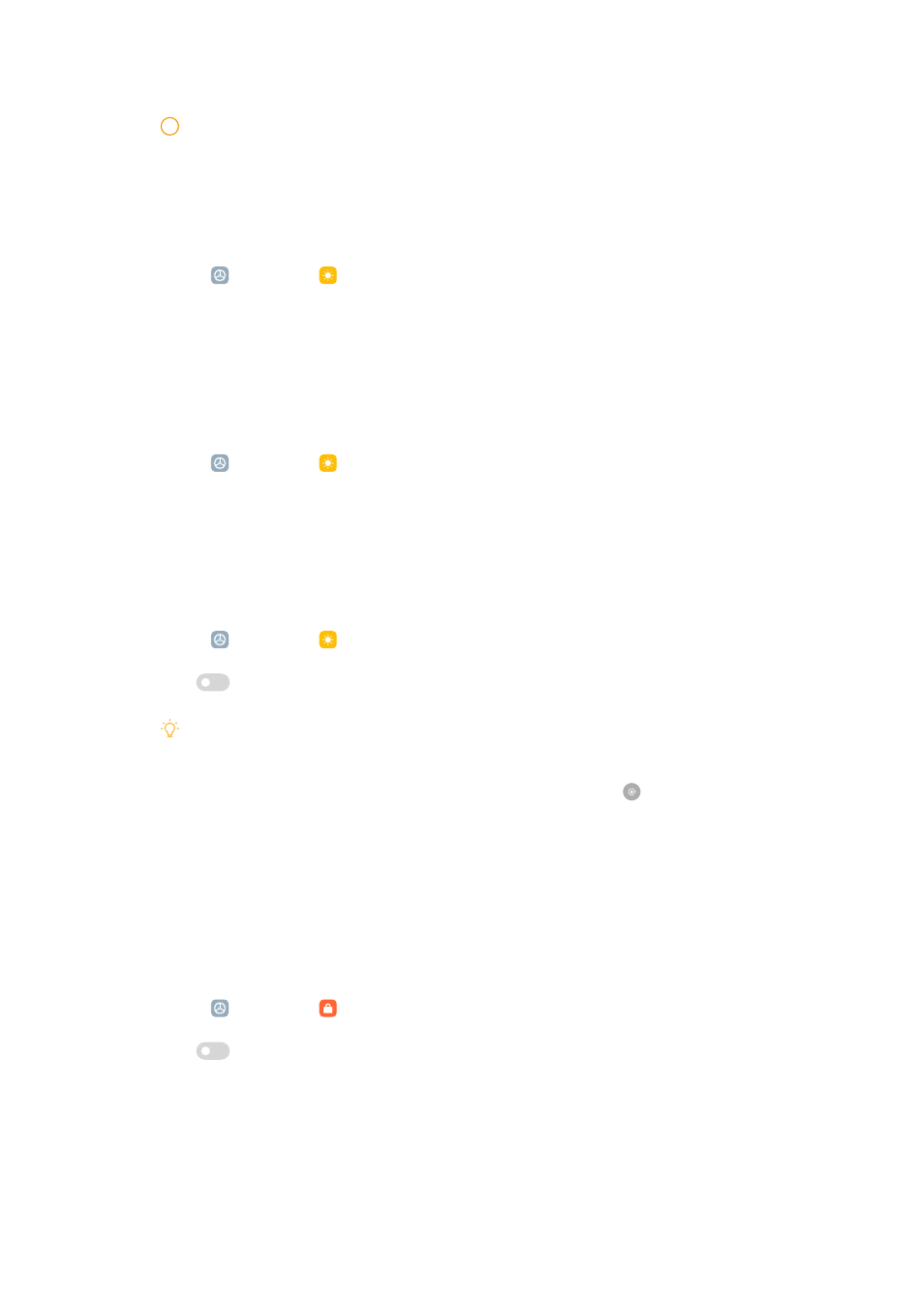
!
Note
Higher refresh rate makes viewing experience smoother but consumes more power.
Change the font
You can change the font and style on your phone.
1. Go to Settings > Display > Font.
2. Choose a font in the Fonts page.
3. Download and apply the font.
Change the text size
You can change the text size to fit your eyes.
1. Go to Settings > Display > Text size.
2. Drag the slider from xxs to XXL to change the text size.
Enable Auto-rotate screen
The phone automatically rotates the screen between portrait and landscape po-
sition when your rotate the phone.
1. Go to Settings > Display.
2. Tap
to enable Auto-rotate screen.
Tip
If you want to lock the screen orientation, you can disable the Auto-rotate screen or
swipe down from the upper-right corner of the phone to enable Lock orientation on
the Control center.
Always-on display & Lock screen
Enable Always-on display
Always-on display enables items, such as signature, analog, kaleidoscope, digital,
or background to be shown when the screen is locked.
1. Go to Settings > Always-on display & Lock screen > Always-on display.
2. Tap
to enable Always-on display.
Set the time for Display items
You can set when to display Always-on display items.
26
