ProSoft Technology MVI56E-MCM/MCMXT User Manual
Page 81
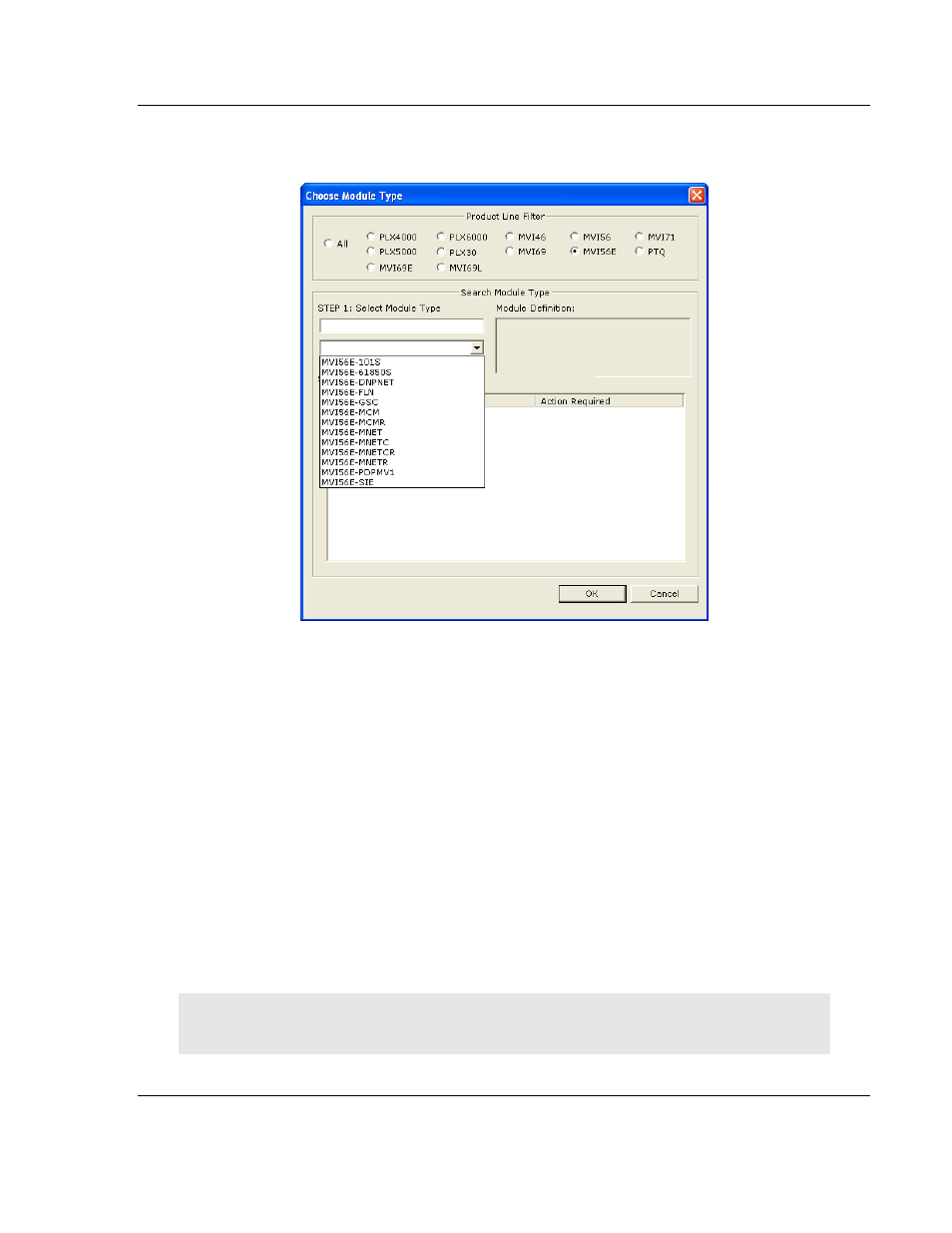
MVI56E-MCM ♦ ControlLogix Platform
Diagnostics and Troubleshooting
Modbus Communication Module
User Manual
ProSoft Technology, Inc.
Page 81 of 199
June 18, 2014
2 On the shortcut menu, select C
HOOSE
M
ODULE
T
YPE
. This action opens the
Choose Module Type
dialog box.
3 In the Product Line Filter area of the dialog box, select MVI56E. In the Select
Module Type dropdown list, select MVI56E-MCM, and then click OK
to save
your settings and return to the ProSoft Configuration Builder window.
5.4.3 Assigning an IP Address in the Project
In this step, you assign an IP address for the MVI56E-MCM module using
ProSoft Configuration Builder. This becomes the permanent IP address for the
module after you download the configuration to the module (refer to Downloading
the Project to the Module (page 98)).
The module’s default IP address is 192.168.0.250.
1 Determine the network settings for your module, with the help of your network
administrator if necessary. You will need the following information:
o
IP address (fixed IP required) _____ . _____ . _____ . _____
o
Subnet mask
_____ . _____ . _____ . _____
o
Gateway address
_____ . _____ . _____ . _____
Note: The gateway address is optional, and is not required for networks that do not use a default
gateway.
