ProSoft Technology MVI56E-MCM/MCMXT User Manual
Page 192
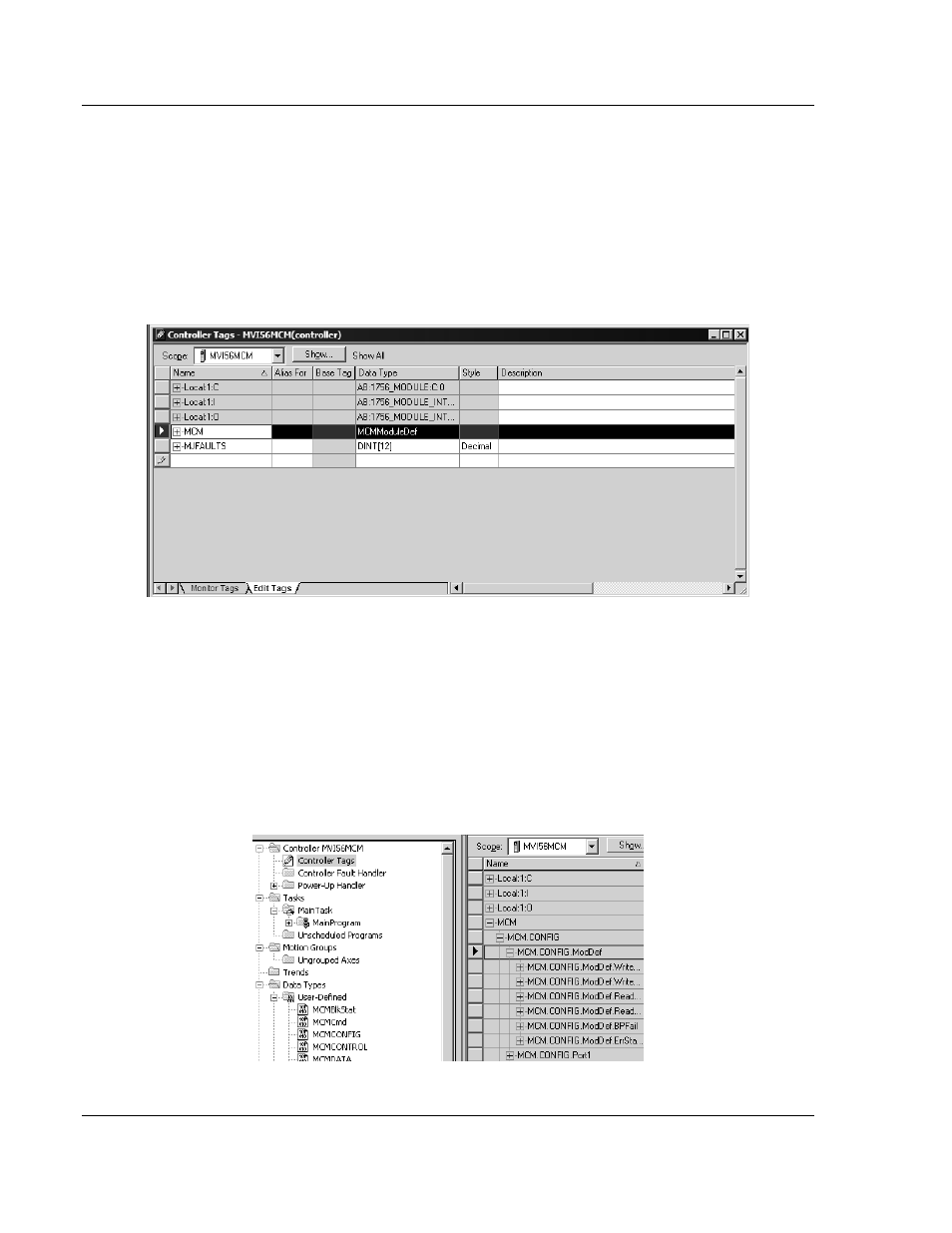
Reference
MVI56E-MCM ♦ ControlLogix Platform
User Manual
Modbus Communication Module
Page 192 of 199
ProSoft Technology, Inc.
June 18, 2014
The remaining controller tags contain error and status information, and special
commands to execute.
1 In the C
ONTROLLER
O
RGANIZATION
pane in each instance of RSLogix 5000,
expand the C
ONTROLLER
folder.
2 Double-click the C
ONTROLLER
T
AGS
icon in each instance of RSLogix 5000.
This action opens the C
ONTROLLER
T
AGS
dialog box.
3 In the C
ONTROLLER
T
AGS
dialog box in each instance of RSLogix 5000, click
the E
DIT
T
AGS
tab, located at the bottom of the dialog box.
4 In the Sample Program, select the line containing the MCM
tag structure.
5 Drag the MCM
tag structure to the blank line at the bottom of the list in the
E
DIT
T
AGS
tab in your existing program.
Editing the Controller Tags
The MVI56E-MCM module configuration is stored in the MCM.CONFIG
structure
in the C
ONTROLLER
T
AGS
dialog box. The sample program configures the module
as a Modbus Master on Port 1, and a Modbus Slave on Port 2.
To edit the module configuration, in the Controller Organization pane, expand the
C
ONTROLLER
folder, and then double-click
C
ONTROLLER
T
AGS
. This action opens
C
ONTROLLER
T
AGS
-
MVI56MCM, as shown in the following illustration.
