ProSoft Technology MVI56E-MCM/MCMXT User Manual
Page 6
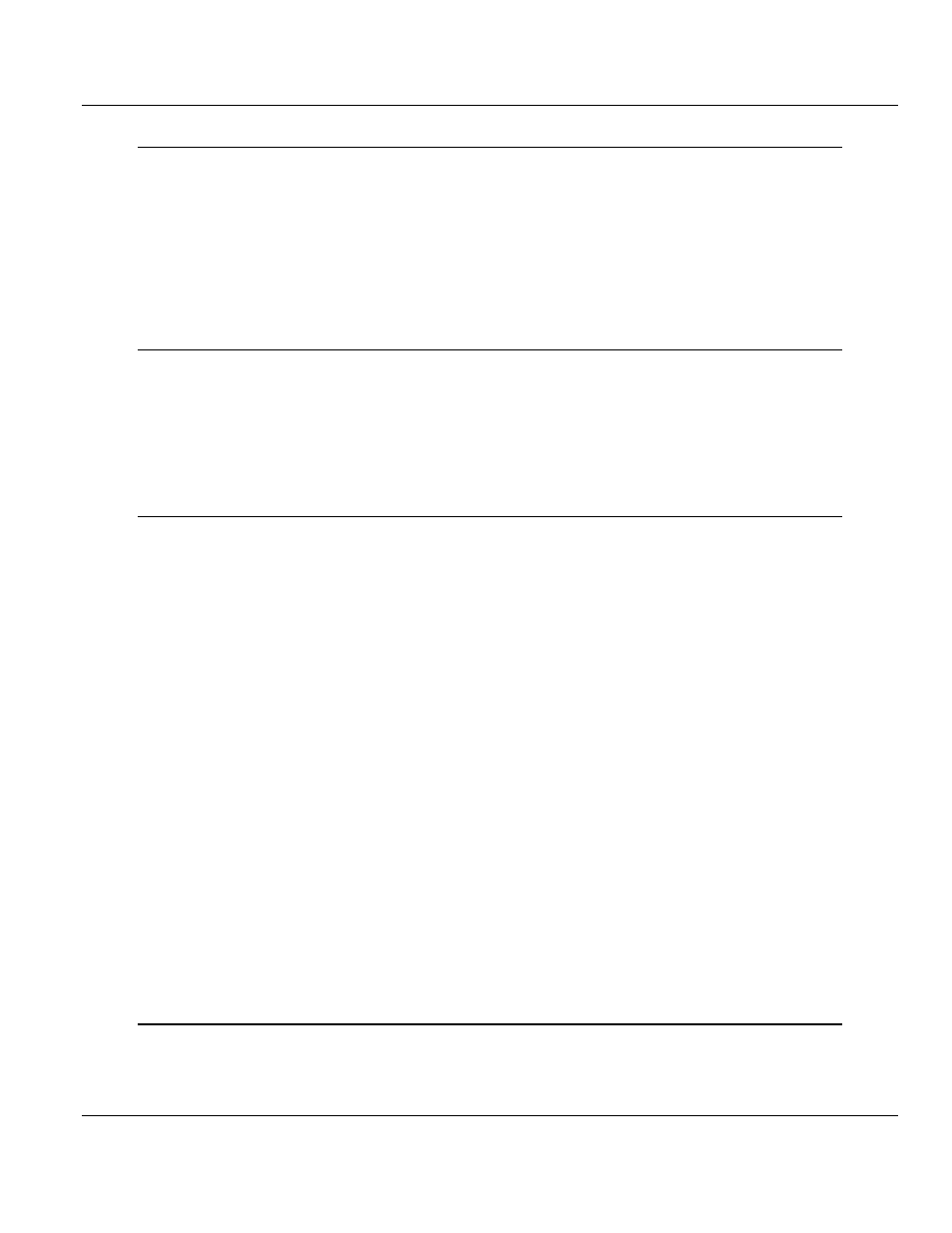
Contents
MVI56E-MCM ♦ ControlLogix Platform
User Manual
Modbus Communication Module
Page 6 of 199
ProSoft Technology, Inc.
June 18, 2014
3
Configuration as a Modbus Slave
57
3.1
Overview ................................................................................................................. 57
3.2
ModDef Settings ..................................................................................................... 58
3.2.1
Modbus Memory Map ............................................................................................. 59
3.2.2
Customizing the Memory Map ................................................................................ 61
3.3
Slave Configuration ................................................................................................ 62
3.4
Floating-Point Data Handling (Modbus Slave) ....................................................... 63
3.4.1
Enron/Daniel Float Configuration............................................................................ 64
3.5
Read and Write Same Modbus Address (Pass Through) ...................................... 65
4
Verify Communication
67
4.1
Verifying Master Communications .......................................................................... 67
4.1.1
MVI56E-MCM Status Data Definition as a Master ................................................. 67
4.1.2
Command Error Codes ........................................................................................... 69
4.1.3
MCM Status Data ................................................................................................... 72
4.2
Verify Slave Communications ................................................................................. 73
4.2.1
MVI56E-MCM Status Data Definition as a Slave ................................................... 73
5
Diagnostics and Troubleshooting
75
5.1
Ethernet LED Indicators .......................................................................................... 75
5.1.1
Scrolling LED Status Indicators .............................................................................. 76
5.1.2
Non-Scrolling LED Status Indicators ...................................................................... 77
5.2
Clearing a Fault Condition ...................................................................................... 77
5.3
Troubleshooting the LEDs ...................................................................................... 78
5.4
Setting Up ProSoft Configuration Builder ............................................................... 78
5.4.1
Installing ProSoft Configuration Builder .................................................................. 78
5.4.2
Setting Up the Project ............................................................................................. 79
5.4.3
Assigning an IP Address in the Project .................................................................. 81
5.5
Connecting Your PC to the Module ........................................................................ 83
5.5.1
Download the IP Address through CIPconnect ...................................................... 83
5.5.2
Using RSWho to Connect to the Module ................................................................ 92
5.5.3
Connecting Your PC to the Module's Ethernet Port ............................................... 94
5.6
Downloading the Project to the Module .................................................................. 98
5.7
Using the Diagnostics Menu in ProSoft Configuration Builder ............................... 99
5.7.1
The Diagnostics Menu .......................................................................................... 103
5.7.2
Monitoring Backplane Information ........................................................................ 103
5.7.3
Monitoring Database Information.......................................................................... 104
5.7.4
Monitoring General Information ............................................................................ 105
5.7.5
Monitoring Modbus Port Information .................................................................... 105
5.7.6
Data Analyzer ....................................................................................................... 107
5.8
Reading Status Data from the Module ................................................................. 111
5.8.1
Viewing the Error Status Table ............................................................................. 111
5.9
Configuration Error Codes .................................................................................... 111
5.10
Connect to the Module’s Web Page ..................................................................... 113
6
Reference
115
6.1
Product Specifications .......................................................................................... 115
6.1.1
General Specifications .......................................................................................... 115
6.1.2
General Specifications - Modbus Master/Slave .................................................... 116
