Troubleshooting the leds, Setting up prosoft configuration builder – ProSoft Technology MVI56E-MCM/MCMXT User Manual
Page 78
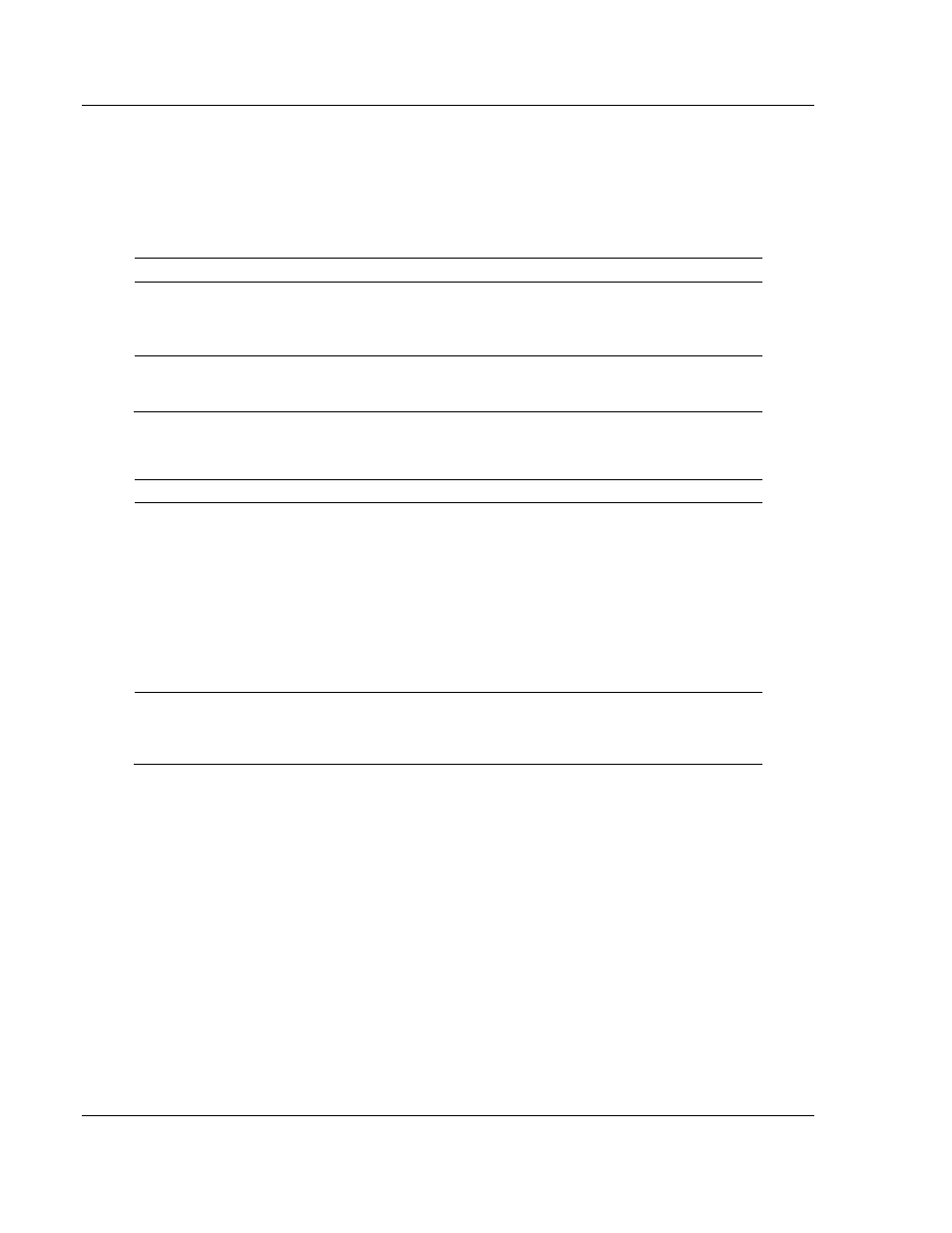
Diagnostics and Troubleshooting
MVI56E-MCM ♦ ControlLogix Platform
User Manual
Modbus Communication Module
Page 78 of 199
ProSoft Technology, Inc.
June 18, 2014
5.3
Troubleshooting the LEDs
Use the following troubleshooting steps if problems occur when the module is
powered up. If these steps do not resolve the problem, please contact ProSoft
Technology Technical Support.
Processor Errors
Problem Description
Steps to take
Processor Fault
Verify the module is securely plugged into the slot that has been
configured for the module in the I/O Configuration of RSLogix.
Verify the slot location in the rack has been configured correctly in the
ladder logic.
Processor I/O LED
flashes
This indicates a problem with backplane communications. A problem could
exist between the processor and any installed I/O module, not just the
MVI56E-DNPNET. Verify all modules in the rack are configured correctly.
Module Errors
Problem Description
Steps to take
Module Scrolling LED
display:
reads ERR
This indicates that backplane transfer operations are failing. Connect to
the module’s Configuration/Debug port to check this.
To establish backplane communications, verify the following items:
The processor is in RUN or REM RUN mode.
The backplane driver is loaded in the module.
The module is configured for read and write data block transfer.
The ladder logic handles all read and write block situations.
The module is properly configured in the processor I/O configuration
and ladder logic.
OK LED remains RED The program has halted or a critical error has occurred. Connect to the
communication port to see if the module is running. If the program has
halted, turn off power to the rack, remove the card from the rack and re-
insert the card in the rack, and then restore power to the rack.
5.4
Setting Up ProSoft Configuration Builder
ProSoft Configuration Builder (PCB) provides a convenient way to configure,
diagnose, and troubleshoot your MVI56E-MCM module.
5.4.1 Installing ProSoft Configuration Builder
The ProSoft Configuration Builder (PCB) software is used to configure the
module. You can find the latest version of the ProSoft Configuration Builder
(PCB) on our web site: http://www.prosoft-technology.com, or you can install it
from the ProSoft Solutions DVD. The installation filename contains the PCB
version number. For example, PCB_4.1.0.4.0206.
EXE
.
