2 creating a volume – PLANET NAS-7410 User Manual
Page 43
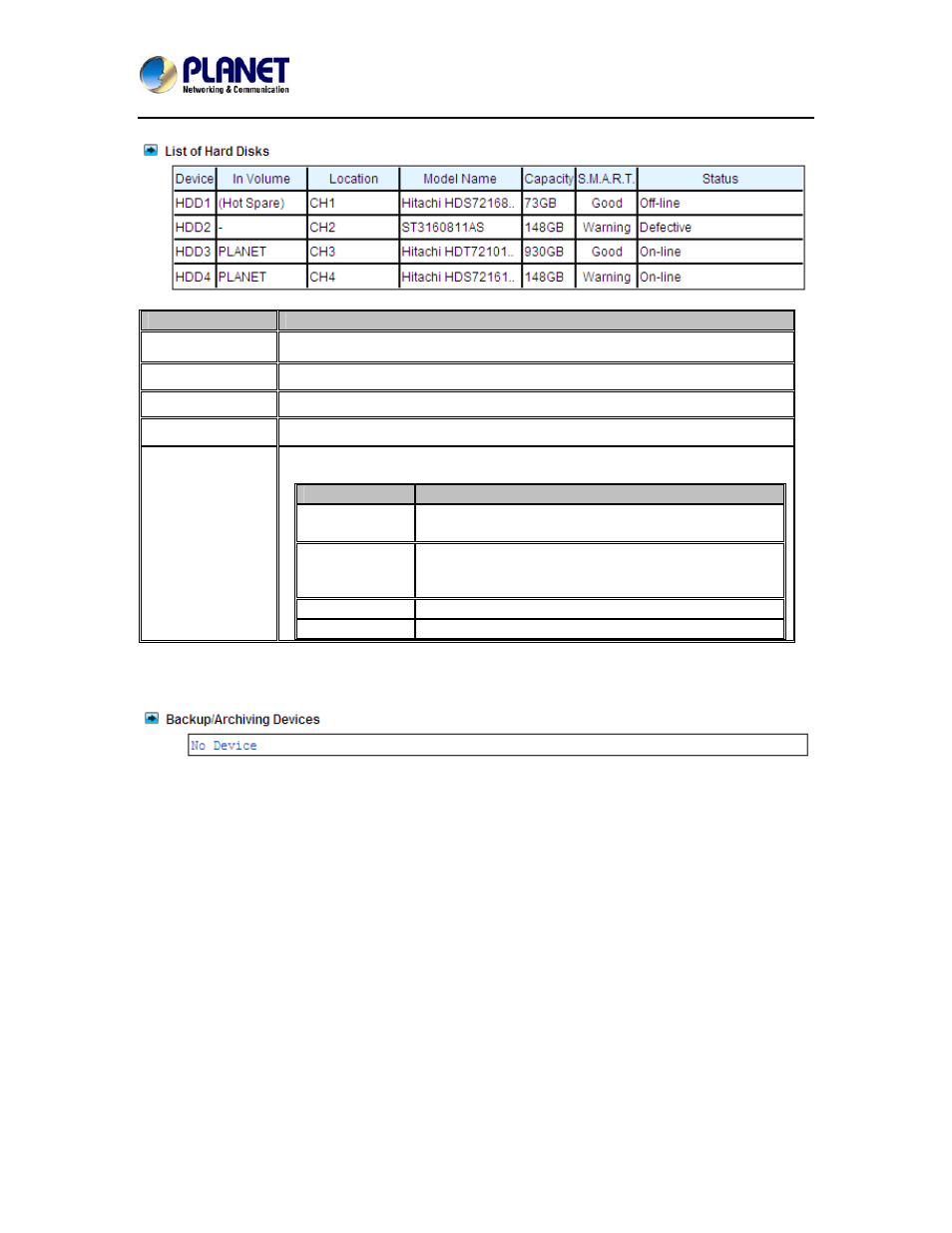
4-Bay SATA NAS RAID Server with iSCSI
NAS-7410
43
Item
Description
In Volume
Shows to which volume the hard disk belongs.
Location
Indicates the SATA channel position of the hard disk and USB position.
Model Name
Shows the model or the manufacturer of the hard disk.
Capacity
Shows the unformatted capacity of the hard disk.
Status
Indicates the disk status or disk activity, being one of the following.
Item
Description
On-line
The hard disk is a member of a mounted volume
which is ready for data access.
No init
The hard disk is not initialized yet. A no-init disk
must be a free disk, which can be used to create a
volume or be assigned as a hot-spare disk.
Defective
The hard disk contains bad sectors.
Off-line
The hard disk is not mounted and not accessible.
Backup/Archiving devices
These are either CD/DVD-ROM drives, CD/DVD writers or drives. Type indicates what kind of
device it is. Mode indicates the data transfer mode of the storage device interface. Device type
could be CD-ROM, CD-R, CD-RW, DVD-ROM, DVD+R, DVD+RW or DVD-ROM+CD-RW.
5.2 Creating a volume
The first thing for the administrator to do with the storage is to create a volume on the hard disks.
Then he or she can share the storage for user access and set security control. To create a volume,
first go to the Volume→Create page. Specify the volume name in the Volume Name field and
choose the volume type (JBOD, RAID 0, RAID 1, RAID 5, RAID 6 or RAID 10). Then choose the
hard disks to be included in the volume. Last, click Apply to submit changes. The progress of
volume creation is shown on the Volume→Information page. Below are the volume types.
