PLANET NAS-7410 User Manual
Page 108
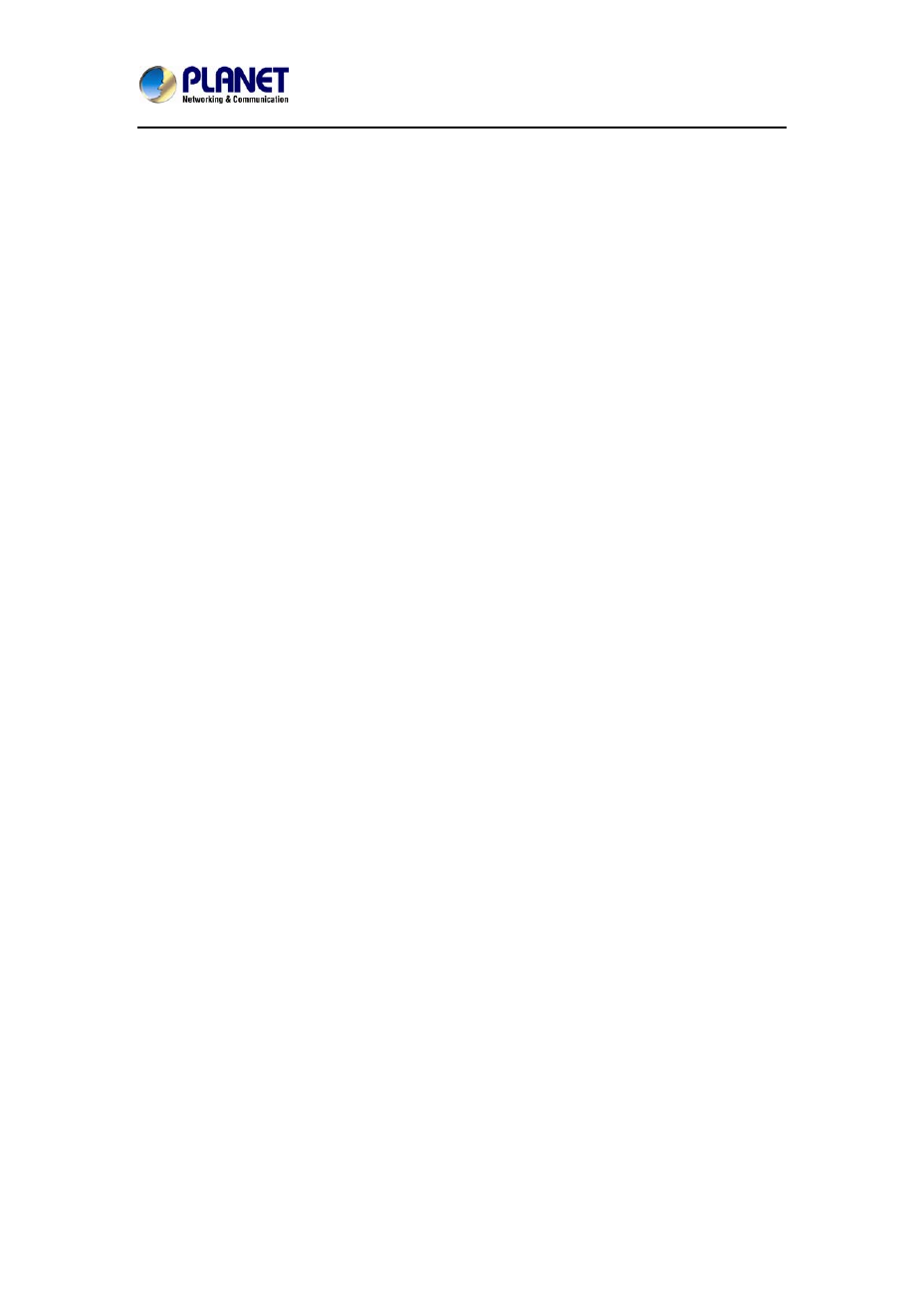
4-Bay SATA NAS RAID Server with iSCSI
NAS-7410
105
Importing and Exporting System Settings
This section describes how to export the system settings of a NAS Server into a file. This file
can be read into another NAS Server on the network by using the import feature. “Import
System Settings” and “Export System Settings” form a combined process of replicate system
settings from one configured NAS Server to another NAS Server.
To export system settings of a NAS Server
1. Highlight the server from the server list.
2. Right click the server and select “Export System Settings”.
3. Or, go to “Server -> Export System Settings” menu.
4. You will prompt for the administrator password to proceed.
5. Select a location where you want to save and specify the name of the export file.
6. Click “Save”.
To import system settings into NAS Servers
1. Right click any NAS Server and select “Import System Settings”
2. Or, go to “Server -> Import System Settings” menu.
3. You will prompt for the administrator password to proceed.
4. You have the option to select a server or an export file as the source.
5. Click “Next”.
6. Select the type of system settings you want to import into the target server. The detail
content of the system settings are displayed in the preview text box beside each selection.
7. Click “OK”. NAS Server will reboot automatically.
Browsing and Administering Servers
Browsing Servers
Below is the main window of NAS Finder. Upon execution, NAS Finder brings up Windows
Explorer for you to drag and drop files into My Container for later image building. You can
disable this option by choosing “Tool->NAS Finder Options” and un-checking the option -
“Open Windows Explorer when NAS Finder starts”.
