TA Triumph-Adler DC 6140L User Manual
Page 382
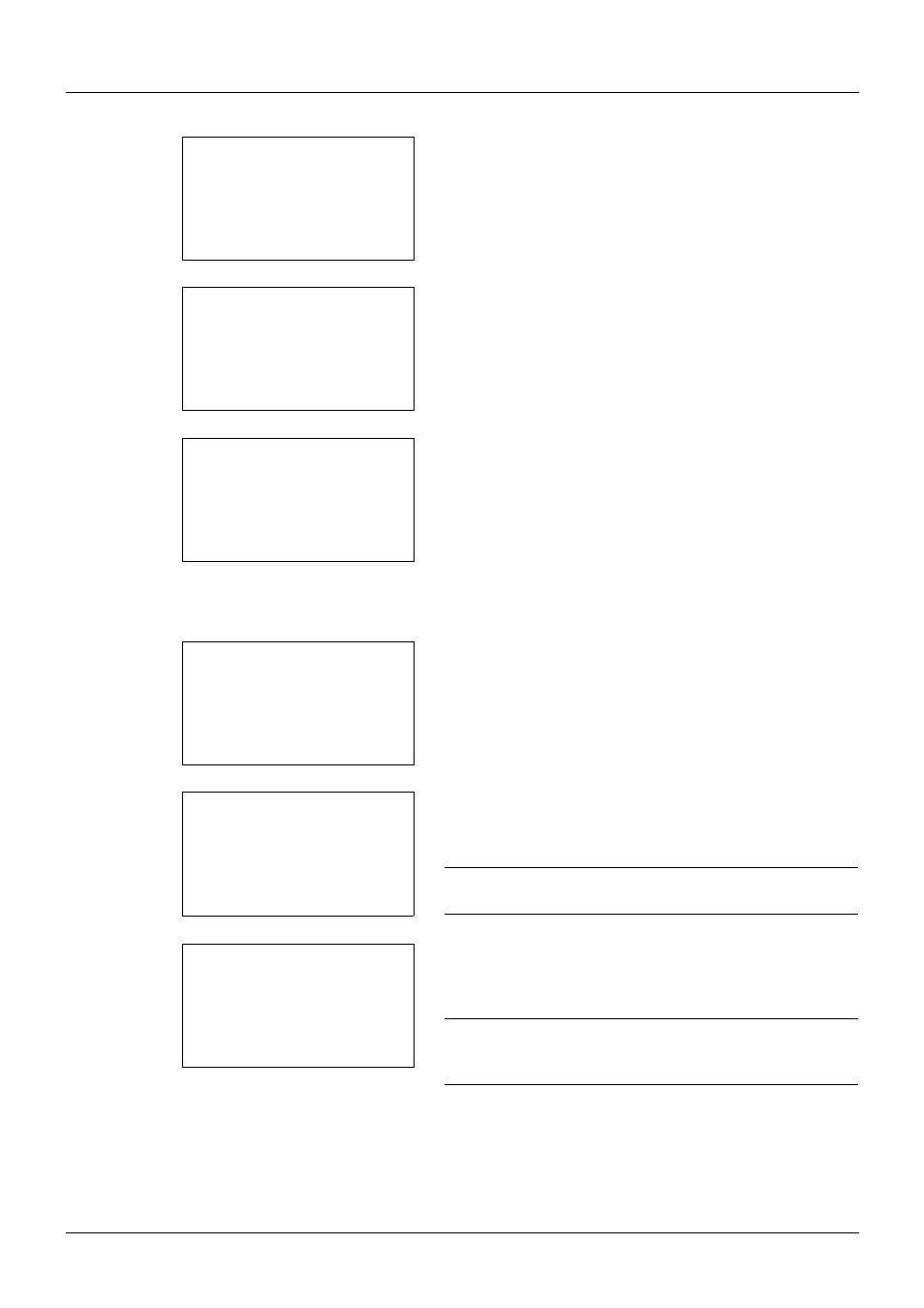
11-8
Management
10
Press the U or V key to select [Exit] and then press the
OK key.
Select [Detail] and press the OK key to see information
of the registered users.
11
In Local User List, press the U or V key to select the
added user and then press the OK key.
12
Press the Y or Z key to select [Login Password:], press
[Edit] (the Right Select key), enter the login password,
and then press the OK key.
13
Enter the same login password to confirm and press the
OK key.
14
Press the Z key to select [E-mailAddress:], press [Edit]
(the Right Select key), enter the e-mail address, and
then press the OK key.
15
Press the Z key to select [Access Level:], press
[Change] (the Right Select key), select the user access
privilege, and then press the OK key.
NOTE:
If the user list is for device administrator, [Change]
is not displayed.
16
Press the Z key to select [Account Name:], press
[Change] (the Right Select key), select the account, and
then press the OK key.
NOTE:
If the user list is for device administrator and the
device administrator does not log in, [Change] is not
displayed.
17
After entering the user information, press the OK key
again.
Registered. is displayed and the screen returns to Local
User List.
l User01:
a
b
*********************
2 Detail
1 Exit
Local User List: a b
l DeviceAdmin
l Admin
*********************
[ Menu
]
l User 1
Detail:
C b
Login Password:
3/6
OOOOOOOOOOO
[ Edit
]
Detail:
C b
p E-mailAddress: 4/6
******@abcdef.jp
[ Edit
]
Detail:
C b
Access Level:
5/6
Administrator
[ Change ]
Detail:
C b
Account Name:
6/6
k RD Center
[ Change ]
