Copy settings, Photo processing, Copy settings -68 – TA Triumph-Adler DC 6140L User Manual
Page 264
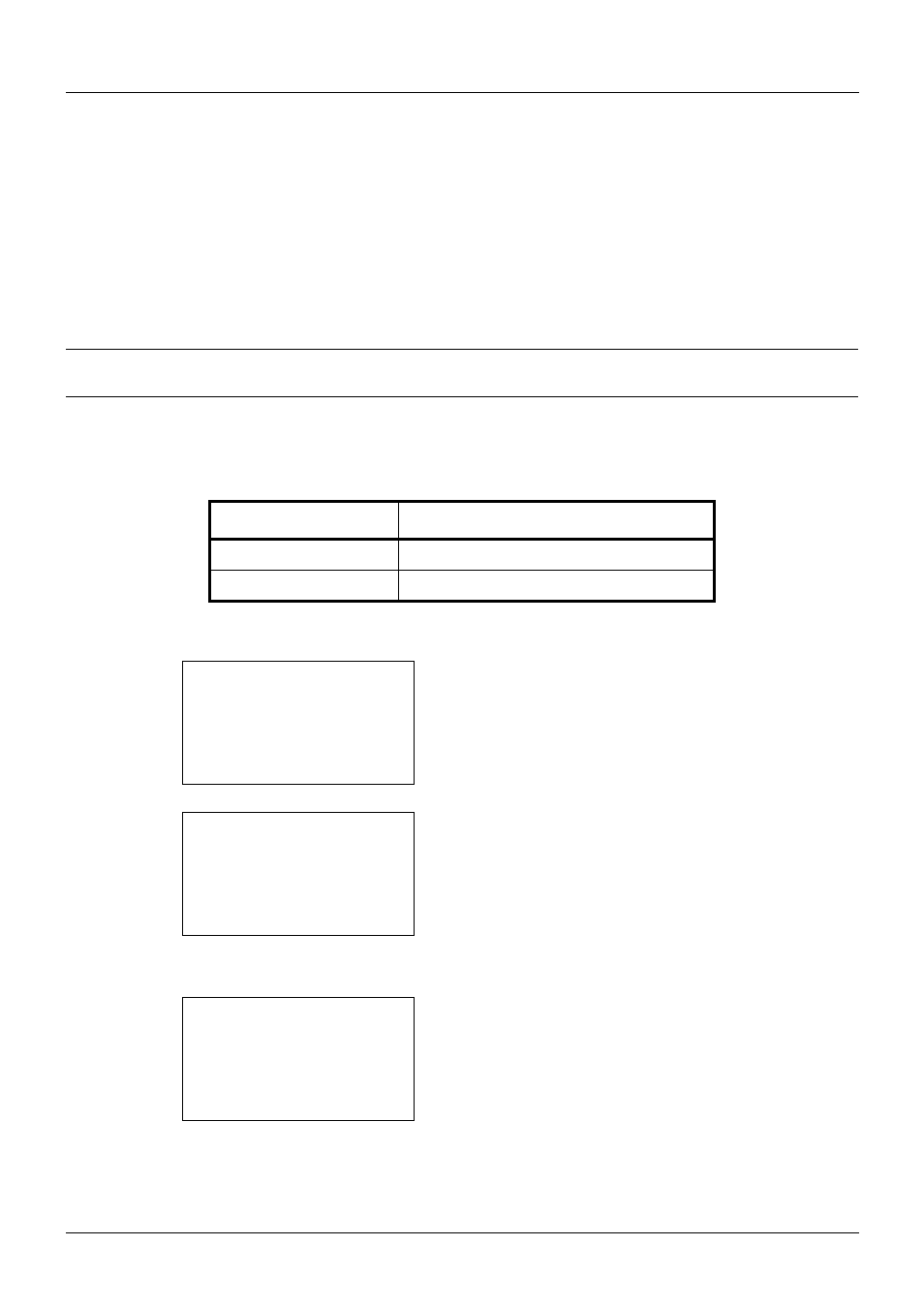
8-68
Default Setting (System Menu)
Copy Settings
The following settings are available for copying functions.
• Photo Processing …8-68
• Paper Selection …8-69
• Auto Paper Selection …8-70
• Auto % Priority …8-71
• Select Key Set …8-72
NOTE:
If user login administration is enabled, you can only change the settings by logging in with administrator
privileges.
Photo Processing
Set the resolution for copying a photo.
Use the procedure below to set Photo Processing.
1
In the Sys. Menu/Count. menu, press the U or V key to
select [Copy].
2
Press the OK key. The Copy menu appears.
3
Press the U or V key to select [Photo Processing].
4
Press the OK key. Photo Processing appears.
5
Press the U or V key to select [Dithering(Normal)] or
[Dithering(Rough)].
Item
Description
Dithering(Normal)
Sets the resolution to standard.
Dithering(Rough)
Sets the resolution to low.
Sys. Menu/Count.:a b
4 User/Job Account
5 Common Settings
*********************
[ Exit
]
6 Copy
Copy:
a b
*********************
2 Paper Selection
3 AutoPaperSelect.
[ Exit
]
1 Photo Processing
Photo Processing:a b
*********************
2 Dithering(Rough)
1 *Dithering(Normal)
