Checking job history, Available job history screens, Displaying print job log – TA Triumph-Adler DC 6140L User Manual
Page 184: Checking job history -8
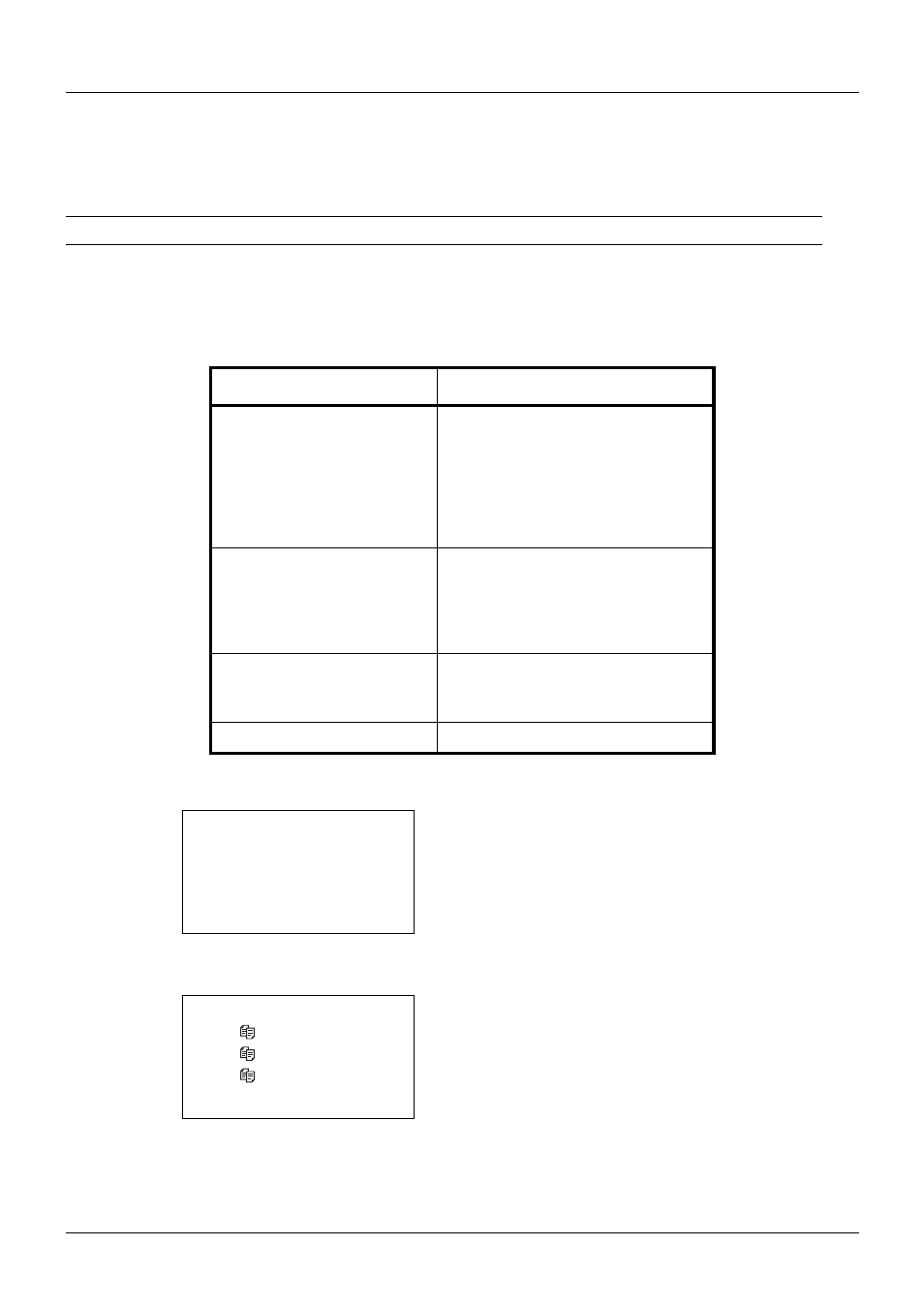
7-8
Status / Job Cancel
Checking Job History
Check the history of completed jobs.
NOTE:
Job history is also available by
Embedded Web Server or Network Print Monitor from the computer.
Available Job History Screens
The job histories are displayed separately in three screens - Print Jobs, Send Jobs, Store Jobs, and Scheduled Jobs.
The following job histories are available.
Displaying Print Job Log
1
Press the Status/Job Cancel key. The Status menu
appears.
2
Press the U or V key to select [Print Job Log].
3
Press the OK key. Print Job Log appears. Press the U
or V key to check the print log.
Screen
Job histories to be displayed
Print Job
• Copy
• Printer
• FAX reception
• E-mail reception
• Job Report / List
• Printing data from removable
memory
Send Job
• FAX
• PC (SMB/FTP)
• E-mail
• Application
• Multiple destination
Store Job
• Scan
• FAX
• Printer
Scheduled Job
• FAX
Status:
a
b
*********************
2 Send Job Status
3 Store Job Status
[ Pause
]
1 Print Job Status
Print Job Log:
a
b
0006 maury’s
da.
v
0007 tom’s
da.
u
0008 susan’s
da.
u
[ Detail ]
