TA Triumph-Adler DC 6140L User Manual
Page 210
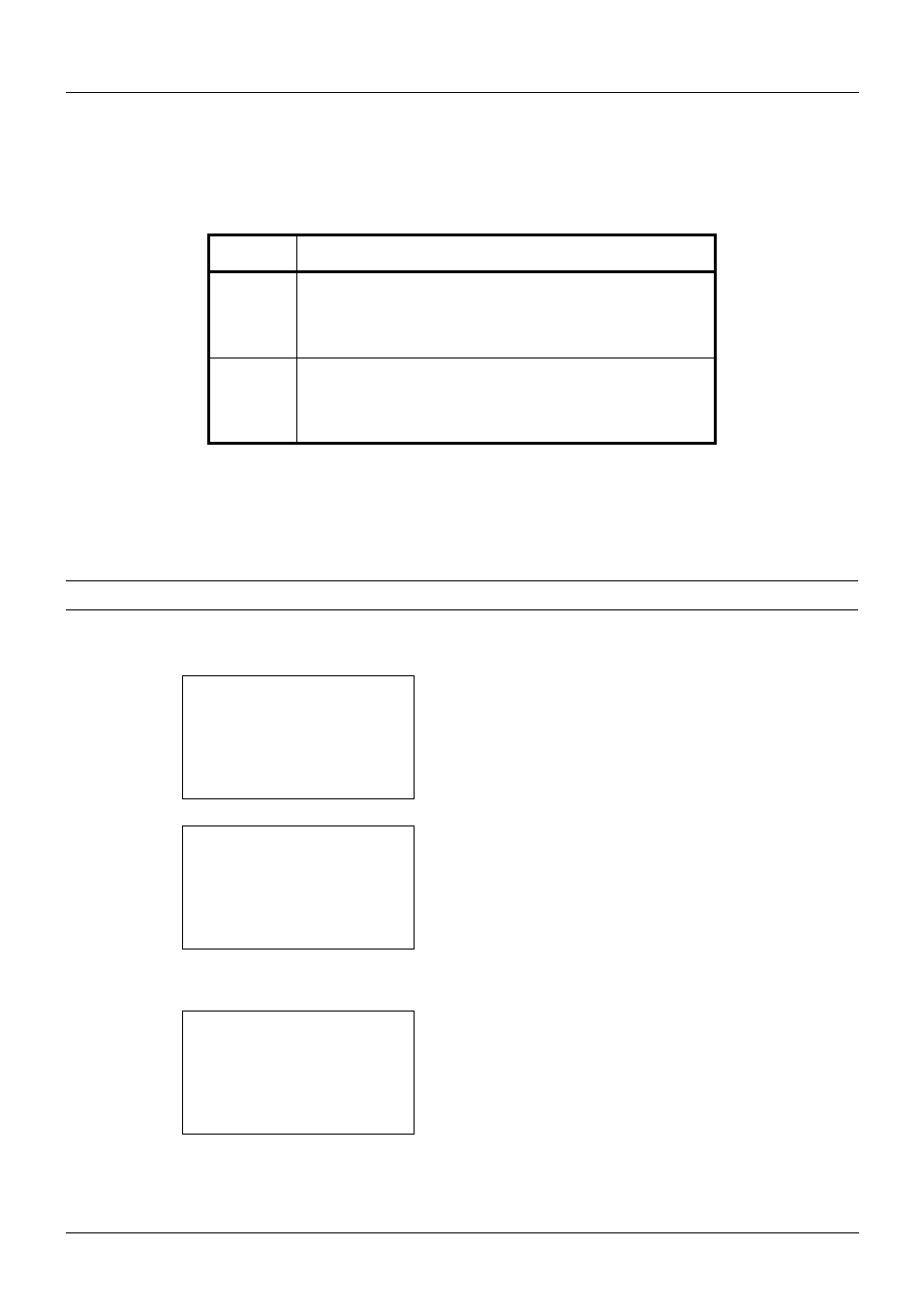
8-14
Default Setting (System Menu)
Paper Size and Media Type Setup for Multi Purpose Tray
Select size and media type for multi purpose tray. Set up frequently-used size and media type before use.
The available paper sizes and media types are shown in the table below.
NOTE:
To change to a media type other than Plain, refer to Paper Weight on page 8-16
Use the procedure below to select the paper size and media type for manual paper feed.
1
In the Sys. Menu/Count. menu, press the U or V key to
select [Common Settings].
2
Press the OK key. The Common Settings menu appears.
3
Press the U or V key to select [Orig./Paper Set.].
4
Press the OK key. The Orig./Paper Set. menu appears.
5
Press the U or V key to select [MP Tray Set.].
Item
Description
Paper
Size
Letter, Legal, Statement, Executive, Oficio II, A4, A5, A6,
B5, B6, Folio, 16K, ISO B5, Envelope #10, Envelope #9,
Envelope #6, Envelope Monarch, Envelope DL, Envelope
C5, Hagaki, Oufuku Hagaki, Youkei 4, Youkei 2, Custom*
*
Refer to Adding a Custom Size and Media Type for Paper to Print on
page 8-10 for selecting Custom Paper Size.
Media
Type
Plain (105 g/m
2
or less), Transparency, Rough, Vellum
(64 g/m
2
or less), Labels, Recycled, Preprinted**, Bond,
Cardstock, Color, Prepunched**, Letterhead**, Envelope,
Thick (106 g/m
2
and more), High Quality, Custom 1-8**
**
Refer to Paper Weight on page 8-16 for selecting Custom 1- 8 from
Media Type.
To print on preprinted or prepunched paper or on letterhead, refer to
Special Paper Action on page 8-21.
Sys. Menu/Count.: a
b
3 System
4 User/Job Account
*********************
[ Exit
]
5 Common Settings
Common Settings: a
b
*********************
2 Default Screen
3 Sound
[ Exit
]
1 Language
Orig./Paper Set.: a
b
*********************
2 Def. Orig. Size
3 Custom PaperSize
[ Exit
]
1 Custom Orig.Size
