Auto panel reset …8-37 – TA Triumph-Adler DC 6140L User Manual
Page 233
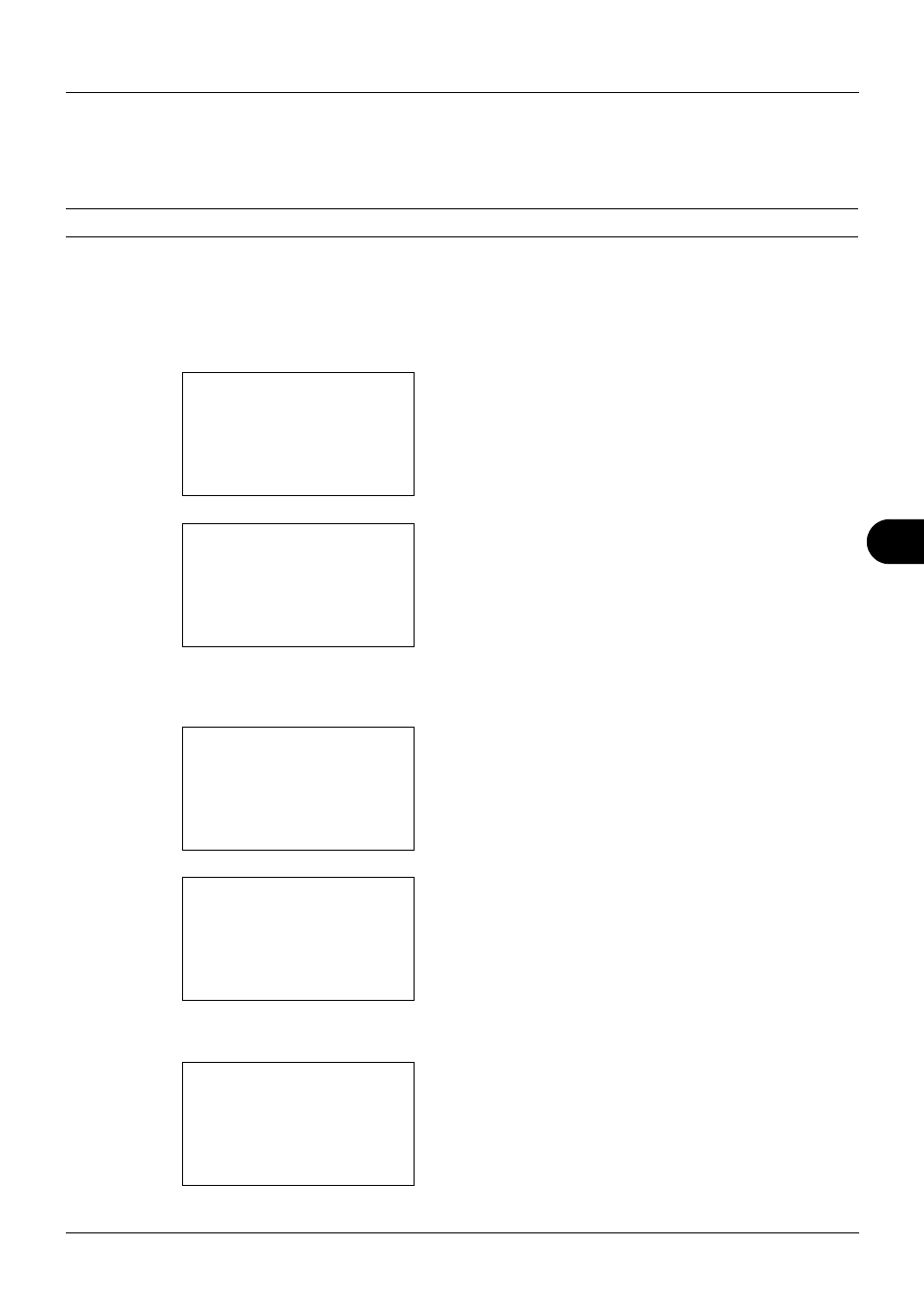
8
8-37
Default Setting (System Menu)
Auto Panel Reset
If no jobs are run for a certain period of time, automatically reset settings and return to the default setting.
NOTE:
Refer to page 8-42 for the default settings.
•
Auto Panel Reset ON/OFF
Select to use Auto Panel Reset or not.
Use the procedure below to specify the auto panel reset setting. The default setting is On.
1
In the Sys. Menu/Count. menu, press the U or V key to
select [Common Settings].
2
Press the OK key. The Common Settings menu appears.
3
Press the U or V key to select [Timer Setting], and press
the OK key.
A login screen will appear. Then, enter the user ID and
password with administrator privileges to log in, and
press [Login] (the Right Select key).
4
The Timer Settings menu appears.
5
Press the U or V key to select [Auto Panel Reset].
6
Press the OK key. Auto Panel Reset appears.
Sys. Menu/Count.: a
b
3 System
4 User/Job Account
*********************
[ Exit
]
5 Common Settings
Common Settings: a b
*********************
2 Default Screen
3 Sound
[ Exit
]
1 Language
Login User Name: L
b
*******************
Login Password:
[ Login
]
Timer Setting:
a b
*********************
2 Sleep Timer
3 PanelReset Timer
[ Exit
]
1 Err. Clear Timer
Auto Panel Reset: a b
1 Off
*********************
2 *On
