TA Triumph-Adler DC 6140L User Manual
Page 252
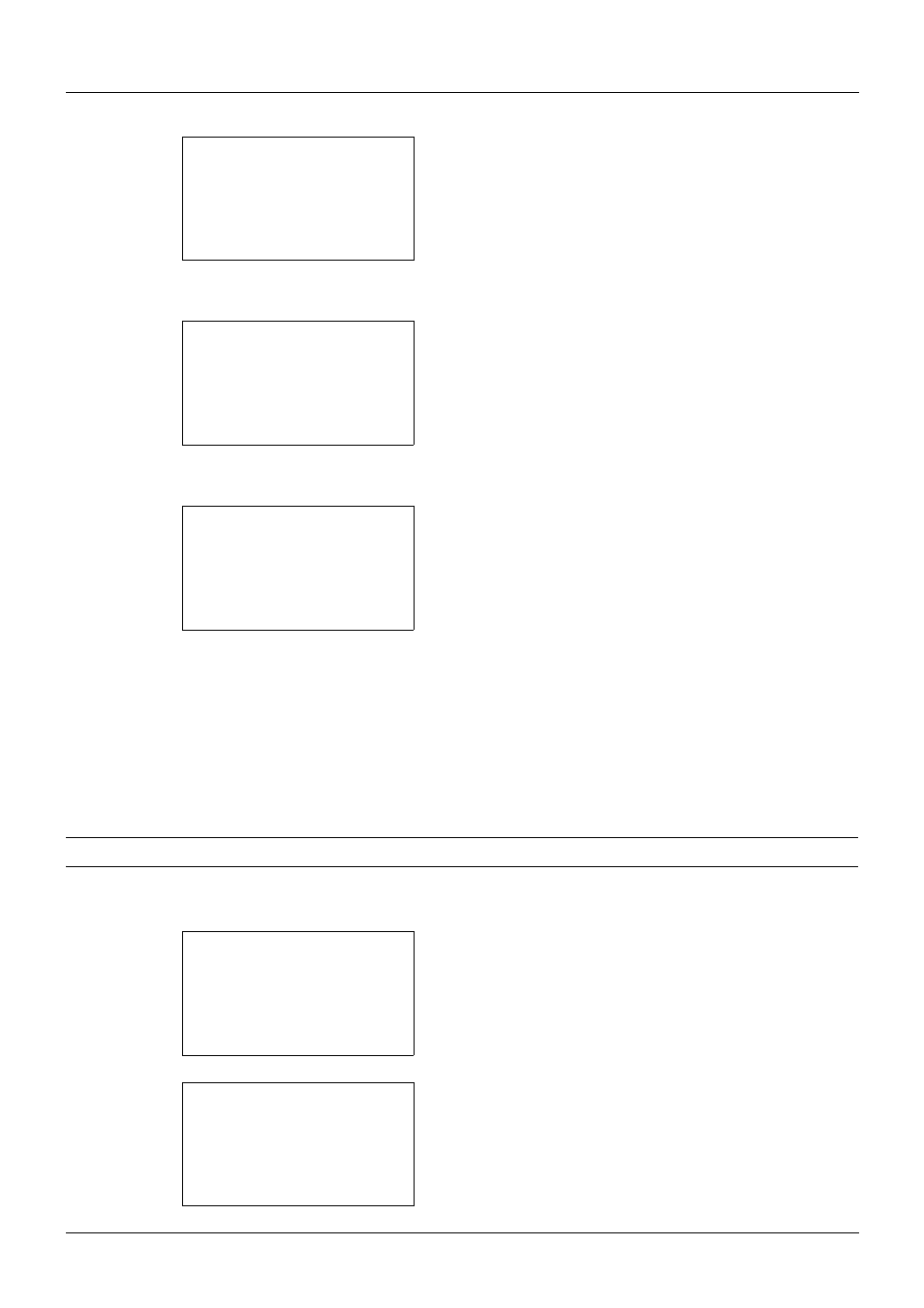
8-56
Default Setting (System Menu)
2
Press the OK key. The Common Settings menu appears.
3
Press the U or V key to select [Function Default].
4
Press the OK key. The Function Default menu appears.
5
Press the U or V key to select [TIFF Print].
6
Press the OK key. TIFF Print appears.
7
Press the U or V key to select [Paper Size], [Image
Resolution] or [Print Resolution].
8
Press the OK key. Completed. is displayed and the
screen returns to the Function Default menu.
XPS FitTo Page
Select the XPS FitTo Page default.
NOTE:
Refer to page 6-4 for XPS FitTo Page.
Use the procedure below to set the default XPS FitTo Page setting.
1
In the Sys. Menu/Count. menu, press the U or V key to
select [Common Settings].
2
Press the OK key. The Common Settings menu appears.
Common Settings: a
b
*********************
2 Default Screen
3 Sound
[ Exit
]
1 Language
Function Default: a
b
*********************
2 Scan Resolution
3 FAX Resolution
[ Exit
]
1 Color Selection
TIFF Print:
a
b
*********************
2 Image Resolution T
3 Print Resolution T
1 *Paper Size
g
Sys. Menu/Count.: a
b
3 System
4 User/Job Account
*********************
[ Exit
]
5 Common Settings
Common Settings: a
b
*********************
2 Default Screen
3 Sound
[ Exit
]
1 Language
