Adjusting density, Adjusting density -13 – TA Triumph-Adler DC 6140L User Manual
Page 151
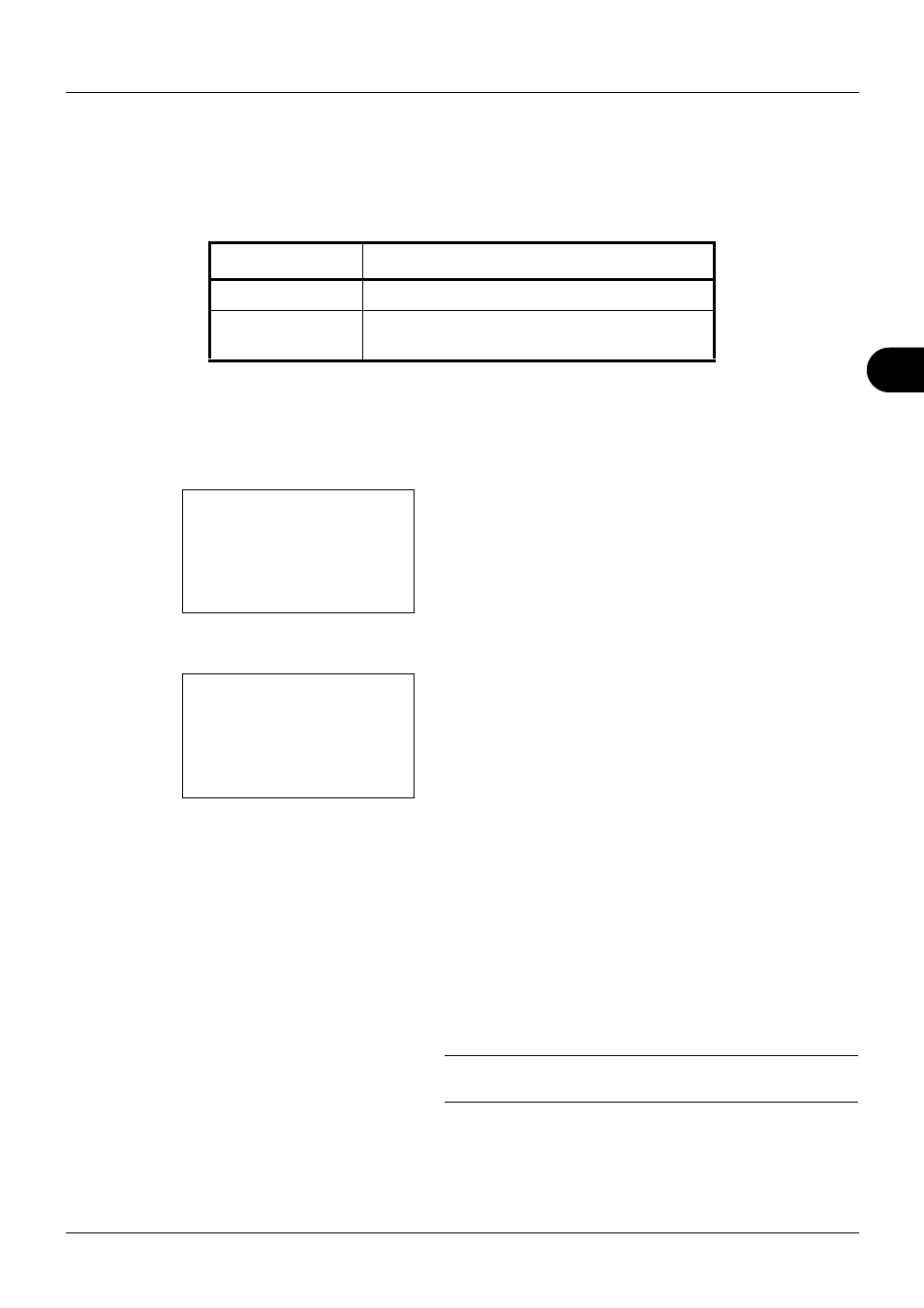
5
5-13
Sending Functions
Adjusting Density
Use the procedure below to adjust the density when scanning the originals.
The table below shows the available settings.
The procedure for adjusting the density is explained below.
1
Press the Send key.
2
Place the original.
3
Press the Function Menu key. Function Menu appears.
4
Press the U or V key to select [Density].
5
Press the OK key. Density appears.
6
Press the U or V key to select [Auto] or [Manual].
If you select [Manual], press the OK key, and then select
the density on the next screen.
7
Press the OK key.
Completed. is displayed and the screen returns to the
basic screen for sending.
8
Specify the destination, and press the Start key to start
sending.
NOTE:
Press the Reset key to reset the settings selected in
Function Menu.
Item
Detail
Manual
Adjust density using 7 levels.
Auto
Optimum density is selected according to the
density of the original.
Function Menu:
a
b
*********************
2 Original Size
T
3 Original Image
T
[ Exit
]
1 Color Selection T
Density:
a
b
1 Auto
*********************
2 *Manual
