Retrotec DM-2 User Manual
Page 69
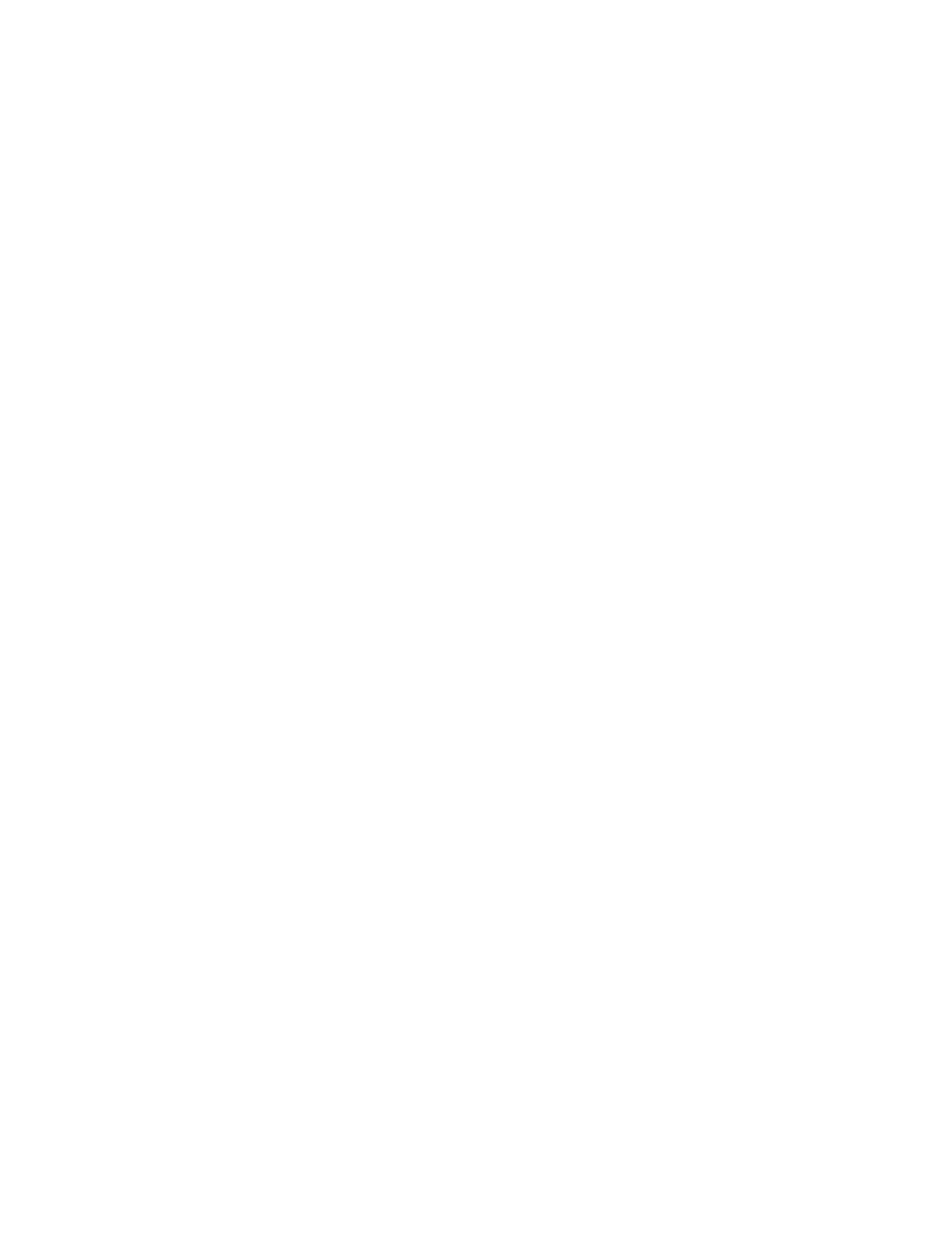
Page 69 of 72
©Retrotec Inc. 2012
Appendix F: Setting up for a test with Alaska’s AkWarm
software
1. Press [Setup] to enter the “Setup” menu
2. Press [
] or [
] to scroll through the list until “Mode Setup” is highlighted
3. Press [Enter] to enter the “Mode Setup” submenu
4. Press [
] or [
] to scroll until “Pressure” is highlighted.
5. Press [
] or [
] to scroll until “Pa” is displayed
6. Press [
]to highlight “Flow”
7. Press [
] or [
]to scroll until “CFM” is displayed
8. Press [
] once to highlight “EqLA”
9. Use [
] or [
] to scroll until “in
2
” or” ft
2
” is displayed (this is an optional measurement
forAlaska AkWarm)
10. Press [
] once to highlight “Air Change”
11. Use [
] or [
] to scroll until “On” is displayed (this is an optional measurement for Alaska
AkWarm)
12. Scroll down to all other results in the Mode Setup menu, and use [
] or [
] to scroll until
“Off” is displayed to disable all other results.
13. Press [Exit] once to return to the “Setup” submenu
14. Press [
] to select “n”
15. Press [Enter]
16. Use the keypad to set this value to “0.65”
17. Press [Enter] to accept this value
18. Press [
] to select “Power Down Hour”
19. Leave at “2” (hours) or set to “0” to turn auto-power-down off.
20. Press [
] to select “Surface Area Unit”
21. Press [
] or [
] to set to “ft
2
”
(Note: AKWarm does not require the use of this parameter)
22. Press [
] to select “Building Volume Unit”
23. Press [
] or [
] to set to “ft
3
”
(Note: when you select Air Changes, you will enter volume
in ft
3
)
24. Press [
] to select “European , Separator”
25. Press [
] or [
] to set to “No”
26. Press [
] to select “Sig Figs”
27. Press [
] or [
] to set to “3.5”
28. Press [Exit] to exit the “Setup” menu and save these Setup choices.
Your gauge is now set up for performing an Air Leakage Test with Alaska’s AKWarm Software.
