In set pressure mode, Example #1 - inaccuracy, Example #3 – display results at any pressure – Retrotec DM-2 User Manual
Page 18
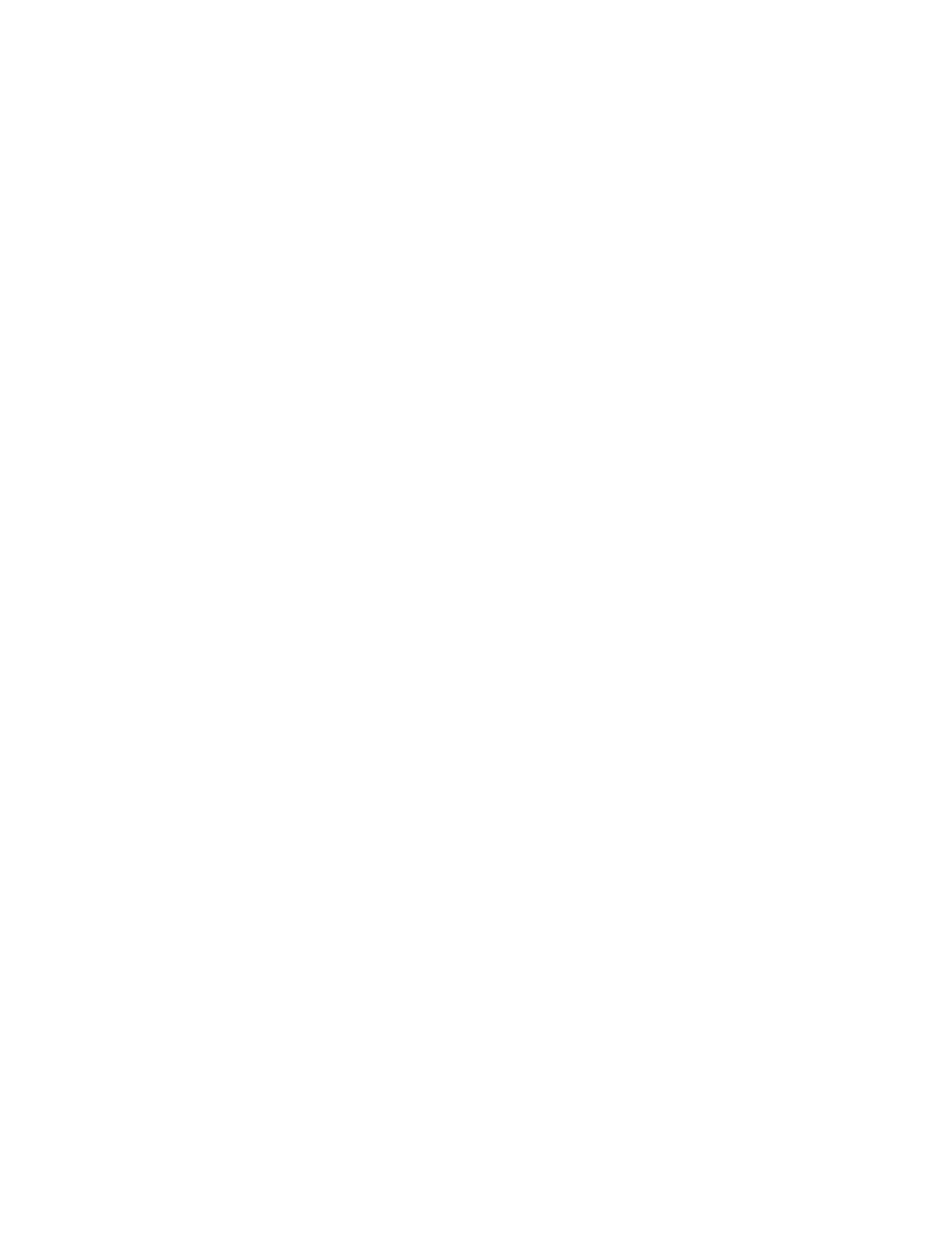
Page 18 of 72
©Retrotec Inc. 2012
1. Press [@ Pressure] to view the results at a particular pressure, as set in the Setup Menu.
The units will change to indicate that @ Pressure is on (e.g. [email protected]).
2. Press [@ Pressure] again to view the current (non-extrapolated) results. The units will
change to indicate that @ Pressure is off (e.g. CFM).
In Set Pressure mode
1. Press [@ Pressure] once to view the results at the current Set Pressure value. The units will
change to indicate that @ Pressure is on (e.g. [email protected]).
2. Press [@ Pressure] again to view the results at the @ Pressure, as set in the Setup Menu.
The @ Pressure value will change (e.g. [email protected]).
3. Press [@ Pressure] again to view the current (non-extrapolated) results. The units will
change to indicate that @ Pressure is off (e.g. CFM).
It is important to understand how to use this feature properly, as inaccurate results are likely if it is
used incorrectly. The extrapolation feature works by estimating a typical leakage constant, and using it
to calculate the results at the desired pressure. In general, if the desired test pressure is within +/- 10%
of the actual measured pressure, the @ Pressure will be accurate enough to record. This function
should only be turned on and made active when in the appropriate situation – do not leave it on for all
tests as this may lead to inaccuracies. Try the examples below to familiarize yourself with the
versatility of this function.
Example #1 - Inaccuracy
A 50 Pa building pressure is desired, but only 20 Pa can be reached (due to severe leakiness). In this
instance, the extrapolated results for flow “@ 50 Pa” do not represent the reality of the testing
conditions and might be highly inaccurate.
In the same situation, a 45 Pa building pressure is achieved. The extrapolated “@ 50 Pa” pressure is
now much more accurate, and provides an acceptable result.
Example #2 – Cannot reach desired pressure in Set Speed mode
With the fan set at 100% speed, a building pressure of 46 Pa is reached. Press [@ Pressure] once and
the flow that would occur at the default pressure (usually 50 Pa) is displayed. Each time the key is
pressed, the results alternate between displaying “CFM” and “CFM @50Pa”. This Default Pressure of
50 Pa can be changed in the Setup menu and will usually be the one you want results at most of the
time.
Example #3 – Display results at any pressure.
If you wish to display results at a different pressure, the fastest method is to use the [Set Pressure]
key. Press [Set Pressure] [75] and now pressing the [@ Pressure] key will cycle between; “CFM”, “CFM
@50Pa”, and “CFM @75Pa”.
When numerical input is required, the
[@ Pressure]
key functions to input the decimal point
[.]
.
