Dm-2 keypad functions, On/off (backlight), Exit – Retrotec DM-2 User Manual
Page 12: Enter (volume/area), Device, 2 dm-2 keypad functions
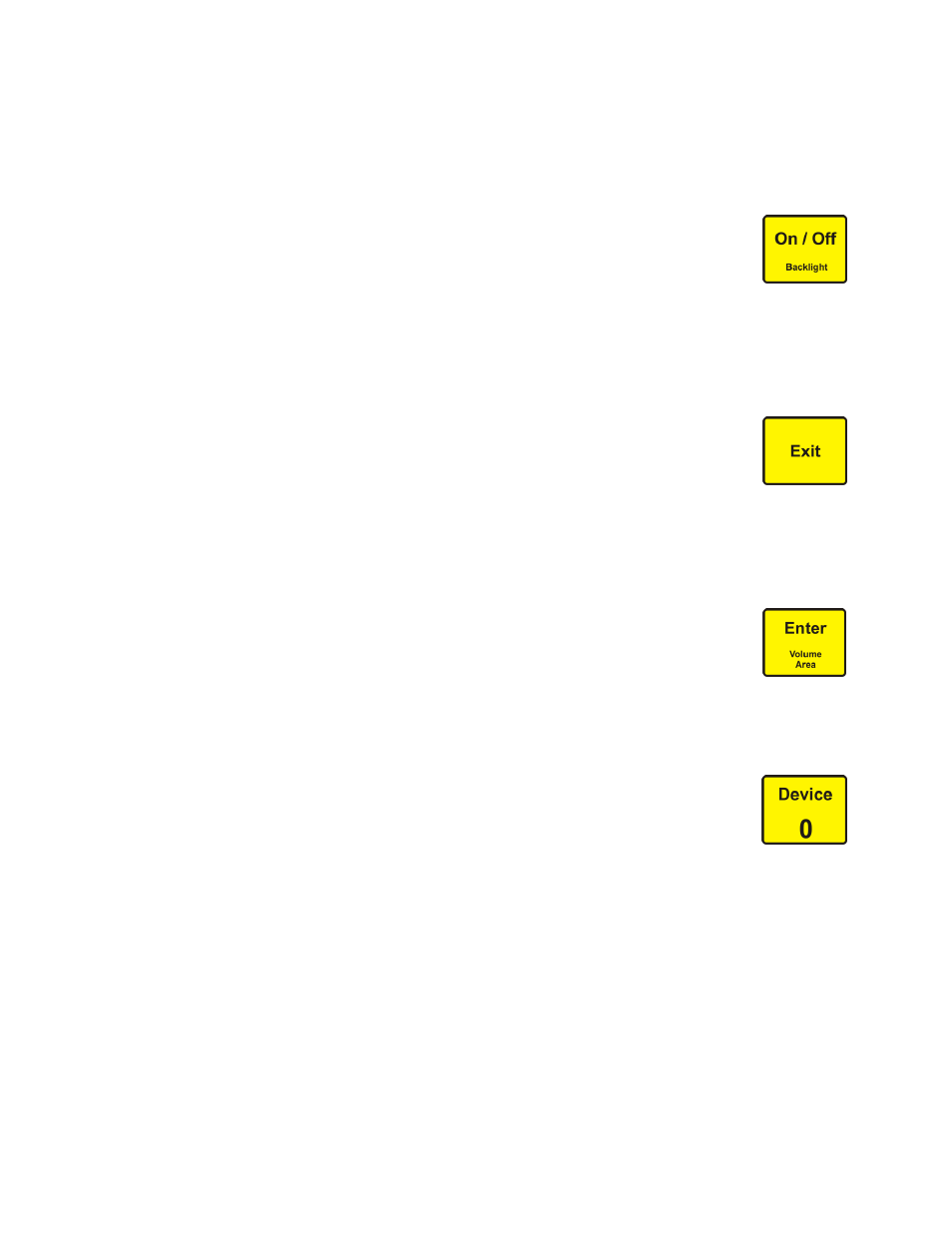
Page 12 of 72
©Retrotec Inc. 2012
2 DM-2 Keypad Functions
The DM-2 Keypad has 14 keys which control all of the DM-2 functions.
2.1.1 On/Off (Backlight)
The On/Off (Backlight) key turns the gauge on and off, and allows the user to turn on
the backlight, or preserve battery life and turn it off.
Press [On/Off] to turn the DM-2 on. The key needs to be held down for two seconds
to turn the gauge off. The DM-2 is equipped with a backlight to improve visibility. The backlight turns
on for a brief time when any key is pressed. When the DM-2 is on, pressing [On/Off] briefly will turn
the backlight on permanently. Pressing it quickly again will turn the backlight off.
2.1.2 Exit
The Exit key allows the user to exit from certain screens, stop the fan, and clear entries.
Press [Exit] after turning the gauge on, in order to clear the splash screen. When in a
Setup Menu, press [Exit] to back out of the current menu screen, or to cancel a menu
selection. While in Set Pressure or Set Speed mode, press [Exit] to immediately turn off the fan (the
fan can also be stopped by setting the speed to zero). Pressing [Exit] at any time while in the main
screen will cancel the Baseline as well.
2.1.3 Enter (Volume/Area)
[Enter] is a multi-application key that applies to several functions. Press [Enter] to
select menu items, or to save input values. Depending on the Mode in use, a volume
or area value may be required (Volume for Air Changes per hour, Area for any of the
“per Area” results). Press [Enter] while the volume or area result is selected, to activate data entry for
volume or area. Enter the appropriate value and press [Enter] again to save.
2.1.4 Device
“Device” refers to the fan or pressure measuring device being used to conduct the
current test. It is important to make sure that the correct Device is selected; because
the calculations for each of the results are based on system flow equations that are
different for each Device.
Press [Device] to switch between the devices that have been enabled on the DM-2. Only the devices
that have been enabled in the Setup Menu can be selected with the Device key. The currently selected
Device is displayed on the bottom right corner of the screen. The Devices that can be selected for use
with the DM-2 are listed in Table 5. See Section 3.2 Device Setup for instructions on how to enable or
disable Devices.
Ranges available for each Device can be enabled or disabled so they show as choices when the [Range
Config] key is used. Use the “Setup” menu to enable or disable the Ranges associated with each
Device. See Enable and Disable Range Configurations in Section 3.2 for detailed instructions.
When numerical input is required, the [Device] key is used to input the number zero, [0].
