Full screen timeout, To change the full screen timeout time period, Restore settings – Retrotec DM-2 User Manual
Page 20: To restore the factory settings
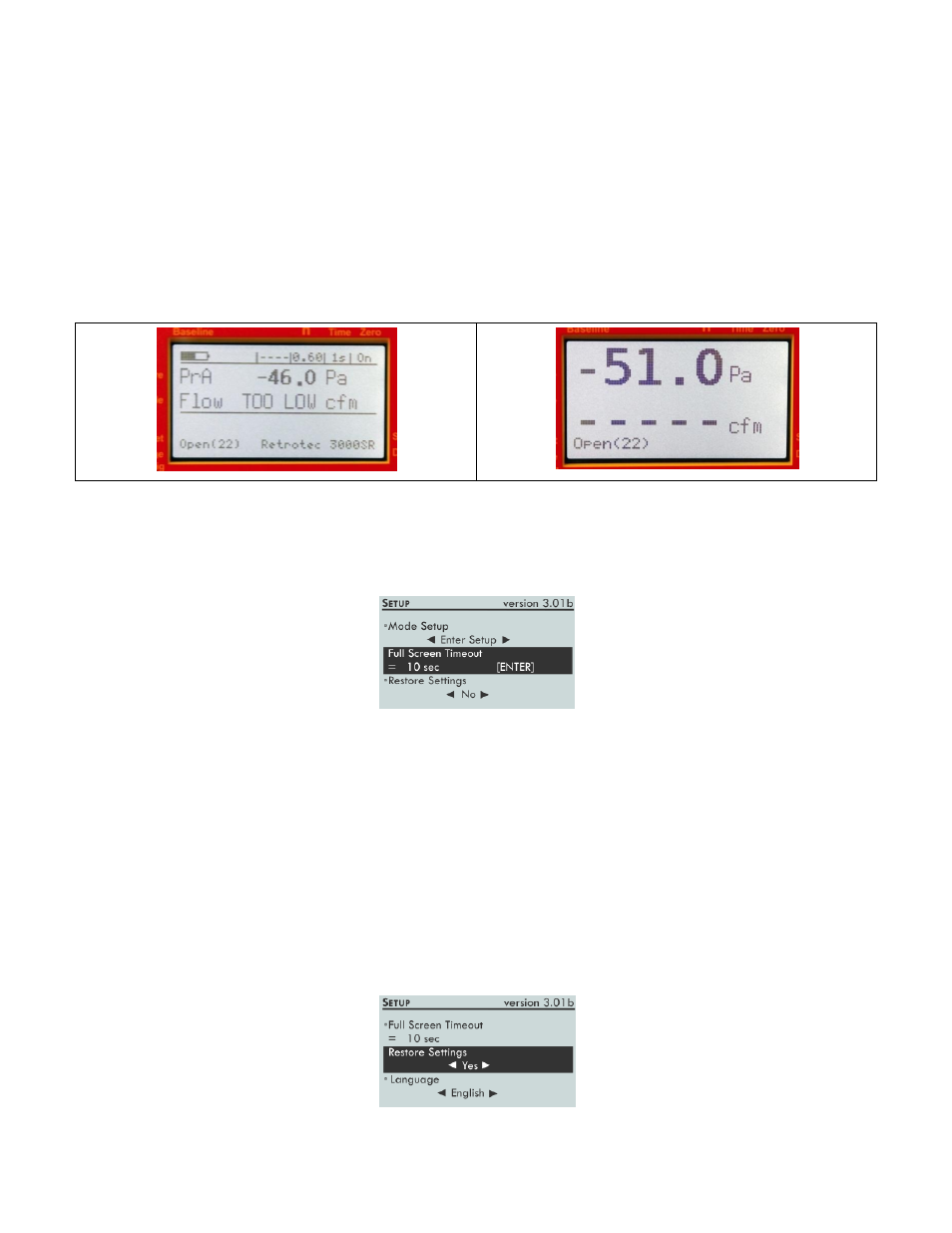
Page 20 of 72
©Retrotec Inc. 2012
Notice that the [Time Avg] key is located in the middle of all the arrow keys on the keypad. As a user
friendly feature, while in the Setup Menu, the [Time Avg] key can be used to select menu items, just as
you would using the [Enter] key.
3.1.1 Full Screen Timeout
Some DM-2 gauges, (firmware Version 3.0 or higher), have a large format screen which automatically
appears when no key press is recorded for a period of time. The length of time that must pass is
determined by the Full Screen Timeout setting.
To change the Full Screen Timeout time period
1. Press [Setup] to access the Setup menu.
2. Press [
] or [
] to select "Full Screen Timeout" in the list. Press [Enter].
3. Input a time (in seconds) between 0-120. Press [Enter]. Press [Exit].
The gauge will not display the large format screen if a time period of '0' is entered in the [Setup].
3.1.2 Restore Settings
At any time, the factory settings can be restored in the gauge. This will reset the gauge to have exactly
the same settings that the gauge had when it was produced at the factory.
To restore the factory settings
1. Press [Setup] to access the Setup menu.
2. Press [
] or [
] to select "Restore Settings" in the list.
3. Press [
] or [
] to select Yes.
