RISCO Group ACIS User Manual
Page 90
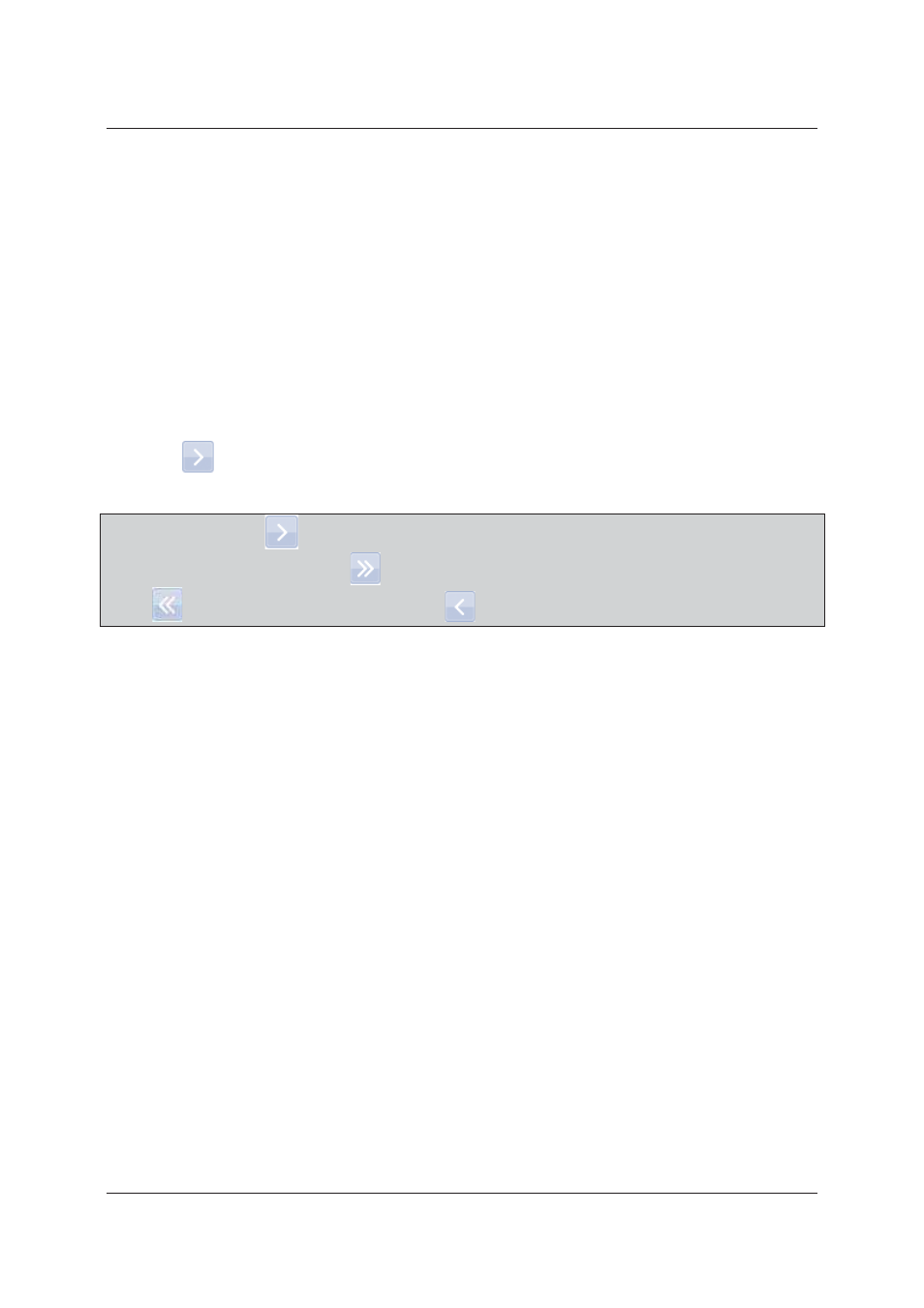
User Manual for ACIS Version
Uncontrolled when printed
© RISCO Group
81
previously existing login ID, then the system displays an error message, “Login ID already exists. Please
select another Login ID”
3. Enter the Last Name, Middle Name and the First Name of the installer that you want to create. The
maximum length of this field is 50 characters.
4. Enter the OTP Device ID.
5. Enter the Phone number and Address.
6. Select the language from the Language drop-down list. The language selected for the installer becomes
the default language when the new user logs on to ACIS.
7. The installer company name is a read-only field. This has been created in ACOS when the account was
created.
The main installer will assign sections to the new installer. To assign sections:
8. In the Sections area, click the Section which you want to assign to the installer.
9. Click
and move the section to the Assigned Sections area. You can assign multiple sections to an
installer.
Note: You can use the
arrow to assign sections to the installer. You can add all the sections in the
area to the installer using the
arrow. You can also remove all the assigned sections using the
arrow or remove one by one using the
arrow.
10. Click Create, The installer is created and the sections are assigned to the new installer, the system displays
a message, “Installer created”.
