RISCO Group ACIS User Manual
Page 46
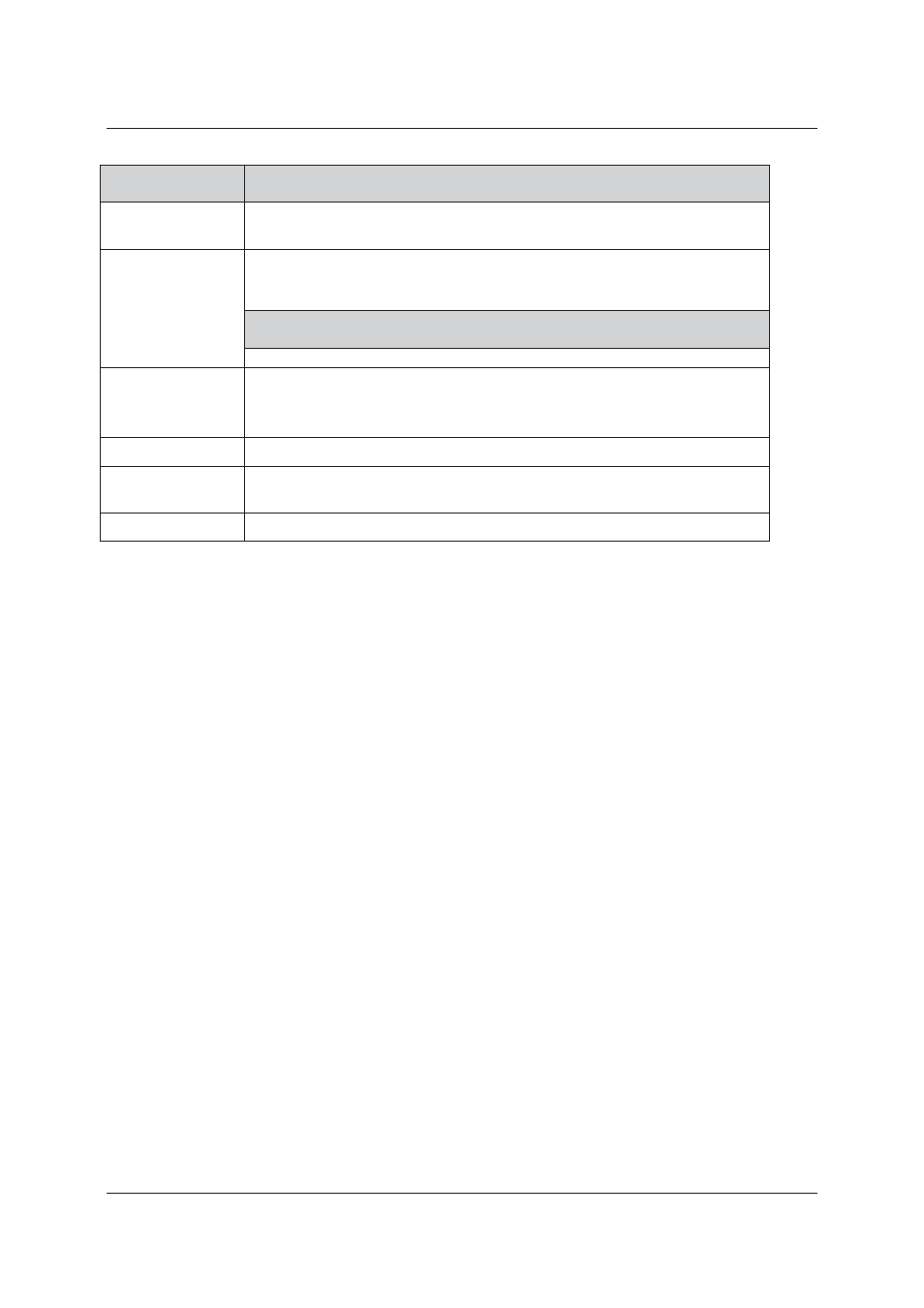
User Manual for ACIS Version
Uncontrolled when printed
© RISCO Group
37
Field Name
Description
Reader Name
Click any reader to edit its properties. The reader name appears in the Reader
Name field. You may edit the reader name as per your requirement.
Reader
Technology
Select the Reader Technology from the drop-down list. Reader Technology is
type of the card or make of the reader used.
Note: The reader technologies that have an (A) symbol added to the name
are automatically recognised by the controller.
Assigned To
Select the Door Side to which you want to assign this reader from the Assigned
To drop-down list.
Maximum four readers can be connected to a single door.
Is Active
Select the Is Active check box to make the reader active.
Is Connected
Select the Is Connected check box if the reader is connected to the ACIB reader
port.
Keypad Exists
Select the Keypad Exists check box if the connected reader supports a keypad.
3. Click Apply. The message appears, “Controller Configured successfully”.
or
• Click Apply and Close. The changes are reflected and the window is closed. The home page appears.
or
• If you make changes and are unsure about it, click Undo Changes. The changes are not saved and all
the original details appear.
or
You can click Cancel to close and return to the Home page.
4.2
Door Configuration
You may configure door properties and properties of devices (relays and sensors) connected to the particular
door. You may also configure door related events.
4.2.1
Basic
You can edit configuration for a door.
Configure a door:
1. Click any Door in the tree view which you want to configure. The Door Details screen appears.
