RISCO Group ACIS User Manual
Page 53
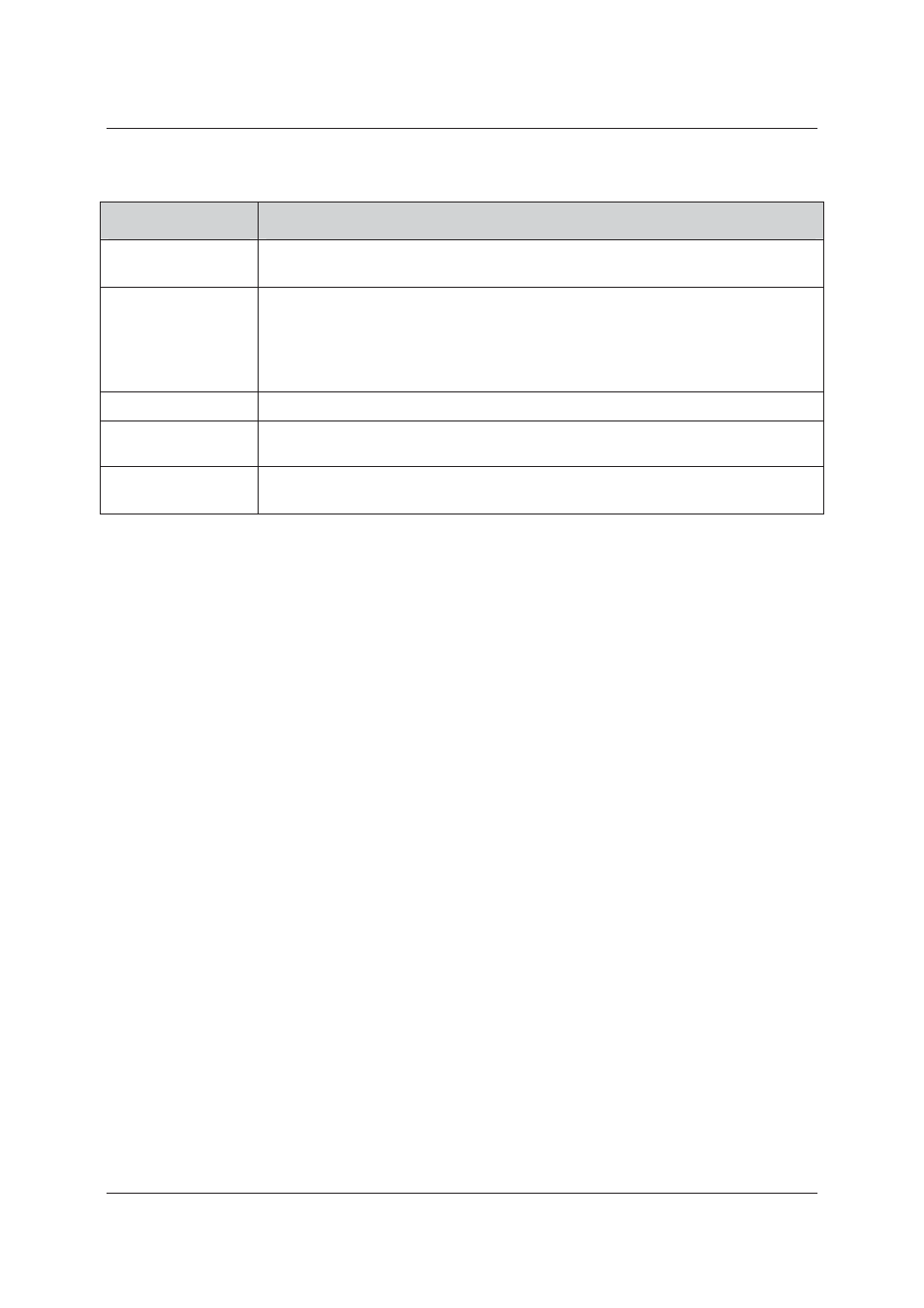
User Manual for ACIS Version
Uncontrolled when printed
© RISCO Group
44
Table 10: Events Configuration
Field Name
Description
Door Open/Close
Select the check box if you want to generate an event when the door is opened or
closed.
Forced Door
If someone tries to break open into the door this relay is activated. Door sensor should
be connected to the door physically. If the relay mode is ‘Follows Sensor’ it will follow
the door sensor
Select the check box to generate an event if there is an intrusion and the door has been
forcibly opened.
Conditional Sensor
Select the check box to generate an event when the conditional sensor is activated.
Door Open Too Long
Select the check box to generate an event when a door is open for more than the time
specified in ACUS.
Door not opened
after Access Granted
Select the check box to generate an event if the door is not opened within the strike
delay time.
5. Click Apply.
or
• Click Apply and Close. The changes are reflected and the window is closed. The home page appears.
or
• Click Undo Changes. The changes are not saved and all the original details appear.
or
You can click Cancel to return to the Home page.
4.3
Duplicate the Controller
The purpose is to create a duplicate of an existing controller. You can create another Template Controller with
the same configuration.
To duplicate a controller:
1. Click the Controller Name under the Proxy in the tree view. The Configure Controller screen appears.
2. Click Duplicate. The Controller Name dialog box appears.
