Aligning vertical lines in your printout – Epson PLQ-30 User Manual
Page 70
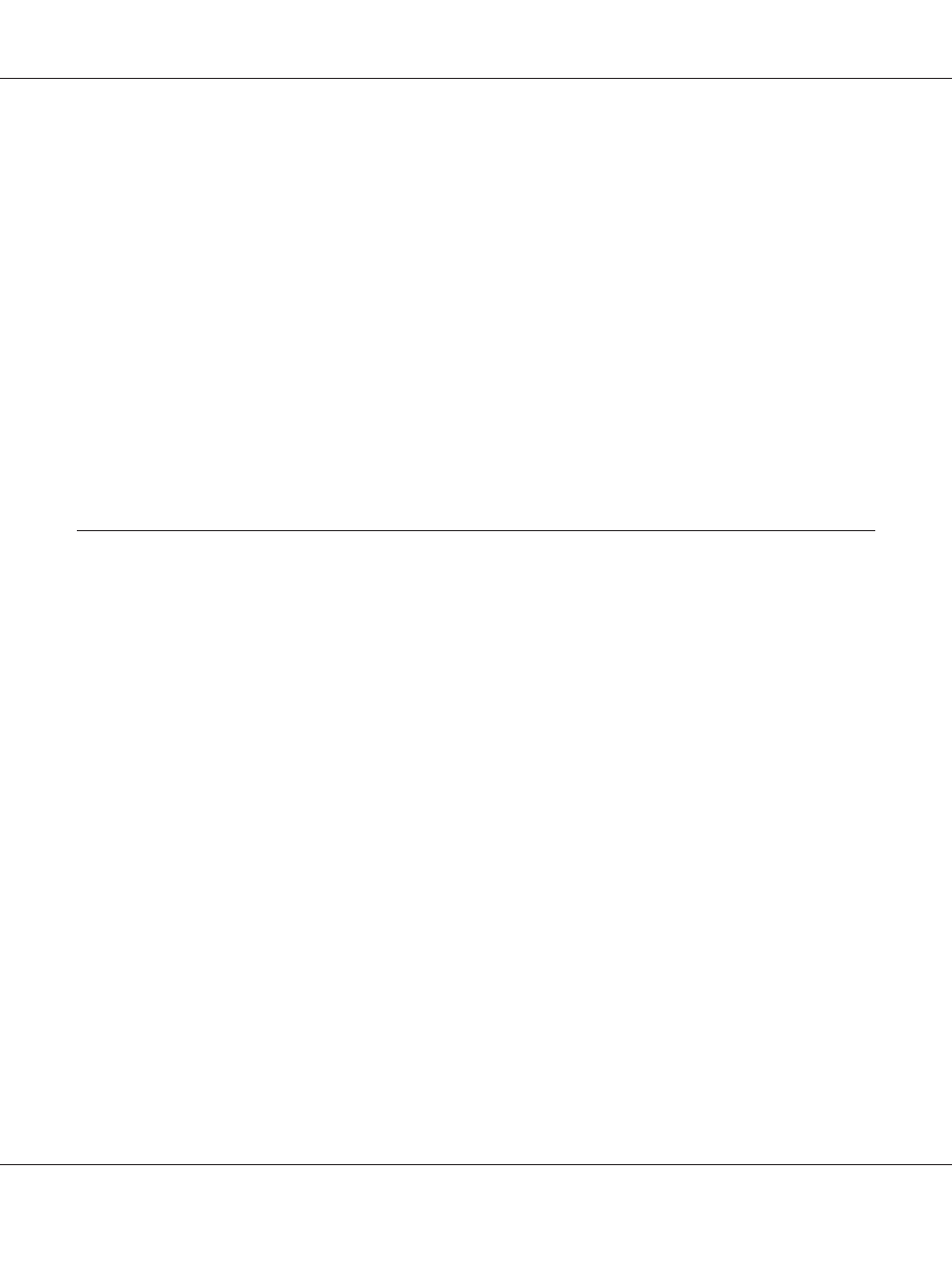
6. Select the menu parameters which you wish to change by pressing the F1/Eject button (for the
next item) or the Offline button (for the previous item). The printer prints the item and the
current setting value of that item is underlined.
7. Press the F2 button to change the value and the printer prints the next value.
8. You may either continue to make changes to other parameters by pressing the F1/Eject or Offline
button.The menu selection will return to the selection of the three main setup menus after the
selection of the last parameter on each menu is done.
Note:
When you press the Offline button at the first item selection of each menu, the menu selection will
also return to the main setup menu selection.
9. After you finish the default setting, turn off the printer to exit the default setting mode.
Aligning Vertical Lines in Your Printout
If you notice that the vertical lines in your printout are not properly aligned, you can use the printer’s
bidirectional adjustment mode to correct this problem.
During bidirectional adjustment, the printer prints three sheets of alignment patterns, labeled Draft,
Bit image (ESC * 26H), and LQ (letter quality). As described below, you select the best alignment
pattern from each sheet.
Note:
Prepare an A4 size sheet of paper before entering the bidirectional adjustment mode.
Follow these steps to perform the bidirectional adjustment:
1. Turn off the printer.
!
Caution:
Whenever you turn off the printer, wait at least five seconds before turning it back on;
otherwise you may damage the printer.
2. Turn on the printer while holing the F2 button.
3. Press the F1/Eject button while the F1/Eject, Offline, and F2 lights are flashing.
PLQ-30/PLQ-30M User’s Guide
Control Panel 70
