Setting for the clients – Epson PLQ-30 User Manual
Page 43
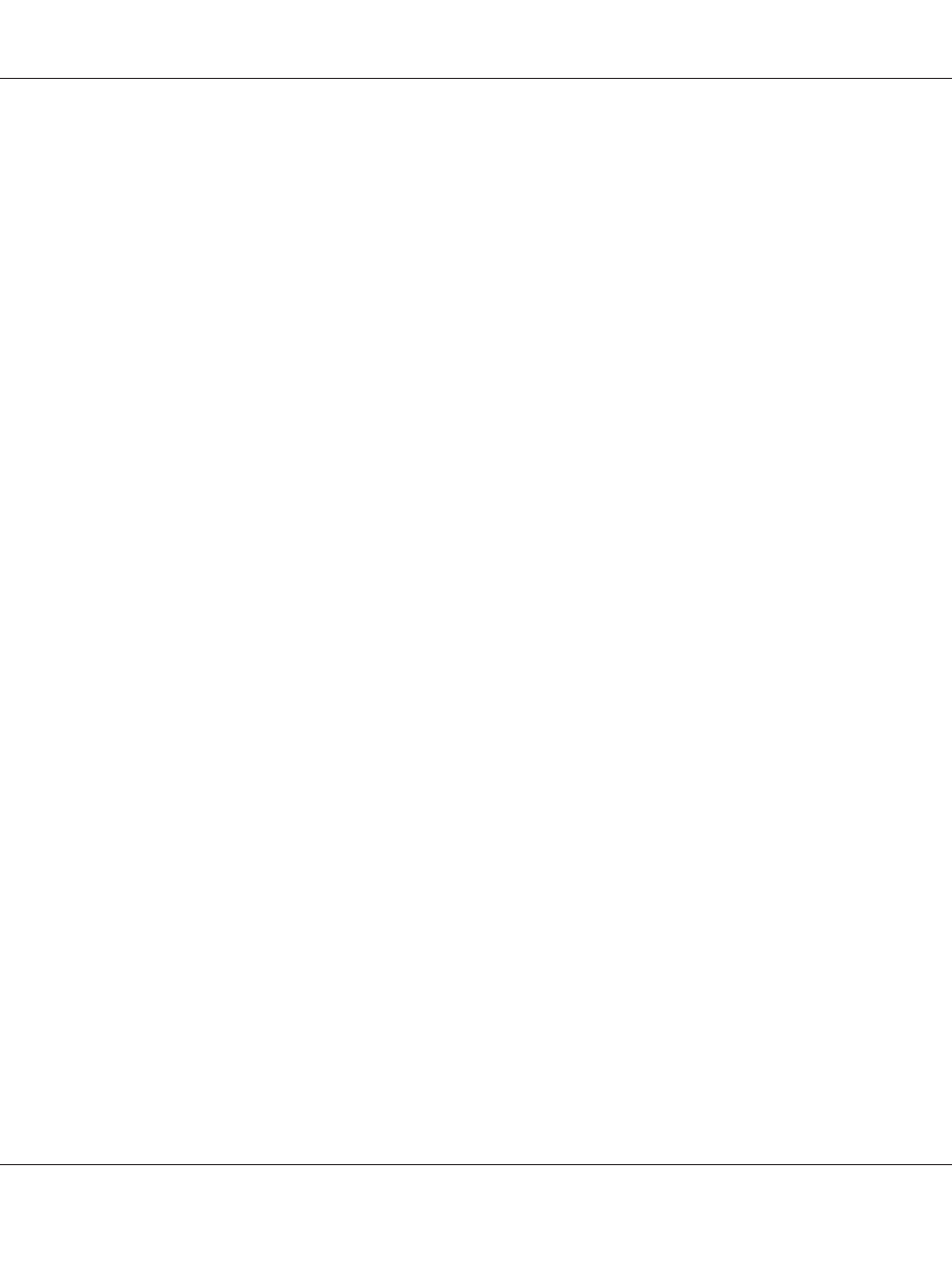
Setting for the clients
This section describes how to install the printer driver by accessing the shared printer on a network.
Note:
❏ To share the printer on a Windows network, you need to set the printer server. For details, see
“Setting up your printer as a shared printer” on page 38.
❏ This section describes how to access the shared printer on a standard network system using the server
(Microsoft workgroup). If you cannot access the shared printer due to the network system, ask the
administrator of the network for assistance.
❏ When you want to use EPSON Status Monitor 3 on a client computer, you have to download the
printer driver and EPSON Status Monitor 3 from the Epson web site and install them on each client
computer.
❏ If the printer drivers are not already installed on the client, please install them before performing
these settings.
1. On the Windows Start menu, open the Device and Printers, Printers or Printers and
Faxes
.
For Windows 8 clients:
Click Desktop on the Start screen, move the cursor to the top-right corner of the screen, click
Settings
, and then click Control Panel. Next, click View devices and printers from the
Hardware and Sound
category.
For Windows 7 clients:
Click Start, and click Devices and Printers.
For Windows Vista clients:
Click Start, click Control Panel, click Hardware and Sound, and then click Printers.
Windows XP Professional clients:
Click Start and then click Printers and Faxes.
Windows XP Home Edition clients:
Click Start, click Control Panel, and then click Printers and Faxes.
For Windows 2000 clients:
Click Start, click Settings, and then click Printers.
PLQ-30/PLQ-30M User’s Guide
Printer Software 43
