Epson PLQ-30 User Manual
Page 30
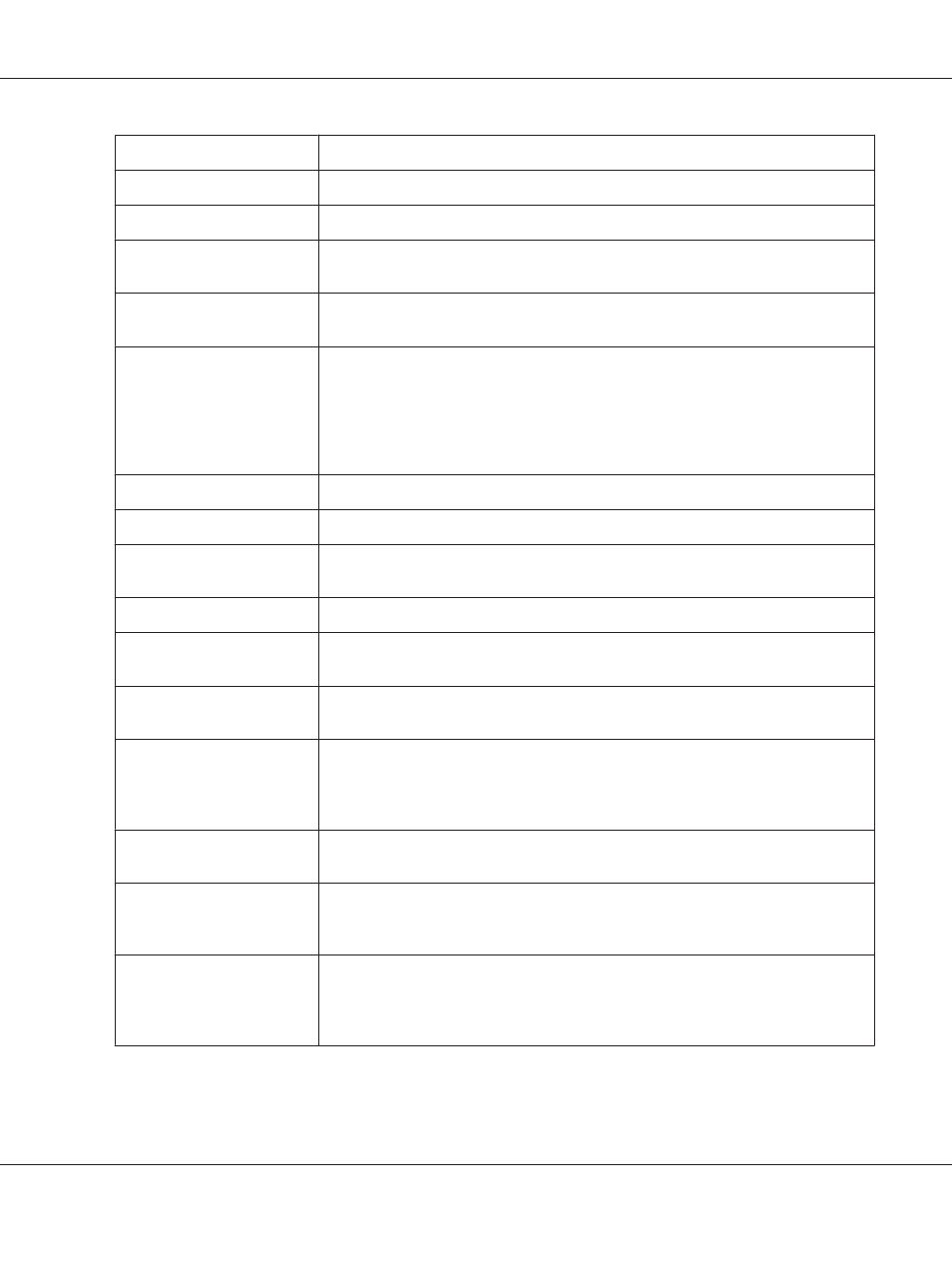
Settings
Explanations
Orientation
Select Portrait or Landscape.
Paper Source
Select the paper source you want to use.
Graphic - Print Quality
Select the printing resolution you want. The higher the resolution you select, the more
detailed your printout will be; however, increasing the resolution slows printing.
Halftoning
Select the type of halftoning to use when printing graphics. To let the printer determine
the best halftone quality, use Auto Select.
Printer Font Setting
Select a character table group to use. You can select one of three character table
groups, Standard, Expanded, and None (Bit Image printing). When Standard or
Expanded is selected, the printer uses the device fonts. Expanded includes more fonts
than Standard. When None is selected, the printer uses bit map images instead of the
device fonts. For details on the fonts which are included in each table, see “Electronic”
on page 107.
Page Order*
Select whether to print from front to back or back to front.
Pages Per Sheet*
Select the number of pages that you want to print onto a single page.
Copy Count*
When you select more than one in the Number of copies box, this check box appears
and you can select whether to collate the pages of the copies.
Advanced Printing Features*
Select Enable or Disable for the metafile Spooling.
Print Optimizations*
Select Disable when the printer does not use the device fonts and select Enable when
the printer uses the device fonts.
Top Margin Priority
Select which setting for the print-start position is to be used; driver setting or printer
setting. For more details, see Help for the printer driver.
Packet Mode
Ordinarily, there is no need to change this setting. If you change the printer’s Packet
Mode settings, change this setting to match. If the printer and printer driver settings are
different, you may not be able to print correctly. For more details, see Help for the
printer driver.
User Defined Paper
If your paper is not included in the Paper Size drop-down list, you can add the size to the
list. For more details, see Help for the printer driver.
Offset
This setting allows you to offset the image on the page. That is, you can adjust the
position of the printed image. If the offset you specify moves a portion of the image out
of the printer’s printable area, that portion will not be printed.
Print Speed
This setting allows you to select print speed. Select Printer Setting when you want to
print using the settings stored in the printer. When Standard is selected, prints in
standard printing mode. When High Speed is selected, prints in high-speed printing
mode.
PLQ-30/PLQ-30M User’s Guide
Printer Software 30
