Epson PLQ-30 User Manual
Page 22
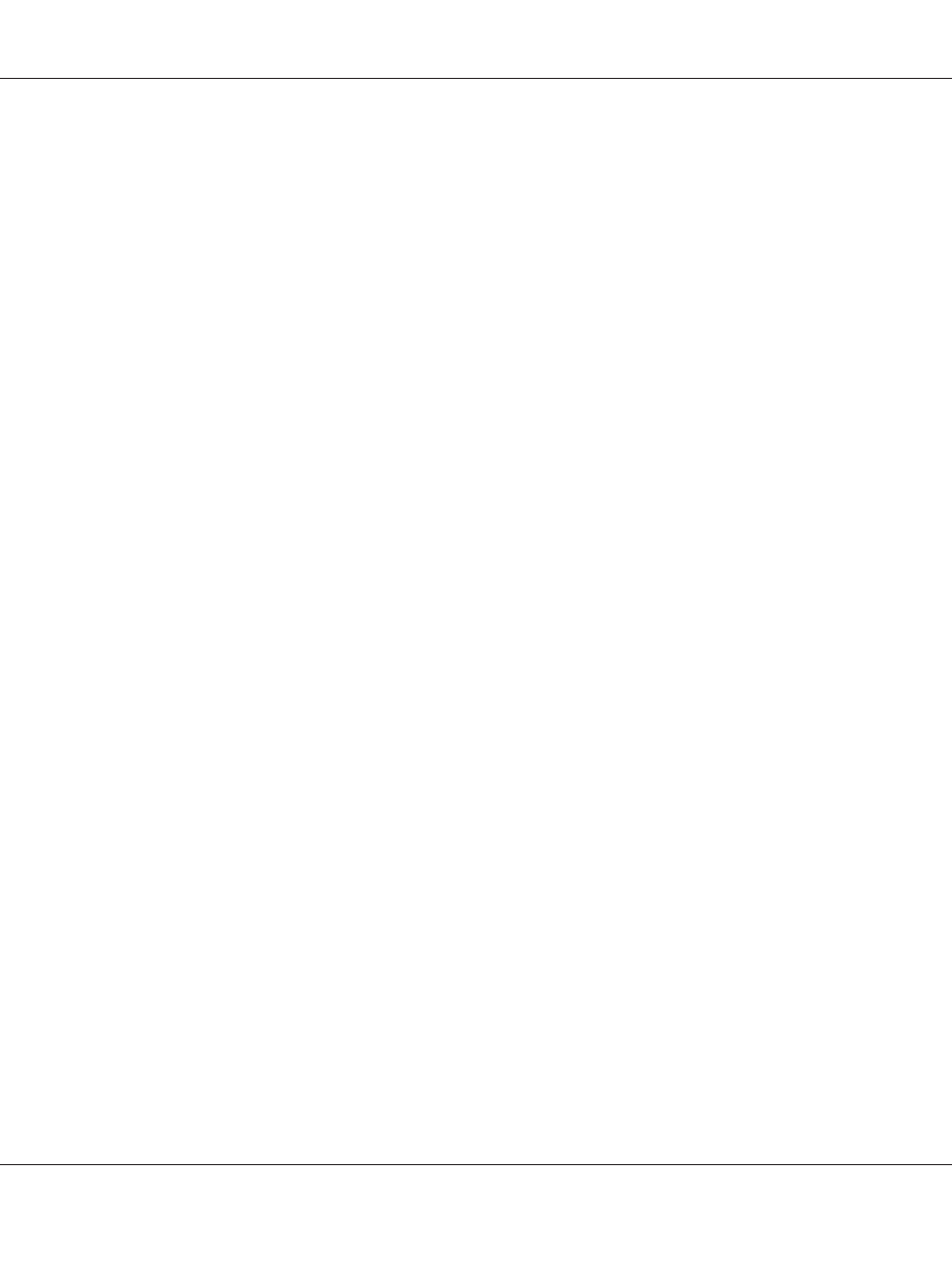
Note:
❏ Your printing start position setting remains in effect until you change it, even if you turn off the
printer.
❏ Prepare an A4 size sheet of paper before using this function.
❏ Always close the printer cover before printing. The printer does not print when the printer cover is
open.
1. Select the Target Printer Mode which corresponds to the emulation you wish to change setting.
See “About Your Printer’s Default Settings” on page 54.
2. Turn off the printer.
!
Caution:
Whenever you turn off the printer, wait at least five seconds before turning it back on;
otherwise you may damage the printer.
3. Turn on the printer while holding the Offline and F2 button.
4. Press the F2 button while the Offline light is flashing.
5. When the Ready light turns on, insert a sheet of A4 paper into the front slot. The printer prints the
guide to adjust the printing start position and position patterns.
6. Press the F1/Eject button for the next pattern or F2 button for the previous pattern to select the
printing start position. Each time you press the F1/Eject or F2 button, the printer makes a short
beep. The F1/Eject, Offline and F2 lights show the pattern which is selected at that time.
7. After you select the printing start position, turn off the printer. The setting does not change even if
the printer is turned off.
PLQ-30/PLQ-30M User’s Guide
Paper Handling 22
