Setting up your printer on a network, Sharing the printer, Setting up your printer as a shared printer – Epson PLQ-30 User Manual
Page 38
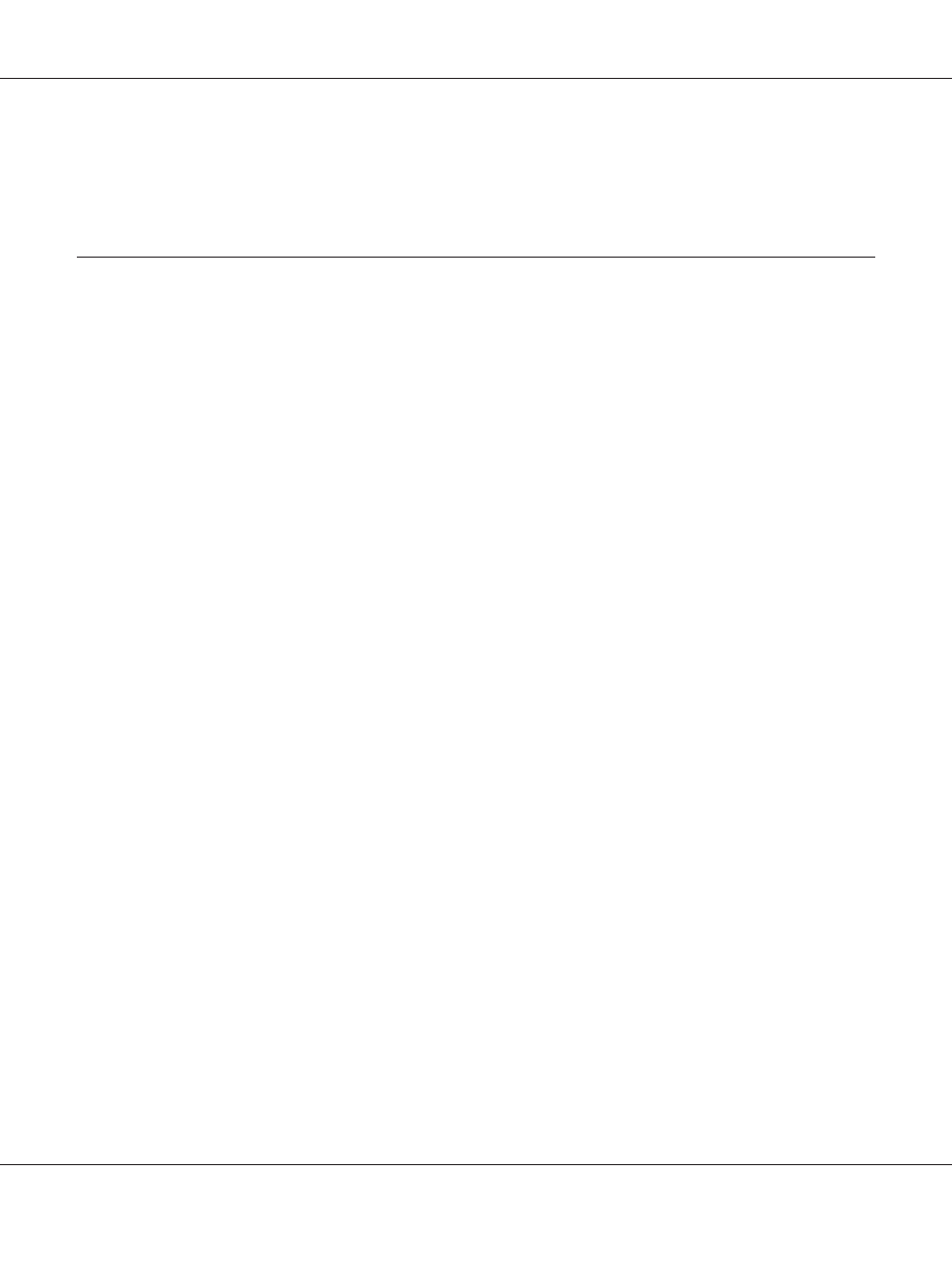
Note:
For a printer that is connected via USB in Windows 2000, after the message "Updated printer settings." is
displayed, turn the power to the printer back on.
Setting Up Your Printer on a Network
Sharing the printer
This section describes how to share the printer on a standard Windows network.
The computers on a network can share a printer that is directly connected to one of them. The
computer that is directly connected to the printer is the printer server, and the other computers are the
clients which need permission to share the printer with the printer server. The clients share the printer
via the printer server.
According to the versions of Windows OS and your access rights on the network, perform the
appropriate settings of the printer server and clients.
See “Setting Up Your Printer on a Network” on page 38.
See “Setting for the clients” on page 43.
Note:
❏ When sharing the printer, be sure to set EPSON Status Monitor 3 so that the shared printer can be
monitored on the printer server and clients. See “Setting up EPSON Status Monitor 3” on page 33.
❏ When connecting to a Windows XP shared printer, error and warning notifications do not appear
during printing. Installing Windows XP Service Pack 1 or later will solve this problem.
❏ When connecting to a shared printer beyond a router, error and warning notification for shared
printers during printing is not available in some cases because of the router’s settings.
❏ The printer server and clients should be set on the same network system, and they should be under the
same network management beforehand.
Setting up your printer as a shared printer
Follow these steps to set the printer server.
PLQ-30/PLQ-30M User’s Guide
Printer Software 38
