Setting the device date and time, Setting the device date and time -23, Setting the device date and t – Enterasys Networks MicroMMAC-T User Manual
Page 41
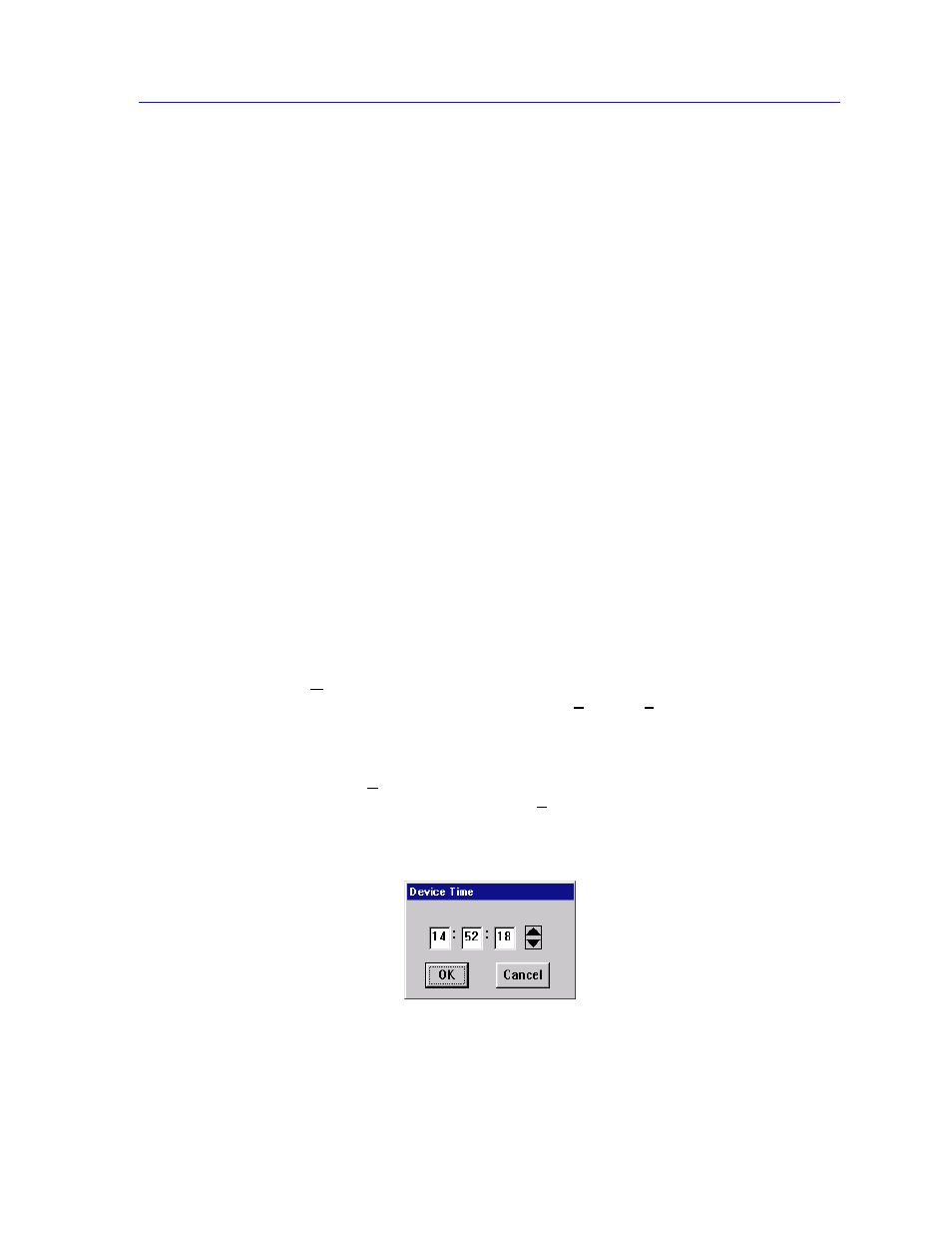
Managing the Hub
2-23
The MicroMMAC-T Chassis View
If you are attaching a ring port on a module that supports autowrap to a ring port
on an older device that does not (or to a third party device that supports its own
proprietary autowrap feature), you must disable the phantom current on the
module that supports autowrap for the connection to be valid. Remember though,
once you have disabled the phantom current, the autowrap feature will not be
supported; if the cable connecting those two ports breaks, the entire ring will go
down— and stay down — until the broken cable is identified and either repaired
or disconnected from both ring ports.
If you are attaching a device that does not support autowrap (e.g., an older
TRMIM-10R or 20R or a TRC800 passive concentrator) to a module that supports
autowrap, you must disable the phantom current to the module that supports
autowrap for the connection to be valid. Remember though, once you have
disabled the phantom current, the autowrap feature will not be supported if the
ring breaks.
Using the Media Type and Phantom Current Radio Buttons
To select the appropriate media type (fiber optic or shielded twisted pair) or
activate or deactivate the phantom current.
1.
Click on the appropriate selection.
2.
Click on OK.
Setting the Device Date and Time
The Device menu allows you to change the date and time stored in the device’s
internal clock by selecting the Edit Device Time and Edit Device Date options
from the menu.
To edit the device time:
1.
Click on Device on the Chassis View window menu bar to access the Device
menu; drag down to Edit Device Time..., and release.
2.
The Device Time change window,
, will appear.
Figure 2-12. Device Time Change Window
