Casio ClassPad Manager Version 3.0 User Manual
Page 94
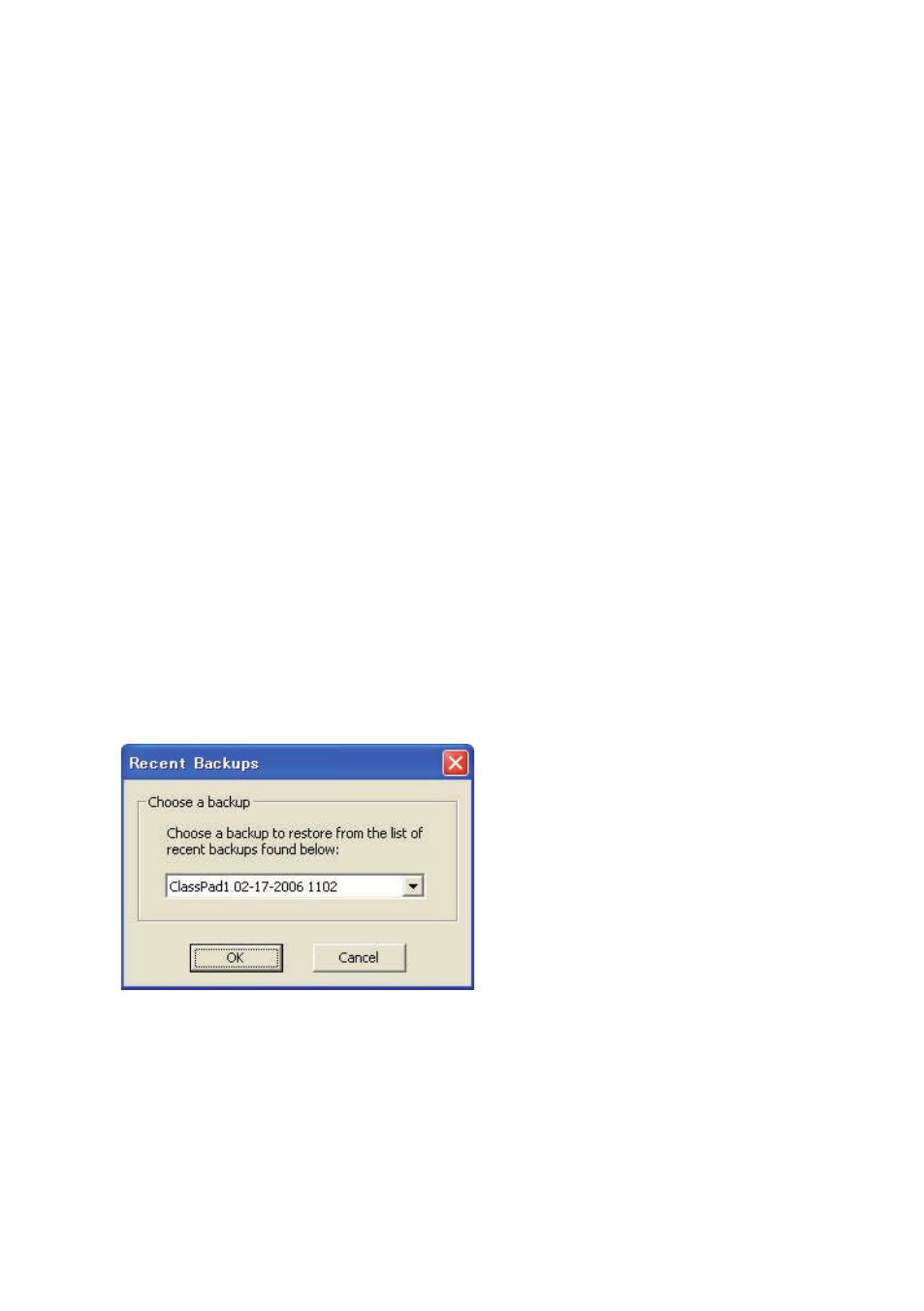
E-92
20060301
• This dialog box indicates that ClassPad Manager is waiting for connection of a ClassPad unit
for data backup. Connecting a ClassPad unit to the computer at this time will start back up
automatically.
• To exit data backup, click [Finished].
■ To backup a specifi c ClassPad unit
1.
In Pane 1 of the Exchange Window, click the icon of the ClassPad unit you want to back up.
2.
Click [Backup] - [Backup
*
• This starts back up of the selected ClassPad unit and displays a dialog box showing that data
transfer is in progress. The dialog box will close automatically when data transfer is complete.
• A backup fi le will be created in the Backups sub-folder of the home folder. It will be named
after the ClassPad unit that you backed-up, with the current date and time appended.
Tip
You can also right-click the icon of the ClassPad you wish to back up and choose [Backup] from
the menu that appears.
■ To restore a specifi c ClassPad unit with a backup fi le
1.
In Pane 1 of the Exchange Window, click the icon of the ClassPad unit you want to restore.
2.
Click [Backup] - [Restore to
*
• This displays a screen like the one shown below.
3.
Click the down arrow button next to the text box. Next, from the list that appears, select the
backup fi le you want to restore.
4.
Click [OK].
• This starts restore to the selected ClassPad unit and displays a dialog box showing that data
transfer is in progress. The dialog box will close automatically when data transfer is complete.
