Casio ClassPad Manager Version 3.0 User Manual
Page 77
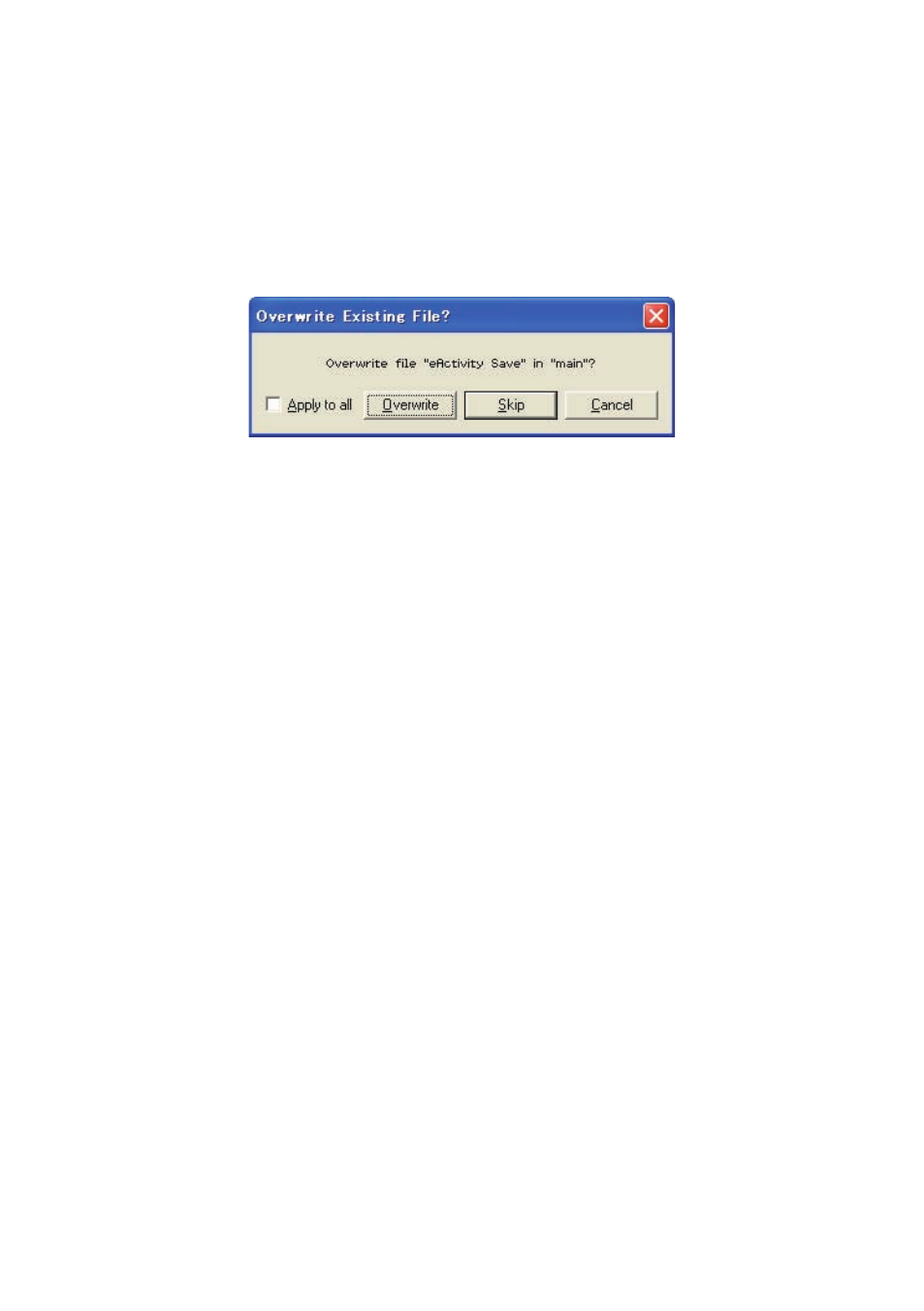
E-75
20060301
Note
Performing the above procedure does not affect the fi les (except fi les with the same name that you
specify to be overwritten) that are already stored on the virtual ClassPad being transferred to.
Overwrite Existing File? Dialog Box
The “Overwrite Existing File?” dialog box will appear if a fi le that is being transferred from a
ClassPad unit has the same name as a fi le that already exists on the virtual ClassPad being
transferred to (like eActivities\main\, for example).
• To overwrite the existing fi le with the one being transferred, click [Overwrite]. Click [Skip] to
skip transfer of the fi le and leave the fi le on the virtual ClassPad as-is, or [Cancel] to cancel the
transfer operation.
• If you want to apply the [Overwrite] or [Skip] operation to all fi les that have the same name, select
the [Apply to all] check box and then click [Overwrite] or [Skip].
■ To batch transfer all data of a current virtual ClassPad displayed in the ClassPad
Manager Exchange Window to a ClassPad unit
1.
In Pane 3 of the Exchange Window, click the icon of the virtual ClassPad you want to transfer
from.
2.
Drag the icon and drop it onto the icon of the ClassPad unit in Pane 1 to which you want to
transfer the data.
• This causes the ClassPad name to become highlighted.
3.
Drop the virtual ClassPad icon onto the ClassPad unit icon by releasing the mouse button.
• A dialog box remains on your computer screen while data transfer is in progress.
• The “Overwrite Existing File?” dialog box will appear if a fi le in the data being transferred from
the virtual ClassPad has the same name as a fi le already stored in ClassPad unit memory.
See “Overwrite Existing File? Dialog Box” above for more information about this dialog box.
• The data transfer dialog box will close when data transfer is complete.
Note
Performing the above procedure does not affect the fi les (except fi les with the same name that you
specify to be overwritten) that are already stored on the ClassPad being transferred to.
