Casio ClassPad Manager Version 3.0 User Manual
Page 26
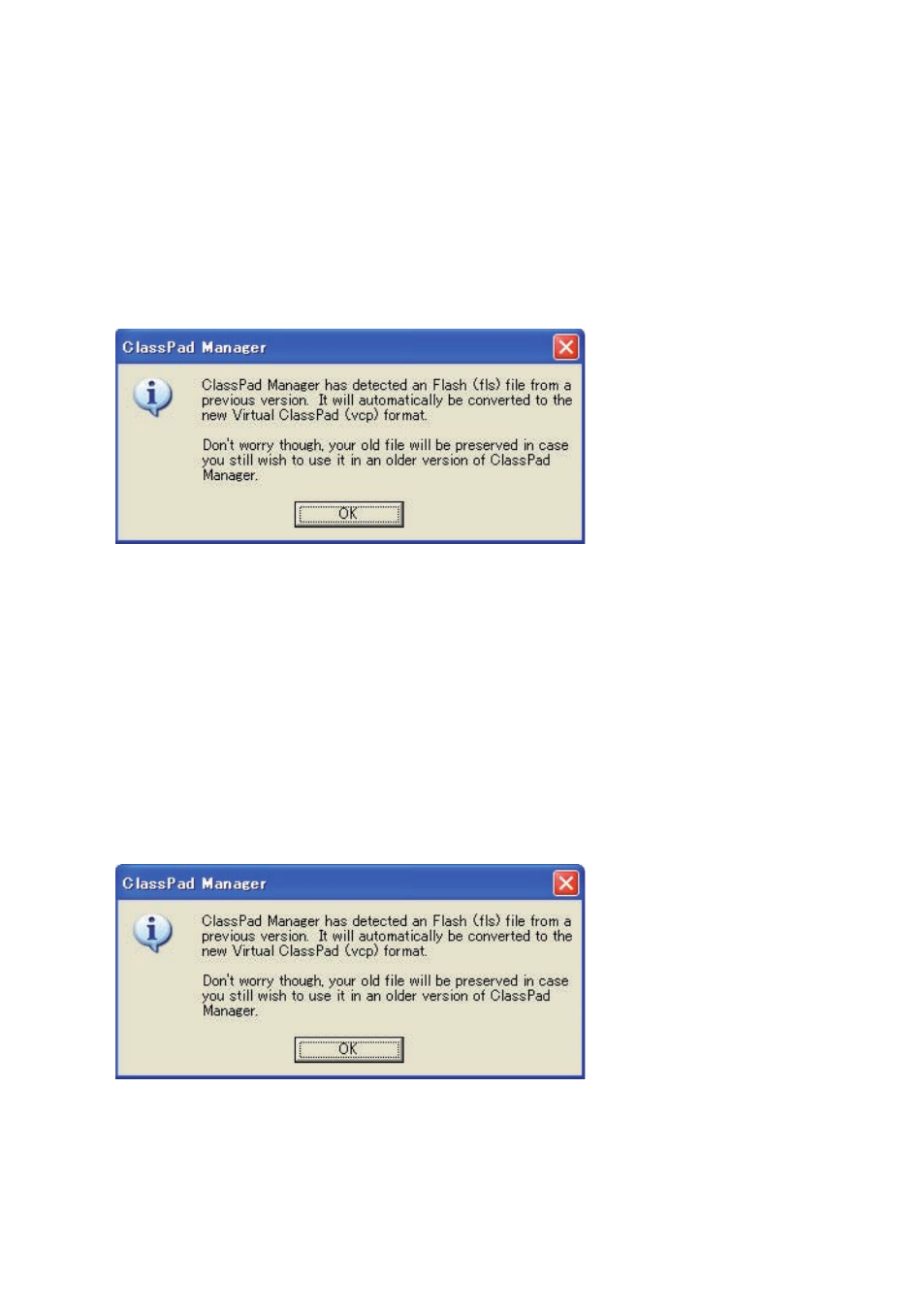
E-24
20060301
Note
You can also use the above procedures to open an mcs or fl s fi le created using a previous
ClassPad Manager version. Doing so, however, will convert the fi le to vcp format automatically. See
“To open an old version mcs or fl s fi le” below.
■ To open an old version mcs or fl s fi le using drag and drop
Drag the fl s or mcs fi le to the ClassPad Window.
• This converts the fi le to a vcp fi le and makes it the active document. A dialog box like the one
shown below will appear.
■ To open an old version mcs or fl s fi le using the menu command
1.
Right-click anywhere within the ClassPad Window and then click [File] - [Open] on the shortcut
menu that appears.
• This displays the Open dialog box.
2.
On the Open dialog box, click the [File Type] box down arrow button and select the fi le format (*.fl s
or *.mcs) from the list that appears.
3.
Select the fi le you want to open and then click [Open].
• This converts the selected fl s or mcs fi le to a vcp fi le and makes it the active document. This
displays a dialog box like the one shown below.
4.
Click [OK].
