Transferring eactivity files – Casio ClassPad Manager Version 3.0 User Manual
Page 73
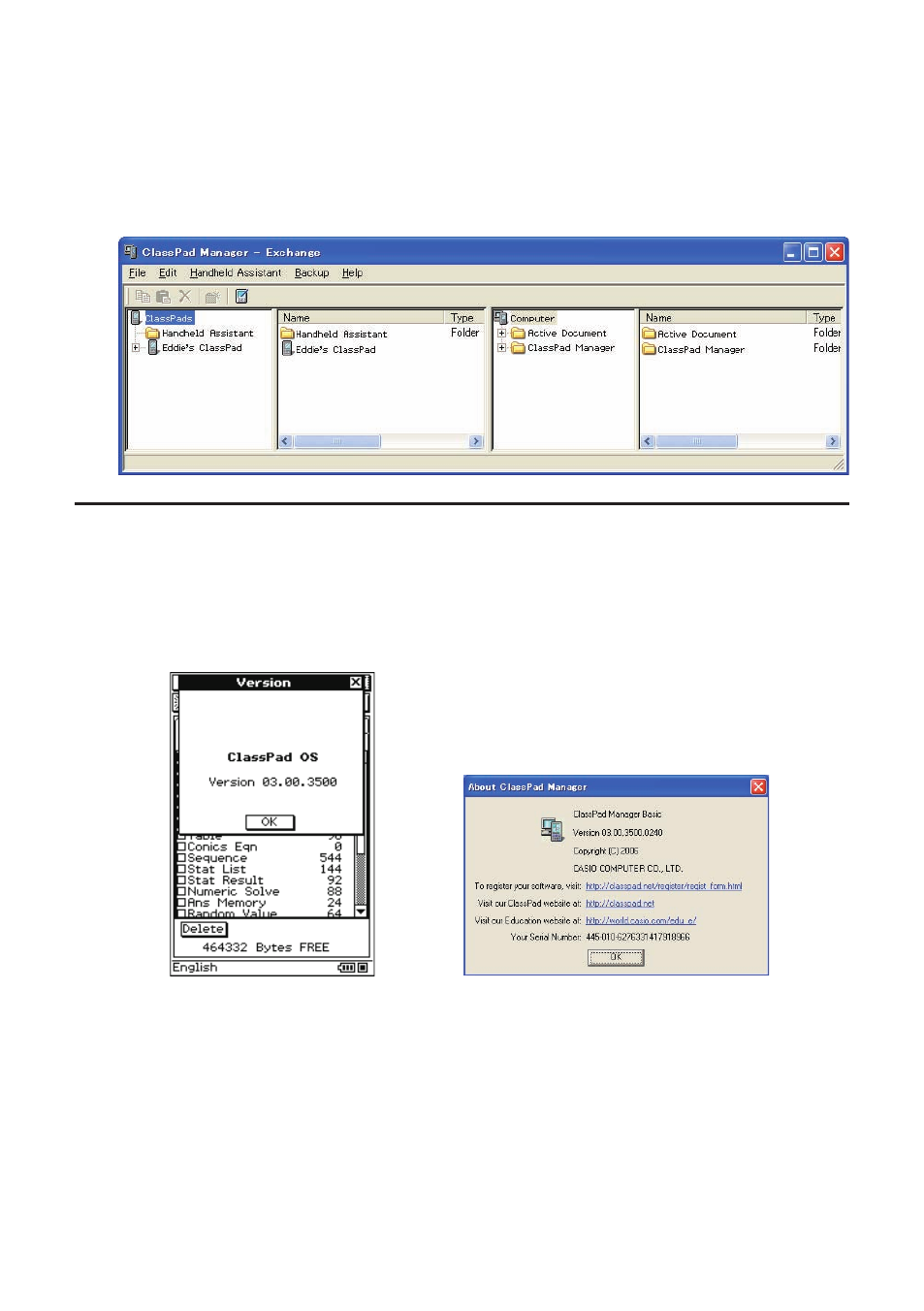
E-71
20060301
3.
Click [OK].
• This changes the name of the ClassPad unit whose icon you clicked in step 1 to the name you
input. After you use the above procedure to assign a name to a ClassPad unit, it will appear in
the Exchange Window whenever you establish a connection between that ClassPad unit and
ClassPad Manager.
Transferring eActivity Files
You can use ClassPad Manager to transfer eActivity fi les between your ClassPad and computer.
Before doing so, however, you should check the version numbers of the ClassPad Manager
application running on your computer and the operating system running on your ClassPad to make
sure they are compatible with each other. Never try to transfer fi les from a higher version number (like
03.00) to a lower version number (like 02.20).
ClassPad Version Dialog Box
ClassPad Manager Version Dialog Box
• See the ClassPad User’s Guide for information about viewing the ClassPad version number.
• See page E-14 for information about viewing the ClassPad Manager version number.
