Fixed-size mode menu commands, Controlling the window zoom settings – Casio ClassPad Manager Version 3.0 User Manual
Page 32
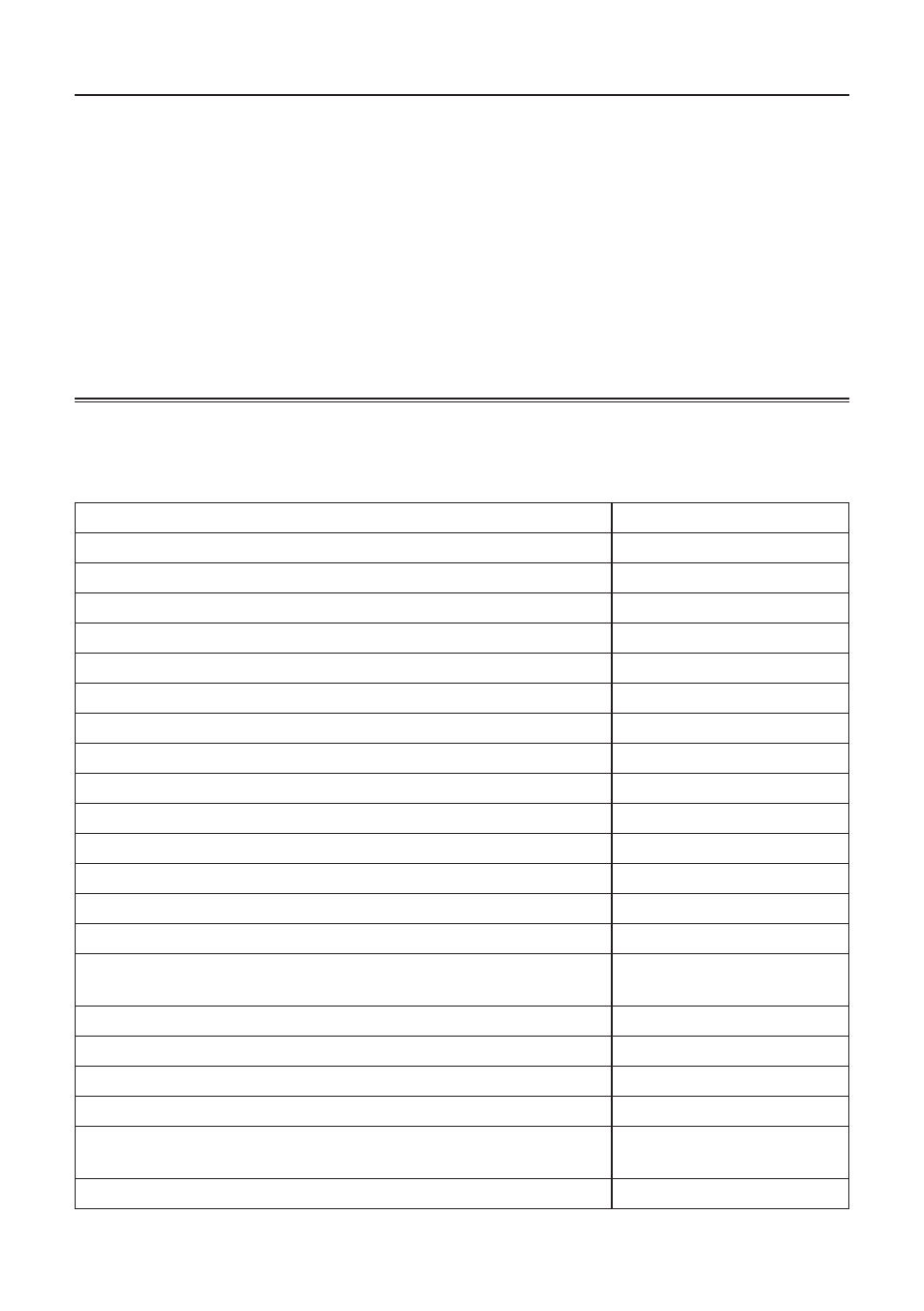
E-30
20060301
Controlling the Window Zoom Settings
The ClassPad Window has two zoom settings:
×1 (normal size) and ×2, while the LCD Window has
three zoom settings:
×2 (normal size), ×3, and ×4.
■ Changing the ClassPad Window Zoom Setting
Right-click anywhere within the ClassPad Window and then click [Zoom] - [
×1] or [Zoom] - [×2].
■ Changing the LCD Window Zoom Setting
Right-click anywhere within the LCD Window and then click [Zoom] - [
×2], [Zoom] - [×3], or
[Zoom] - [
×4].
Fixed-size Mode Menu Commands
■ ClassPad Window Shortcut Menu Commands
To do this:
Select this menu item:
Change to the Resizable Mode
Resizable Mode
Display a separate LCD Window
LCD Window
Display the Exchange Window
Exchange Window
Transfer the contents of a ClassPad unit to ClassPad Manager
Transfer and Show
Create a new vcp (virtual ClassPad) fi le
File - New
Open an existing vcp fi le
File - Open
Save changes to the current vcp fi le
File - Save
Save the current vcp fi le with a new name
File - Save As
Change the home folder
File - Change Home Folder
Clear MCS memory
File - Reset
Reopen one of the four most recently opened fi les
Recent Documents
Print the current screen
Paste text from the Windows clipboard
Paste Special
Capture a screenshot and store it on the Windows clipboard
Capture Screen
Keep the ClassPad Manager window and all its sub-windows on
top of other windows
Always on top
Minimize the ClassPad Manager window
Minimize
Change the window size
Zoom
Show ClassPad Manager version and other information
About ClassPad Manager
Open the ClassPad manual
Search ClassPad Manual
Open the ClassPad Manager Manual
Search ClassPad Manager
Manual
Quit ClassPad Manager
Exit
