Casio ClassPad Manager Version 3.0 User Manual
Page 27
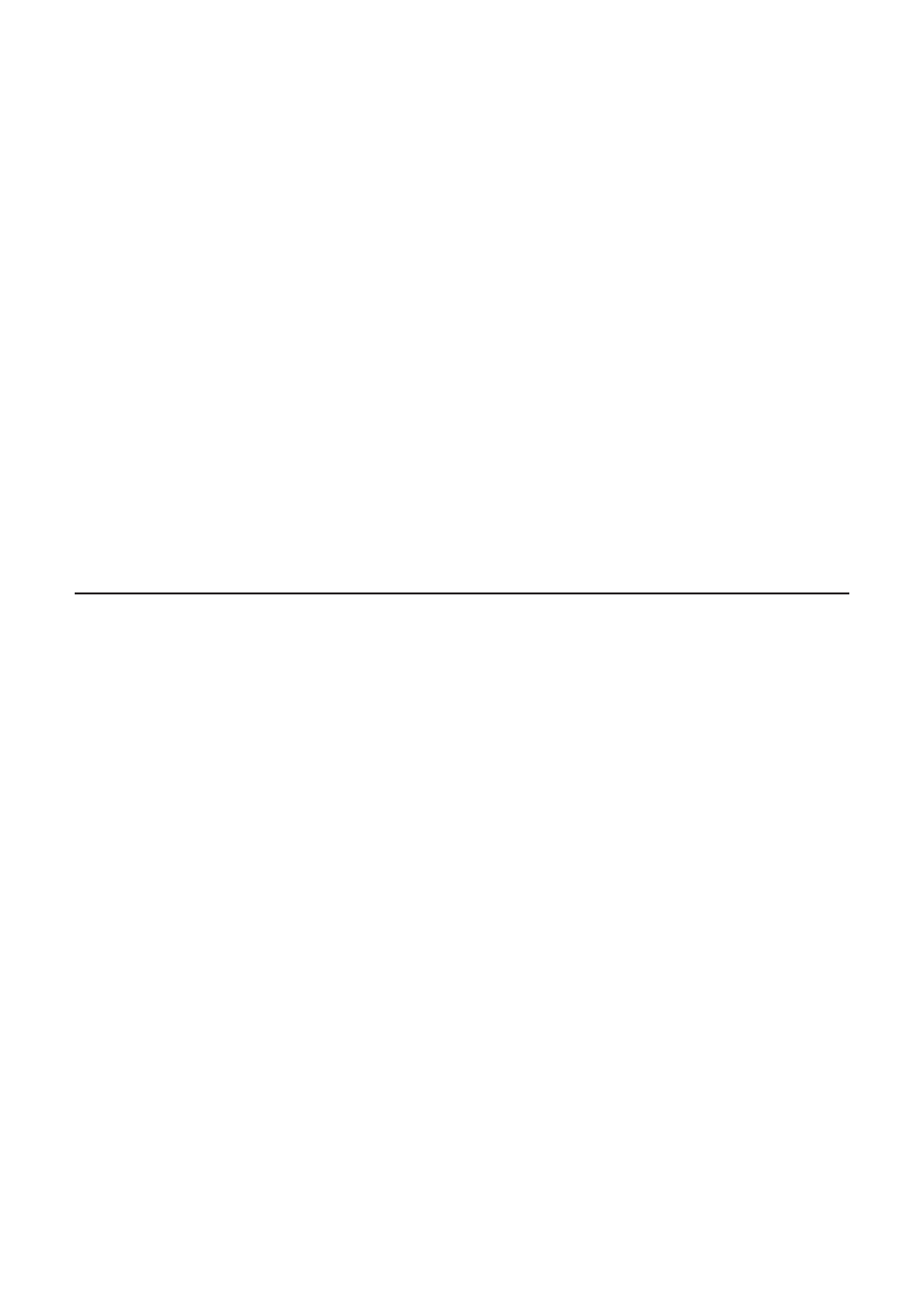
E-25
20060301
■ To save the currently open vcp fi le
Right-click anywhere within the ClassPad Window and then click [File] - [Save] on the shortcut
menu that appears.
Note
The current active document is saved automatically whenever you quit ClassPad Manager. When
you start up ClassPad Manager the next time, the active document that was open during your last
session opens automatically.
■ To save the currently open vcp fi le under a different name
1.
Right-click anywhere within the ClassPad Window and then click [File] - [Save As] on the
shortcut menu that appears.
• This displays the Save As dialog box.
2.
Type the new name into the “File Name” box.
3.
Click [Save].
• This saves the currently open vcp fi le under the new name and makes the new fi le the active
document.
Using Transfer and Show
With Transfer and Show, simply connecting your ClassPad to your computer causes all the data
in your ClassPad to be stored in a vcp fi le on your computer, which is then opened as the active
document automatically. This function makes it possible to use ClassPad Manager to instantly
display eActivity or other data you create on your ClassPad.
Note
Disconnect any connected ClassPads before beginning Transfer and Show.
■ To execute Transfer and Show
Example: To display an eActivity you created on a ClassPad with ClassPad Manager
1.
Create an eActivity on a ClassPad.
2.
On the ClassPad application menu, click
A to start up the eActivity application.
