Using the picture application – Casio ClassPad Manager Version 3.0 User Manual
Page 46
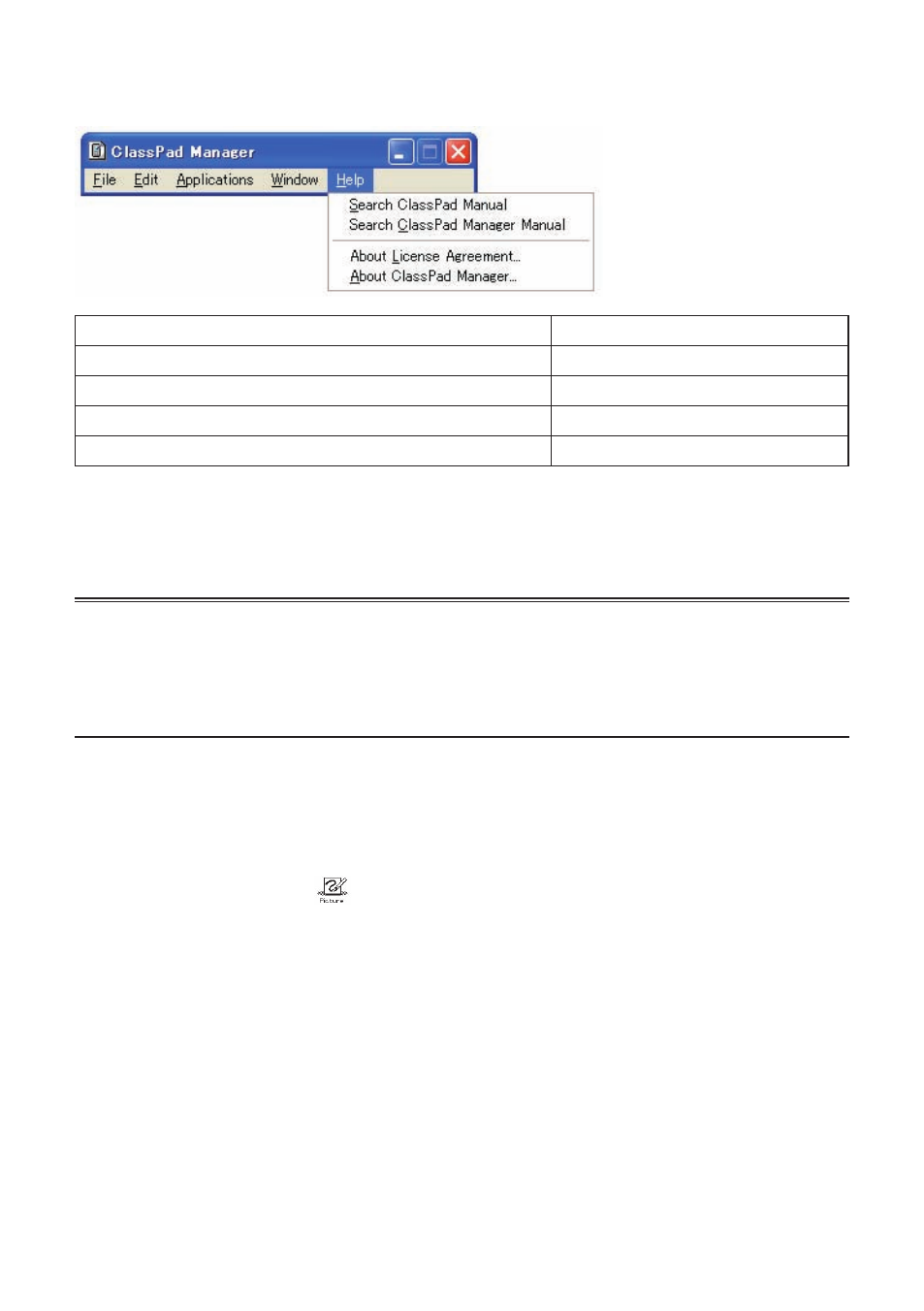
E-44
20060301
■ [Help] Menu Commands
To do this:
Select this menu item:
Open the ClassPad manual
Search ClassPad Manual
Open the ClassPad Manager manual
Search ClassPad Manager Manual
Show information about the license agreement
About License Agreement
Show ClassPad Manager version and other information
About ClassPad Manager
Note
Adobe Acrobat Reader must be installed on your computer in order to view the ClassPad and
ClassPad Manager manuals.
Using the Picture Application
Important!
The Picture application is only available within the ClassPad Manager.
Picture Application Overview
This section describes the confi guration of the Picture application window, and provides basic
information about its menus and commands.
■ To start up the Picture application
On the application menu, click
.
This starts the Picture application and displays the Picture application screen.
• The initial default tool will be the pencil (
M
) if you start up the Picture application from the
application menu.
• The initial default tool will be the select tool (
G
) if you start up the Picture application from an
eActivity.
