Casio ClassPad Manager Version 3.0 User Manual
Page 21
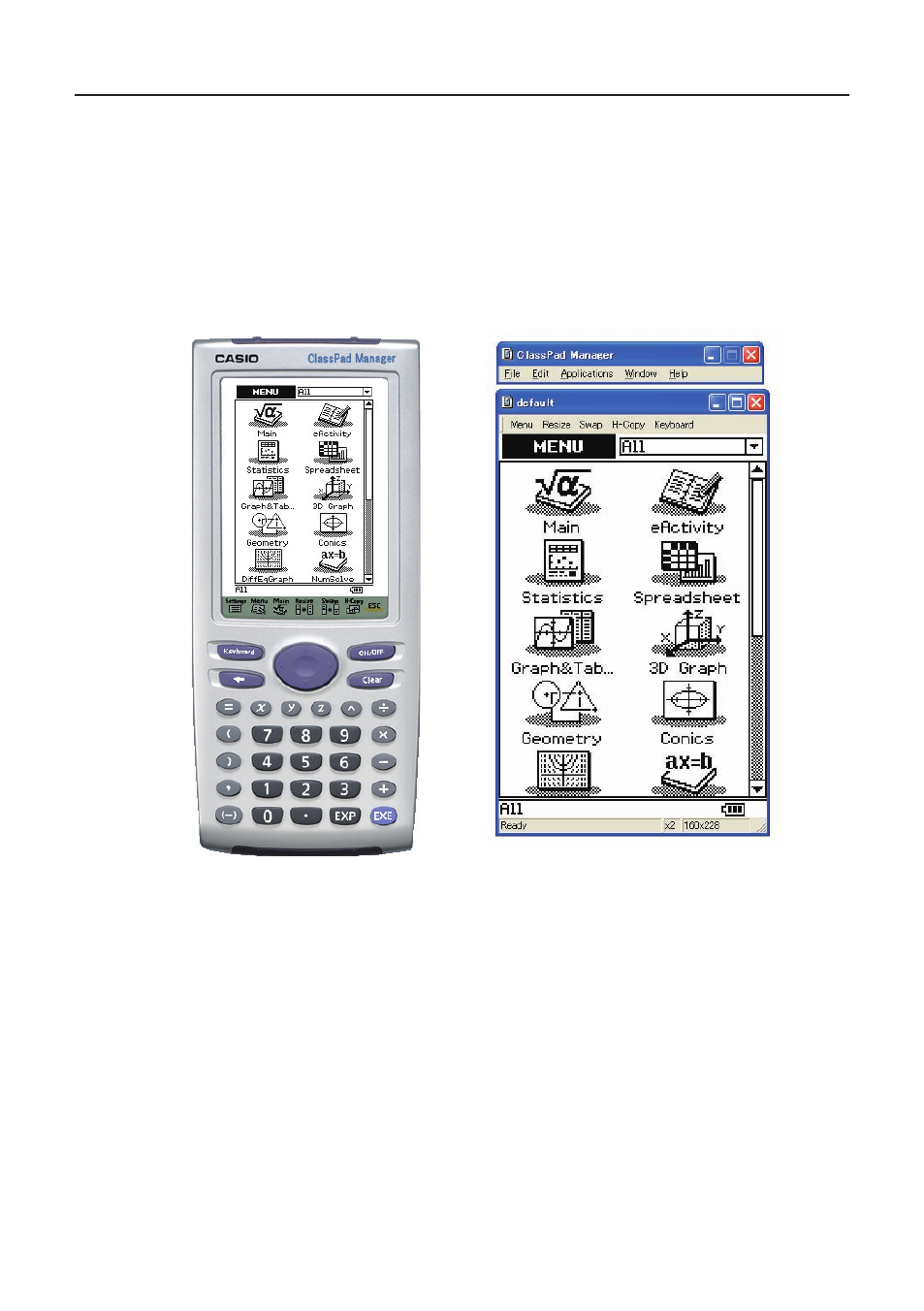
E-19
20060301
ClassPad Window Display Mode (Fixed-size Mode and Resizable Mode)
The ClassPad Window has two display modes: a Fixed-size Mode and a Resizable Mode.
• The Fixed-Size Mode displays a virtual ClassPad that looks almost the same as your ClassPad
unit.
• The Resizable Mode provides functionality that is virtually identical to that as the ClassPad, but
in a typical Windows operating environment. The Resizable Mode also provides a number of
special extended functions that are not available on the Fixed-size Mode. For details, see “Using
ClassPad Window in the Resizable Mode” on page E-31.
Fixed-size Mode
Resizable Mode
Important!
The Resizable Mode is supported by “ClassPad Manager Professional” only. It is not supported by
“ClassPad Manager Basic”.
■ To select the display mode (ClassPad Manager Professional Only)
Right-click anywhere within the ClassPad Window and then click [Resizable Mode] or [Fixed-size
Mode] on the shortcut menu that appears.
• Note that [Resizable Mode] is displayed on the shortcut menu when the current mode is Fixed-
size Mode, while [Fixed-size Mode] is displayed when the current mode is [Resizable Mode].
• You can also switch from the Resizable Mode to the Fixed-size Mode by clicking [Fixed-size
Mode] on the [Window] menu.
