Casio ClassPad Manager Version 3.0 User Manual
Page 88
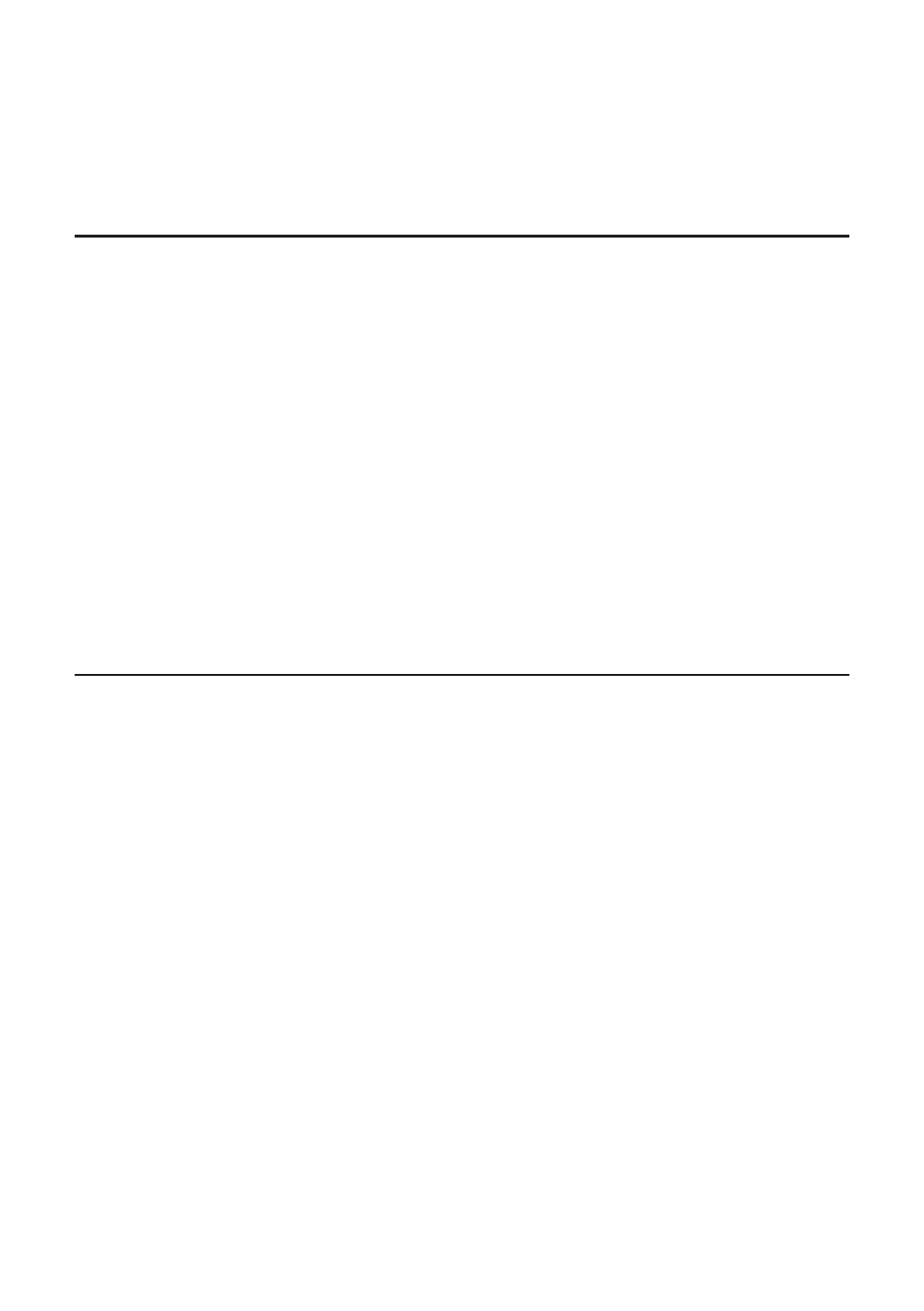
E-86
20060301
4.
Click [Handheld Assistant] - [Paste to ClassPads].
• This displays the Handheld Assistant dialog box.
• From this point, perform the same steps starting from step 3 under “To batch transfer fi les to
connected ClassPad unit(s) using the Handheld Assistant folder” on page E-83.
Deleting Shortcuts from the Handheld Assistant Folder
■ To delete shortcuts from the Handheld Assistant folder
1.
In Pane 1, click the Handheld Assistant folder.
• This will display all the shortcuts contained on the Handheld Assistant folder in Pane 2.
2.
Select the shortcuts you want to delete.
3.
Right-click any one of the selected shortcuts, and then select [Delete] on the shortcut menu that
appears.
• This deletes all of the shortcuts you selected in step 2.
■ To delete all shortcuts from the Handheld Assistant folder
Click [Handheld Assistant] - [Clear Contents].
Batch Transferring xcp File or Old Version ClassPad Image Files (fl s or
mcs) to All Connected ClassPad Units
You can use the following procedures to transfer one or more xcp, fl s, or mcs fi le to all or connected
ClassPad units.
■ To transfer one xcp, fl s, or mcs fi le to all connected ClassPad units
1.
Click [Handheld Assistant] - [Import to ClassPads].
• This displays the Open dialog box.
2.
Select the xcp, fl s, or mcs fi le you want to transfer, and then click [Open].
• This displays the Handheld Assistant dialog box.
• From this point, perform the same steps starting from step 3 under “To batch transfer fi les to
connected ClassPad unit(s) using the Handheld Assistant folder” on page E-83.
