Casio ClassPad Manager Version 3.0 User Manual
Page 61
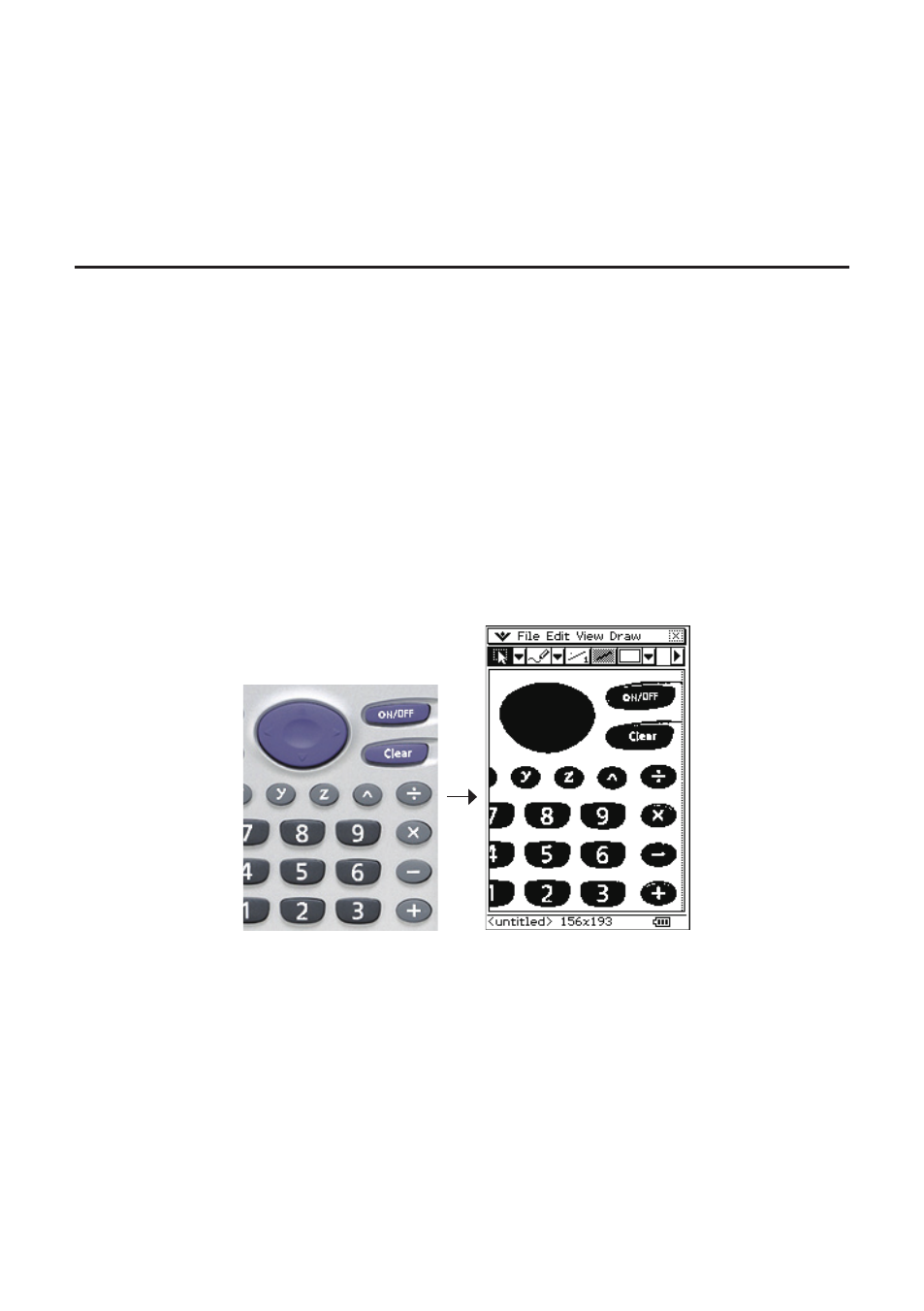
E-59
20060301
■ To clear the drawing area
1.
Click [Edit] - [Clear All].
• This causes a Clear All confi rmation dialog box to appear.
2.
Click [OK] to clear the drawing area or [Cancel] to cancel the clear operation.
Copying and Pasting Images between a Windows Application and the
Picture Application
■ To paste something copied from a Windows application into the Picture
application
1.
Copy an image or text from a Windows image editing application, word processor, etc.
2.
Start up the Picture application in the ClassPad Window.
3.
Right-click anywhere within the ClassPad Window and then click [Paste Special] on the shortcut
menu that appears.
• This pastes a monochrome bitmap image of what you copied in step 1 into the Picture
application.
Copied Image
Pasted Image
