Monitor menu, Start, Stop – Yaskawa DriveWizard AC Drive User Manual
Page 81
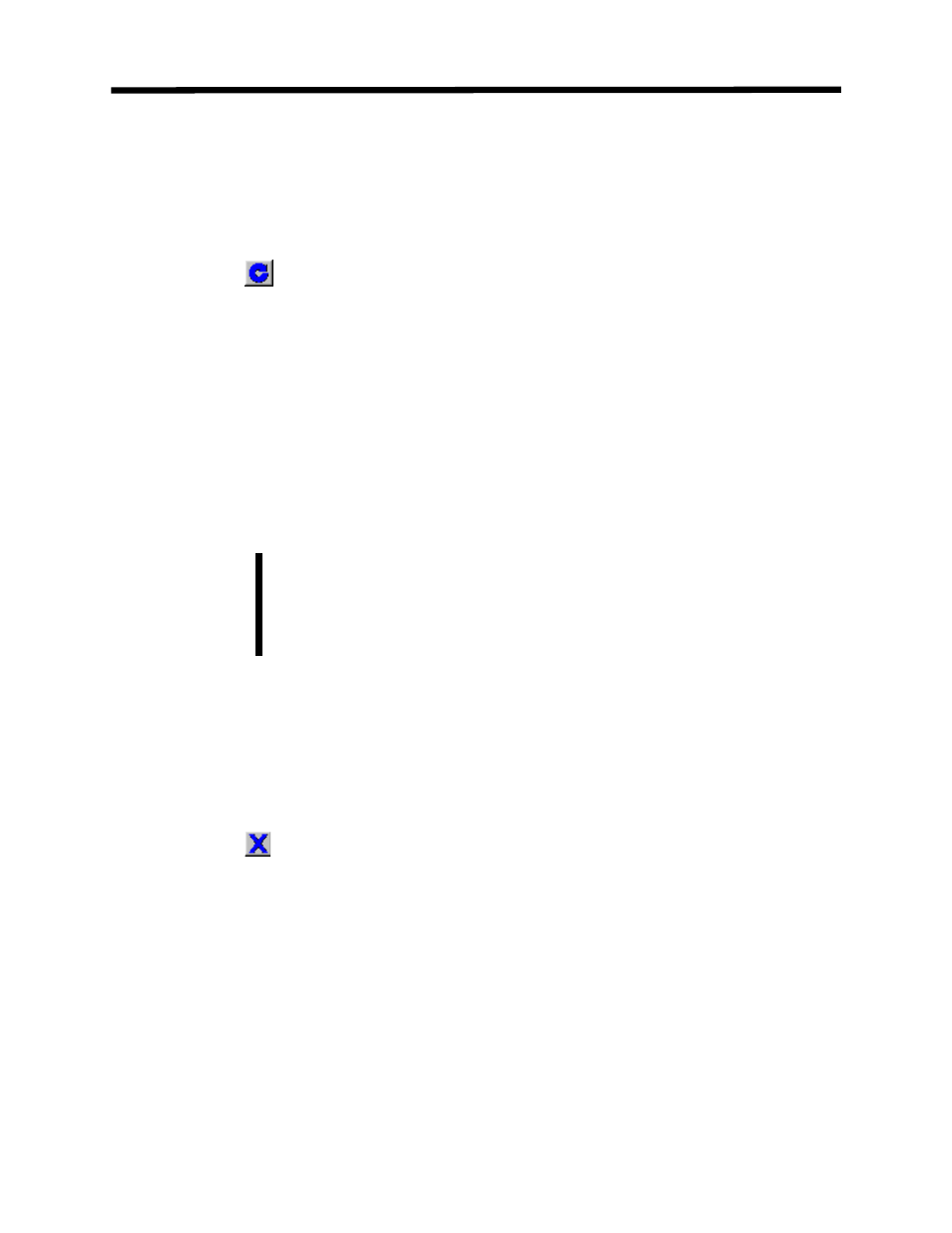
Monitor Menu
Start
Toolbar:
Menu:
Monitor > Start
Hot Keys:
CTRL + G
This function will start the online monitoring operation. A connection must be established before
this function is available. When the function is started, DriveWizard
™ will actively monitor the
parameters the user has chosen to observe. A blinking heart will appear in the lower right hand
side of the status bar indicating the monitor function is active (see Chapter 5, status bar). The
monitor values are updated every 500 milliseconds. Monitor parameters may be visible before
Start is pressed, but the values of the drive activity are not up-to-date.
See Chapter 6: Monitoring for more details.
You must be online with the drive for this function to work and have at least
one monitor item checked on the monitor setup screen (see Chapter 6, setting
up the monitor).
Note!
Monitor Menu
Stop
Toolbar:
Menu:
Monitor > Stop
Hot Keys:
CTRL + SHIFT +S
The Stop function is only available while DriveWizard
™ is actively monitoring the drive.
Selecting Stop from the Monitoring menu will stop DriveWizard
™ monitoring drive activity.
See Chapter 6: Monitoring for more details
.
81
