Choose the program you want to test, Select the screen layout and the view, Start the program test – HEIDENHAIN TNC 320 (340 55x-05) ISO programming User Manual
Page 46: 4 gr aphically t esting the first p ar t
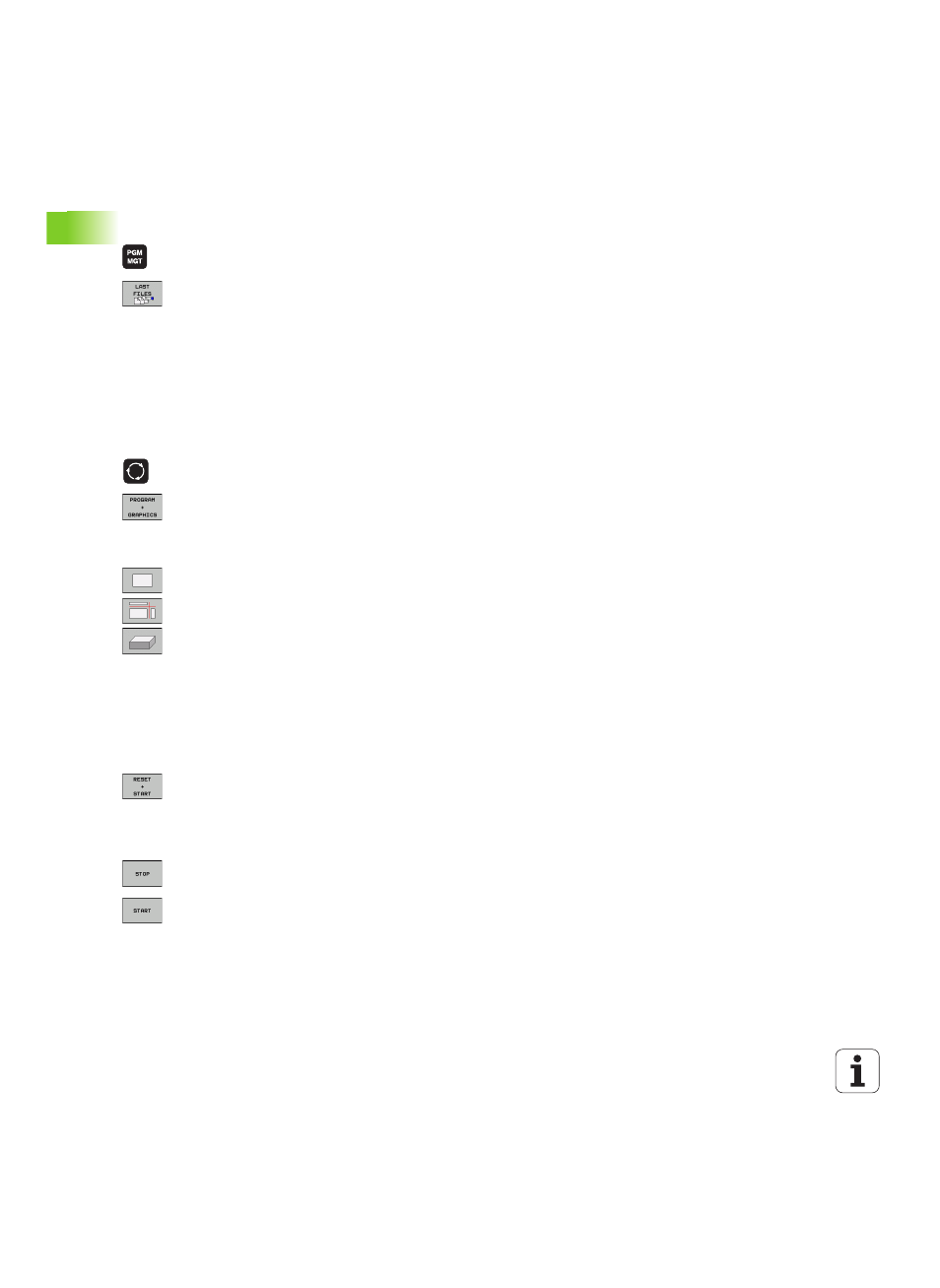
46
First Steps with the TNC 320
1
.4 Gr
aphically T
esting the First P
ar
t
Choose the program you want to test
U
Press the PGM MGT key: The TNC displays the file
manager.
U
Press the LAST FILES soft key: The TNC opens a
pop-up window with the most recently selected files
U
Use the arrow keys to select the program that you
want to test. Load with the ENT key
Further information on this topic
Selecting a program: See "Working with the File Manager" on page
92
Select the screen layout and the view
U
Press the key for selecting the screen layout. The TNC
shows all available alternatives in the soft-key row
U
Press the PROGRAM + GRAPHICS soft key: In the
left half of the screen the TNC shows the program; in
the right half it shows the workpiece blank
U
Select the desired view via soft key
U
Plan view
U
Projection in three planes
U
3-D view
Further information on this topic
Graphic functions: See "Graphics" on page 368
Running a test run: See "Test Run" on page 379
Start the program test
U
Press the RESET + START soft key: The TNC
simulates the active program up to a programmed
break or to the program end
U
While the simulation is running you can use the soft
keys to change views.
U
Press the STOP soft key: The TNC interrupts the test
run
U
Press the START soft key: The TNC resumes the test
run after a break
Further information on this topic
Running a test run: See "Test Run" on page 379
Graphic functions: See "Graphics" on page 368
