The tnc in a network, 4 w o rk ing with the file manag e r – HEIDENHAIN TNC 320 (340 55x-05) ISO programming User Manual
Page 106
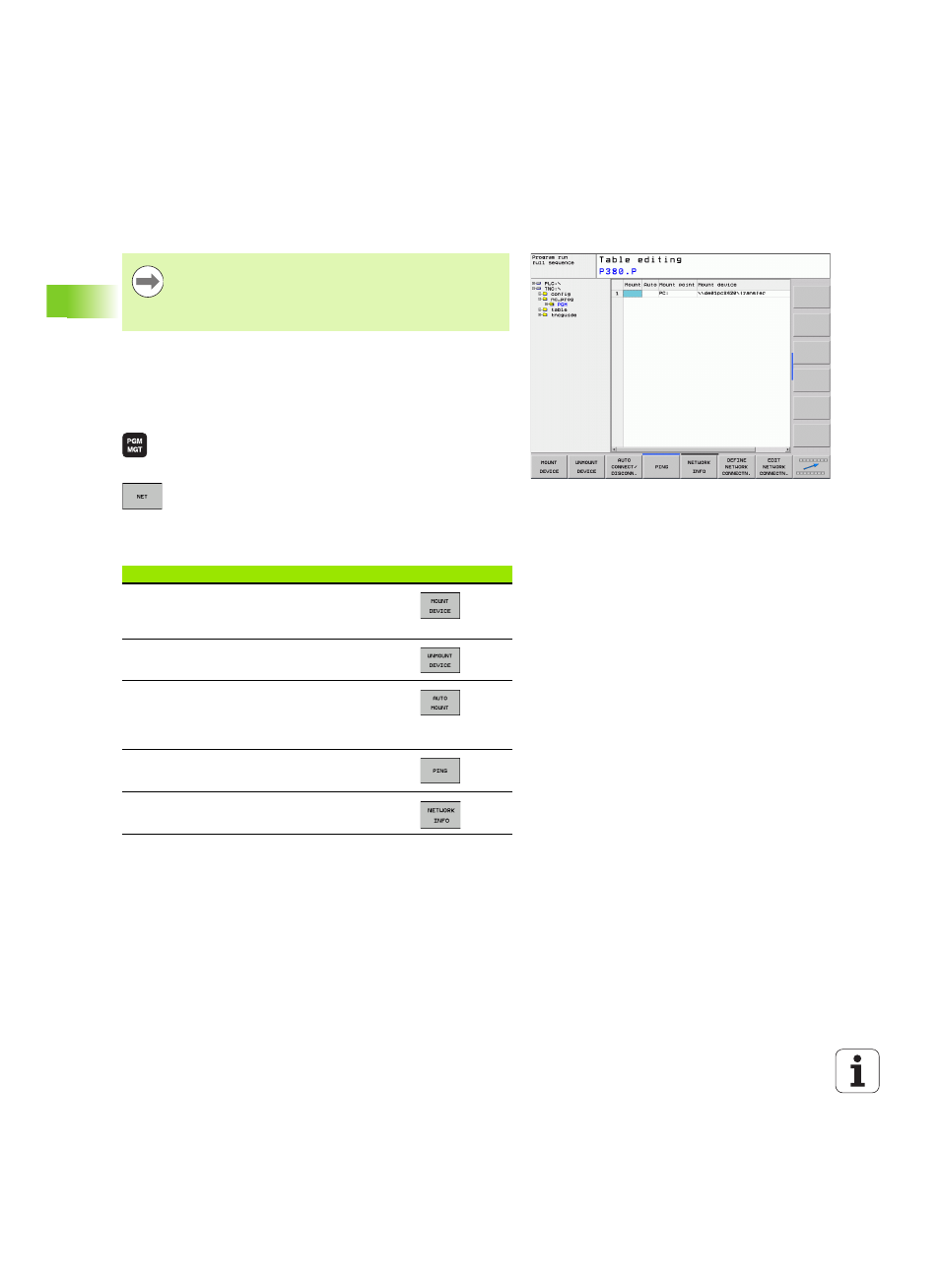
106
Programming: Fundamentals, File Management
3.4 W
o
rk
ing with the File Manag
e
r
The TNC in a network
If the TNC is connected to a network, the directory window displays
additional drives (see figure). All the functions described above
(selecting a drive, copying files, etc.) also apply to network drives,
provided that you have been granted the corresponding rights.
Connecting and disconnecting a network drive
U
To select the program management: Press the PGM
MGT key. If necessary, press the WINDOW soft key
to set up the screen as it is shown at the upper right
U
To manage the network drives: Press the NETWORK
soft key (second soft-key row). In the right-hand
window the TNC shows the network drives available
for access. With the soft keys described below you
can define the connection for each drive
To connect the Ethernet card to your network, see
"Ethernet Interface", page 403.
The TNC logs error messages during network operation
see "Ethernet Interface", page 403.
Function
Soft key
Establish the network connection. If the
connection is active, the TNC marks the Mnt
column
Delete the network connection
Automatically establish network connection
whenever the TNC is switched on. The TNC
marks the Auto column if the connection is
established automatically
Use the PING function to test your network
connection
If you press the NETWORK INFO soft key, the
TNC displays the current network settings
