5 ethernet interface, Introduction, Connection possibilities – HEIDENHAIN TNC 320 (340 55x-05) ISO programming User Manual
Page 403: Connecting the control to the network, 5 ether n et int e rf ace 15.5 ethernet interface
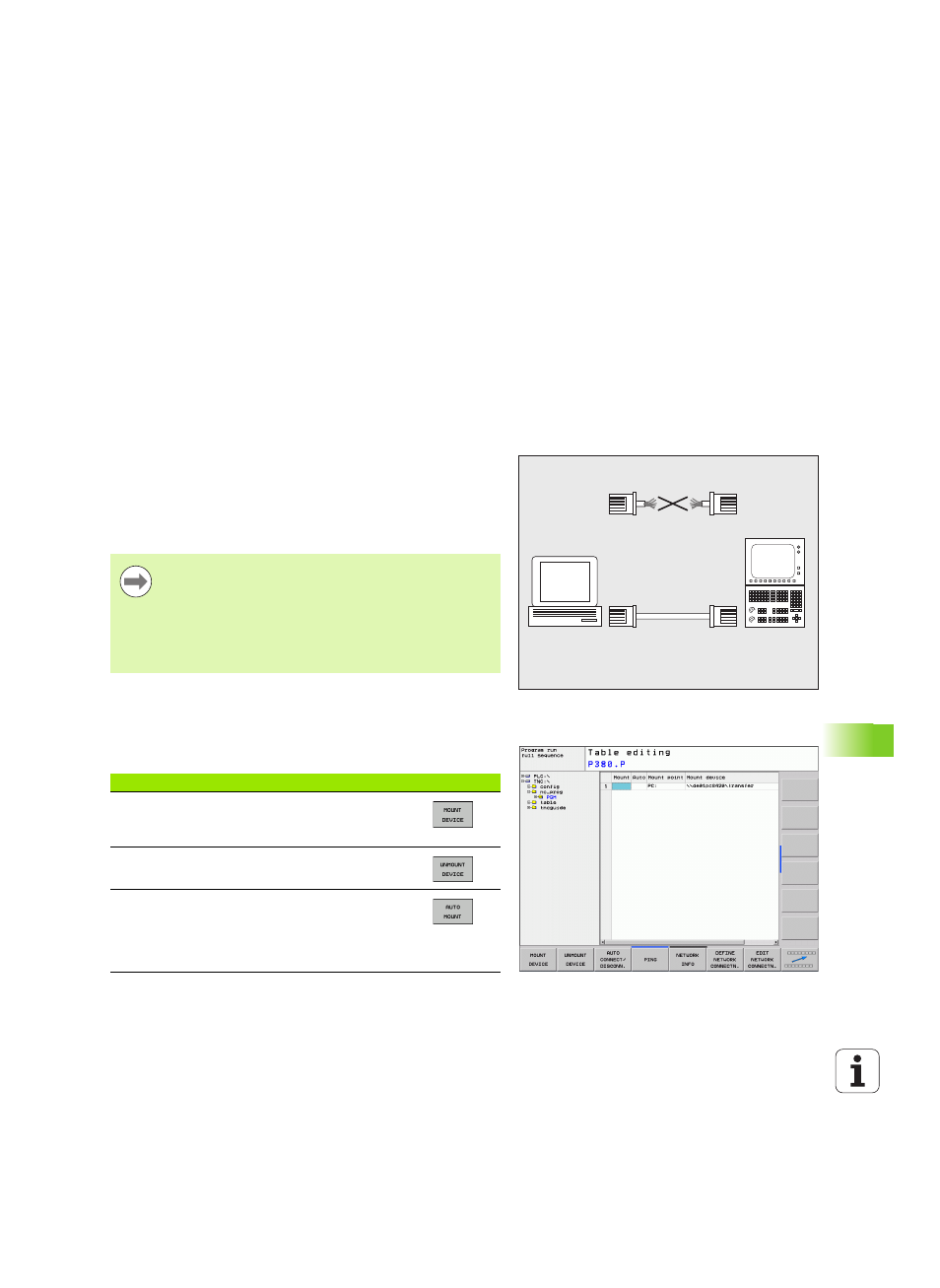
HEIDENHAIN TNC 320
403
15.5 Ether
n
et Int
e
rf
ace
15.5 Ethernet Interface
Introduction
The TNC is shipped with a standard Ethernet card to connect the
control as a client in your network. The TNC transmits data via the
Ethernet card with
the smb protocol (server message block) for Windows operating
systems, or
the TCP/IP protocol family (Transmission Control Protocol/Internet
Protocol) and with support from the NFS (Network File System).
Connection possibilities
You can connect the Ethernet card in your TNC to your network
through the RJ45 connection (X26, 100BaseTX or 10BaseT), or directly
to a PC. The connection is metallically isolated from the control
electronics.
For a 100BaseTX or 10BaseT connection you need a Twisted Pair
cable to connect the TNC to your network.
Connecting the control to the network
Function overview of network configuration
U
In the file manager (PGM MGT), press the Network soft key
PC
TNC
10BaseT / 100BaseTx
The maximum cable length between TNC and a node
depends on the quality grade of the cable, the sheathing
and the type of network (100BaseTX or 10BaseT).
No great effort is required to connect the TNC directly to a
PC that has an Ethernet card. Simply connect the TNC
(port X26) and the PC with an Ethernet crossover cable
(trade names: crossed patch cable or STP cable).
Function
Soft key
Establishes the connection to the selected network
drive. Successful connection is indicated by a check
mark under Mount.
Separates the connection to a network drive.
Activates or deactivates the Automount function
(= automatic connection of the network drive during
control start-up). The status of the function is
indicated by a check mark under Auto in the network
drive table.
