Testing newsedit – Grass Valley NewsShare v.5.5 User Manual
Page 94
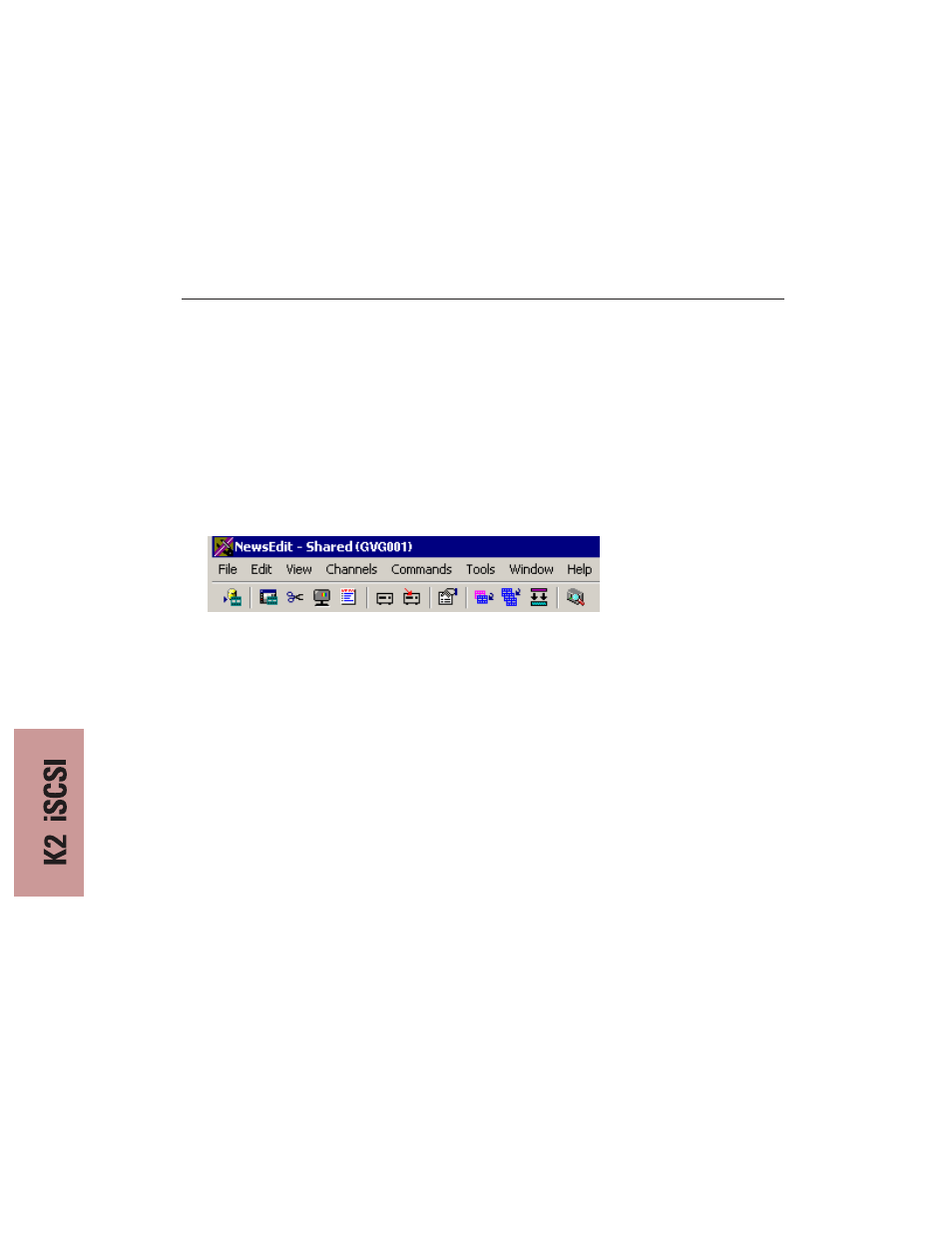
Chapter 14 Testing Your K2 System
92
Digital News Production
Testing NewsEdit
To verify that the NewsShare K2 system is working properly:
1. Record a short DV, MPEG2, or I-frame-only clip on a Media Server such as
a ProfileM-Series, or K2 Media Client.
2. Start NewsEdit on each NewsShare workstation and verify that the main title
bar indicates that it is running in shared mode.
3. Select the appropriate options for the sequences you recorded.
4. Create and open a test bin, and then open the Transfer utility and drag the
clip you recorded on the Media Server into the new NewsEdit bin.
5. Create a new sequence and drag the clip from the Bin to the Timeline.
6. Cue to the head of the sequence and play it.
7. Save the sequence and leave it open on that workstation.
8. On a second NewsEdit workstation, navigate via the Bin Explorer to the
sequence you created on the first NewsEdit workstation.
9. Open the sequence.
10. Acknowledge the message that the sequence is edit-locked on the first machine.
11. Cue to the head of the sequence and play it.
12. Close the read-only sequence.
13. On the first NewsEdit workstation, save the sequence and close it.
14. Create a send destination for the Media Server.
15. Send the sequence to that destination.
16. On the K2 Server, open the sequence and play it.
