Configuring the ip driver – Grass Valley NewsShare v.5.5 User Manual
Page 24
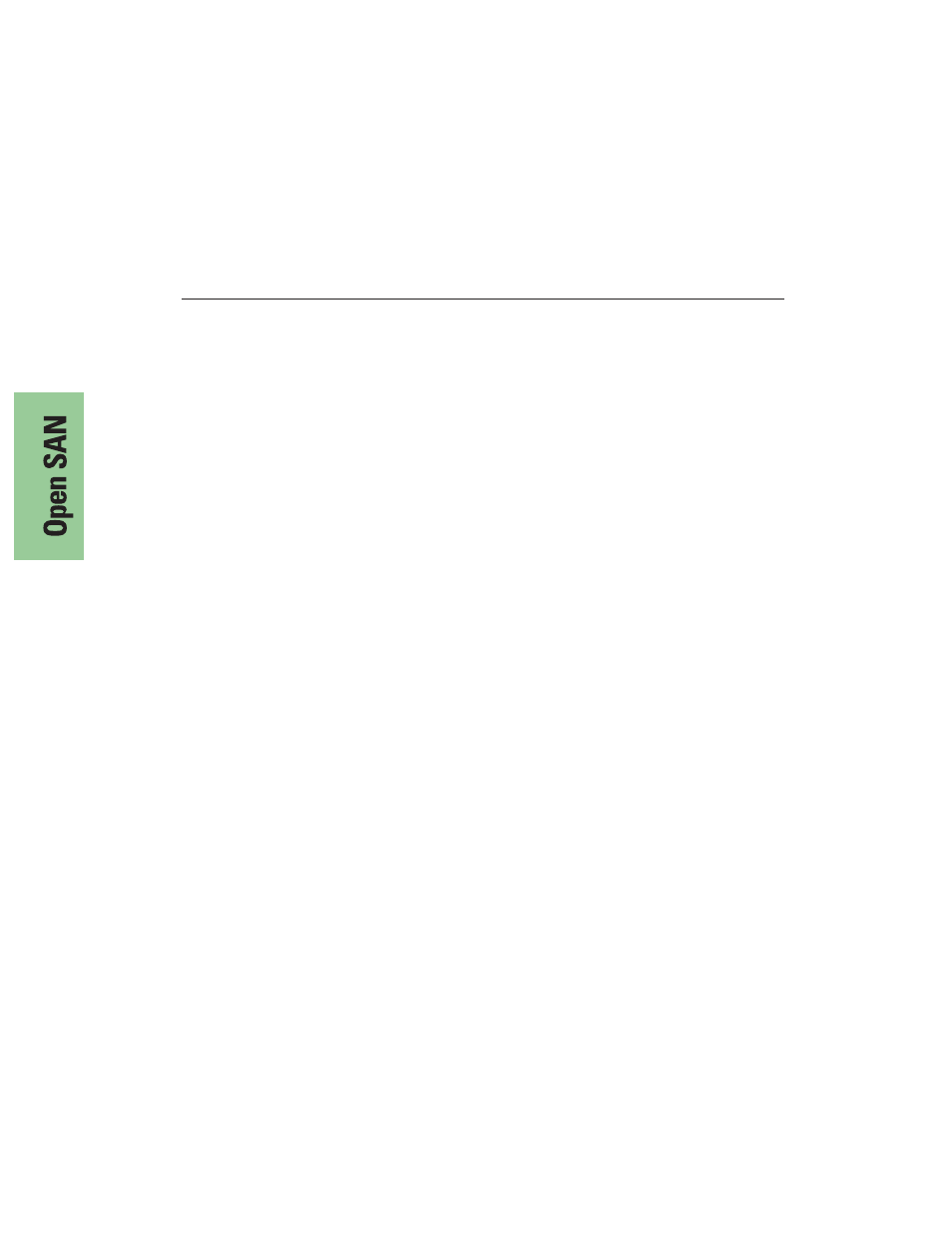
Chapter 2
Installing the Open SAN Hardware
22
Digital News Production
10. Select the device with the SCSI driver from the list and click
Next
.
The Digital Signature Not Found window appears.
11. Click
Yes
.
12. Click
Finish
to complete the device driver upgrade.
13. Repeat Steps 4 through 12 for the second Fibre Channel controller.
14. Close the Properties window.
Configuring the IP Driver
You need configure the upper port of the Fibre Channel card with an IP driver.
To configure the IP driver:
1. Choose
Start | Settings | Control Panel | Add/Remove Hardware
.
The Add/Remove Hardware Wizard appears.
2. Click
Next
.
3. Select
Add/Troubleshoot a device
and click
Next
.
4. Select
Add a new device
and click
Next
.
5. Select
No, I want to select the hardware from a list
and click
Next
.
6. Select
Network Adapters
from the Network Types list and click
Next
.
7. Click
Have Disk
.
8. Insert the media with the Qlogic QLA2342 Dual Fibre Channel IP driver.
9. Select the device with the SCSI driver and browse to the
/W2K/IP
folder
10. Select the
netql2x.int
file and click
Open
.
11. Click
OK
.
12. Select the
QLogic QLA2x00 PCI Adapter
and click
Next
.
13. Click
Next
and then click
Yes
.
14. Click
Finish.
15. Reboot the system.
16. Click
Cancel
when the Found new Hardware window appears.
