Licensing your smartbins software, Licensing your smartbins software” on – Grass Valley Aurora Edit LD v.6.3 Installation User Manual
Page 78
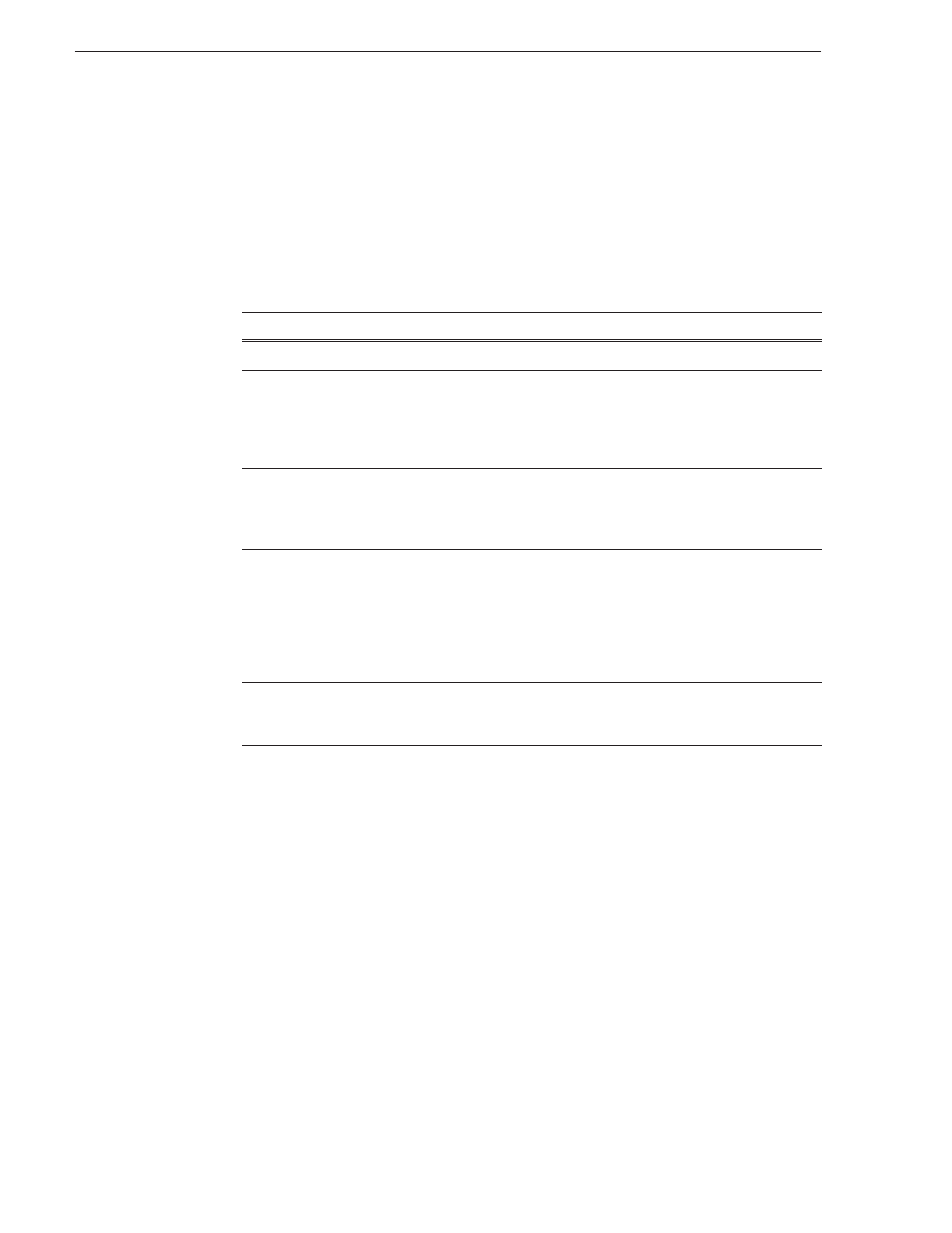
78
Aurora Edit Installation and Configuration Guide
September 20, 2007
Chapter 6 Installing and Creating SmartBins
Licensing Your SmartBins Software
Once you’ve installed the SmartBins Service software, you need to get a License
Number from Grass Valley.
To license your SmartBins software:
1. Double-click the Aurora License Request icon on your desktop.
2. Create a license request file following these instructions:
3. Email the created file to
.
4. When you receive a licensing file back from Grass Valley Licensing, detach the .txt
file to the desktop of your editing system.
5. Open License Manager (located on your desktop) and drag the license.txt file into
the window.
6. Click
OK
.
Your SmartBins software is now licensed.
On this screen...
Do this...
Welcome
Read the on-screen instructions and click
Next
to continue.
Customer
Enter your name, email, and company into the required fields.
Filling in the address, country, and phone fields is optional.
Click
Next
to continue.
Sales Number
Enter the Sales Order number located on the Aurora License Document
provided by Grass Valley.
Click
Next
to continue.
Licenses
Select each of the SmartBin types you purchased from the drop-down list
and click
Add
.
For Transfer SmartBins, select
GXF SmartBins
; for Shared SmartBins,
select
SAN SmartBins
.
Click
Next
when done.
Summary
Make sure the information is correct and click
Finish
.
This creates a file on your desktop called
License_Request_
sales#.txt
