Setting options, Setting general options – Grass Valley Aurora Edit LD v.6.3 Installation User Manual
Page 54
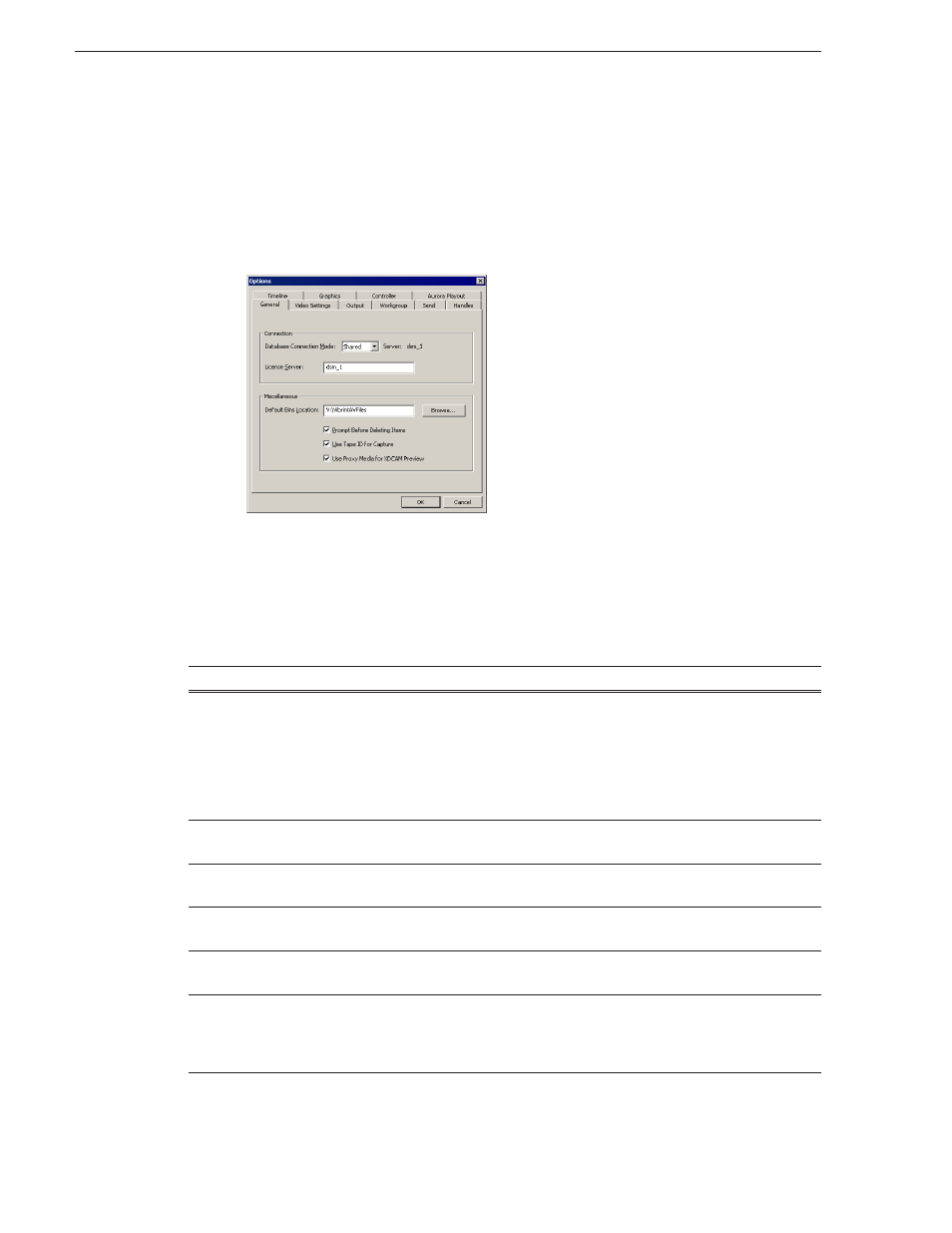
54
Aurora Edit Installation and Configuration Guide
September 20, 2007
Chapter 5 Configuring Your System
Setting Options
You can configure Aurora Edit options for your equipment and workflow.
To adjust Aurora Edit options:
1. Choose
Tools | Options
.
The Options window appears:
2. Go through each Options tab to set options.
The following sections describe each tab in the Options window.
3. Click
OK
when you are done adjusting options.
Setting General Options
Setting
Options
Description
Database Connection
Mode
Local
Shared
Select
Local
if you are using local disk storage and a local
Aurora Edit database. You have access to files on your local
machine only.
Select
Shared
if you are using shared disk storage and a shared
database. You share the Bin with all Aurora Edit workstations
that are part of the network, according to security settings.
License Server
Enter the name of the server where the MOV generation license
is located; automatically fills in as the DSM name.
Default Bins Location
Enter the default path to your media files.
E:\VibrintAVFiles is the Default Bins Location.
Prompt Before Deleting Items
Check this option to receive a confirmation prompt before
deleting files; setting is on by default.
Use Tape ID for Capture
Check this option to identify which source tape a particular clip
came from; used in the Source Tool; setting is off by default.
Use Proxy Media for XDCAM Preview
Check this option to view the low-resolution proxy for media
when previewing XDCAM files; doesn’t affect HD media,
which always uses proxy media for previewing; setting is on by
default.
