Setting up the host table – Grass Valley Aurora Edit LD v.6.3 Installation User Manual
Page 48
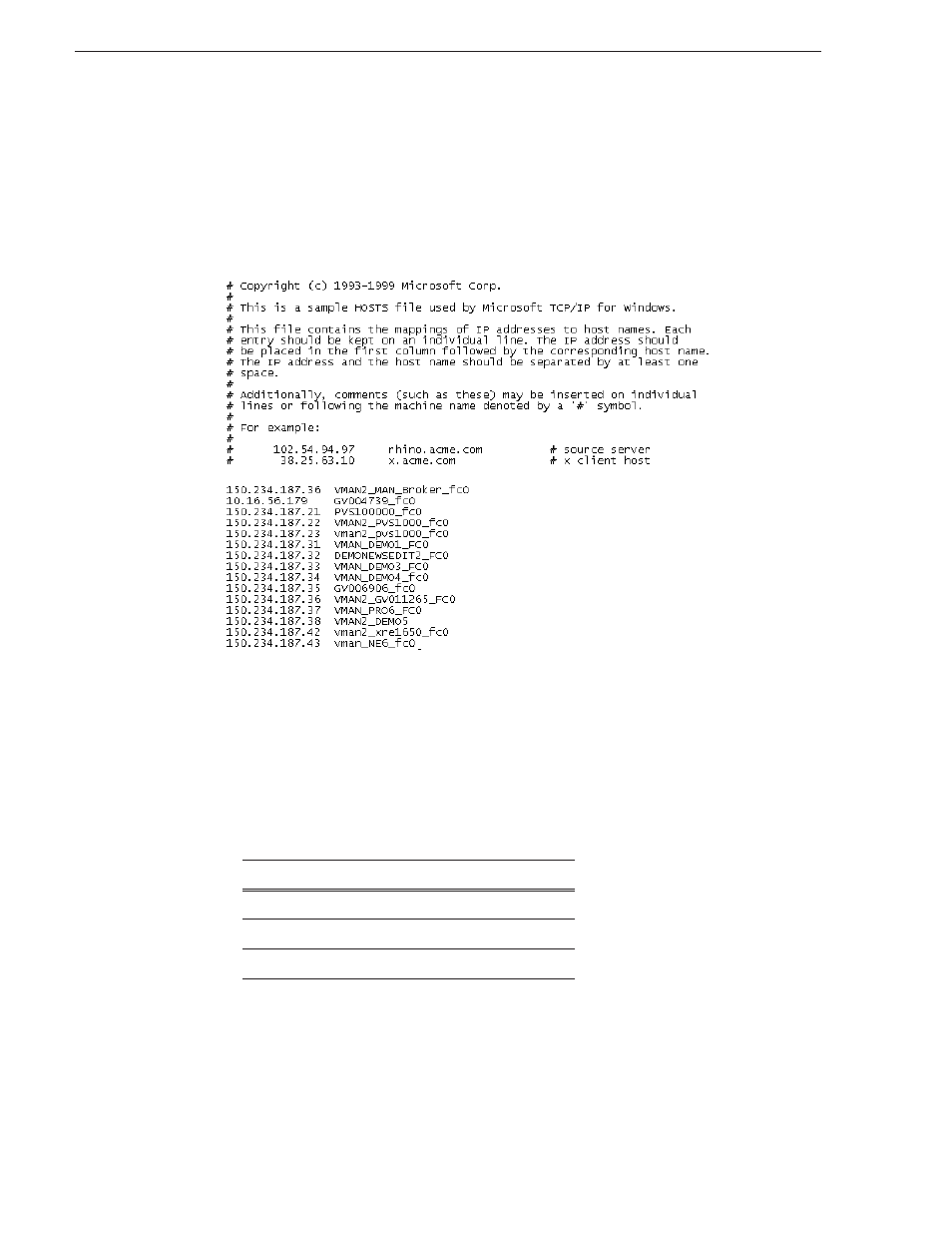
48
Aurora Edit Installation and Configuration Guide
September 20, 2007
Chapter 5 Configuring Your System
Setting Up the Host Table
The host table is a file that resides on the Aurora Edit workstation. This file resolves
names of Aurora Edit workstations and Profile servers with their IP addresses. Aurora
Edit uses this file to make sure that clips sent between Aurora Edit workstations or to
video servers are sent using the proper network.
A sample hosts file looks like this:
On each Aurora Edit system, set up the hosts files:
1. Open the following file using Notepad, or some other text editor:
C:\WINNT\System 32\Drivers\etc\hosts
2. Enter text in a single line for each Aurora Edit workstation and Profile server on
your network, as follows:
Type the IP address, then use the TAB key or Space bar to insert a few spaces. Then
type the device name, such as AuroraEdit1 followed by the characters _XXX to
specify network type, as indicated:
Be sure to use the zero character, not the letter ‘o’.
3. Save the file and exit the text editor.
4. Copy the new hosts file onto all the other Aurora Edit workstations so you don’t
have to edit each file separately.
Characters
Network Type
FC0
Fibre Channel
HE0
Gigabit Ethernet
LE0
Ethernet
