Installing the smartbins service, Installing the smartbins service” on, Chapter 6 installing and creating smartbins – Grass Valley Aurora Edit LD v.6.3 Installation User Manual
Page 74
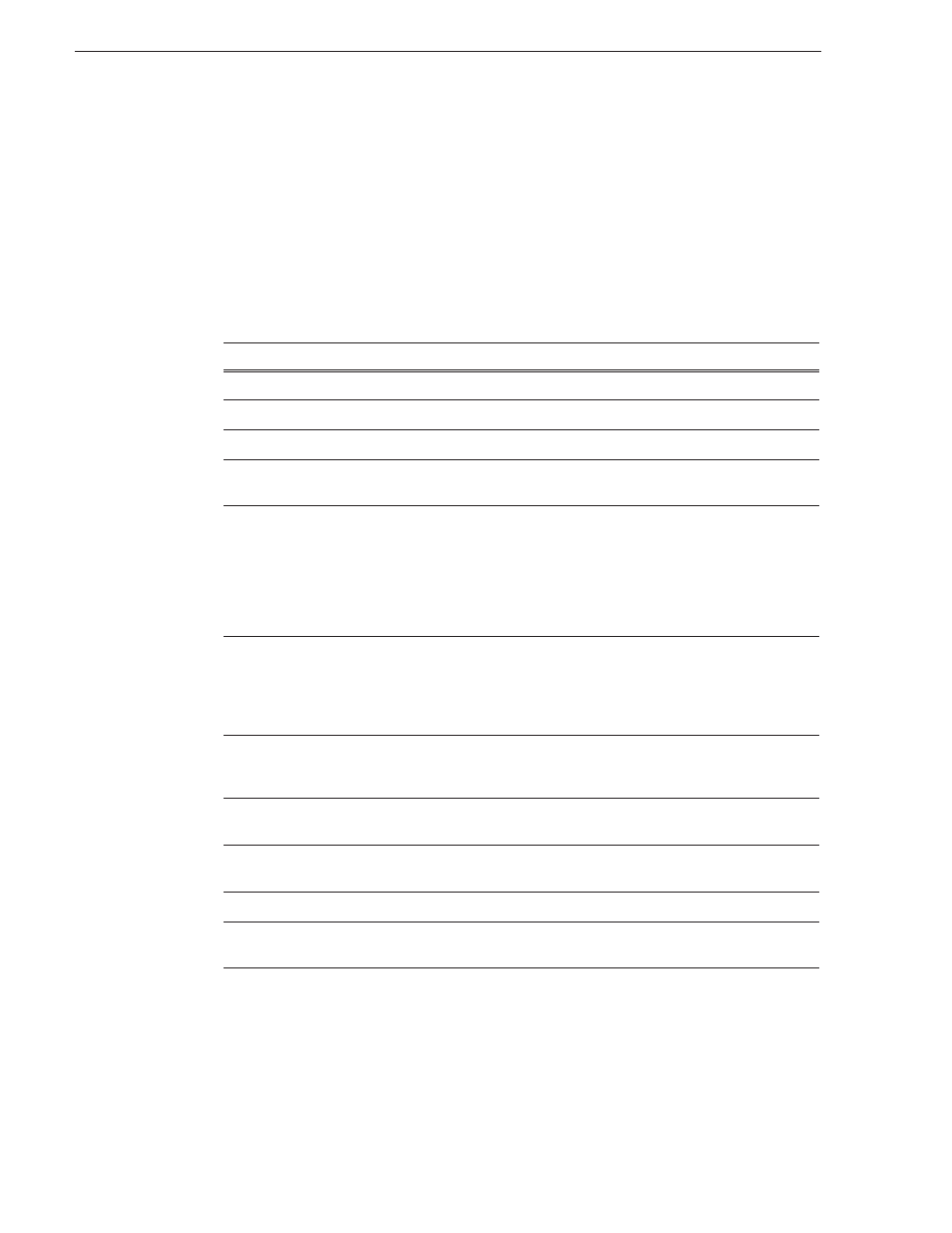
74
Aurora Edit Installation and Configuration Guide
September 20, 2007
Chapter 6 Installing and Creating SmartBins
Installing the SmartBins Service
The SmartBins Service is installed on the machine serving as the SmartBins Server.
To install the SmartBins Service:
1. Insert the Aurora Edit CD into your CD drive and navigate to the
SmartBins Service
folder.
2. Double-click on
SetupSmartBinsService.exe
.
3. Follow these instructions:
On this screen...
Do this...
Welcome
Click
Next
.
License Agreement
Click
I agree
and click
Next
.
Select Destination Directory
Leave set at the default location and click
Next
.
K2 Server Check
If a K2 Server is not present, clear the check mark in the
indicator box and click
Next
.
Select SmartBin Option
1. Select
SmartBins Encoder
if you are installing this
software on an Aurora Browse SmartBin Encoder;
otherwise, select
Standard
.
NOTE: Selecting
SmartBins Encoder
also installs the
“Installing the NewsFTP Service”
2. Click
Next
.
Specify the Servers for the Shared
Database
Enter the names of the primary and secondary (if applicable)
Database System Managers. Click
Next
.
If you want to use security on your shared volume, check
Domain Security.
Specify Directory for Shared Video
and Audio Files (Standard option
only)
Leave set at the default location and click
Next
.
Specify Directory for AV Cache
files
Leave set at the default location and click
Next
.
Specify the shared drive(s) for use
with the shared storage
Leave set at the default location and click
Next
.
Ready to Install
Click
Next
to begin the installation.
Installation Complete
Click
OK
to close the installation program. The workstation
prompts you to reboot so the new settings take effect.
