Setting output options, Setting up a workgroup – Grass Valley Aurora Edit LD v.6.3 Installation User Manual
Page 56
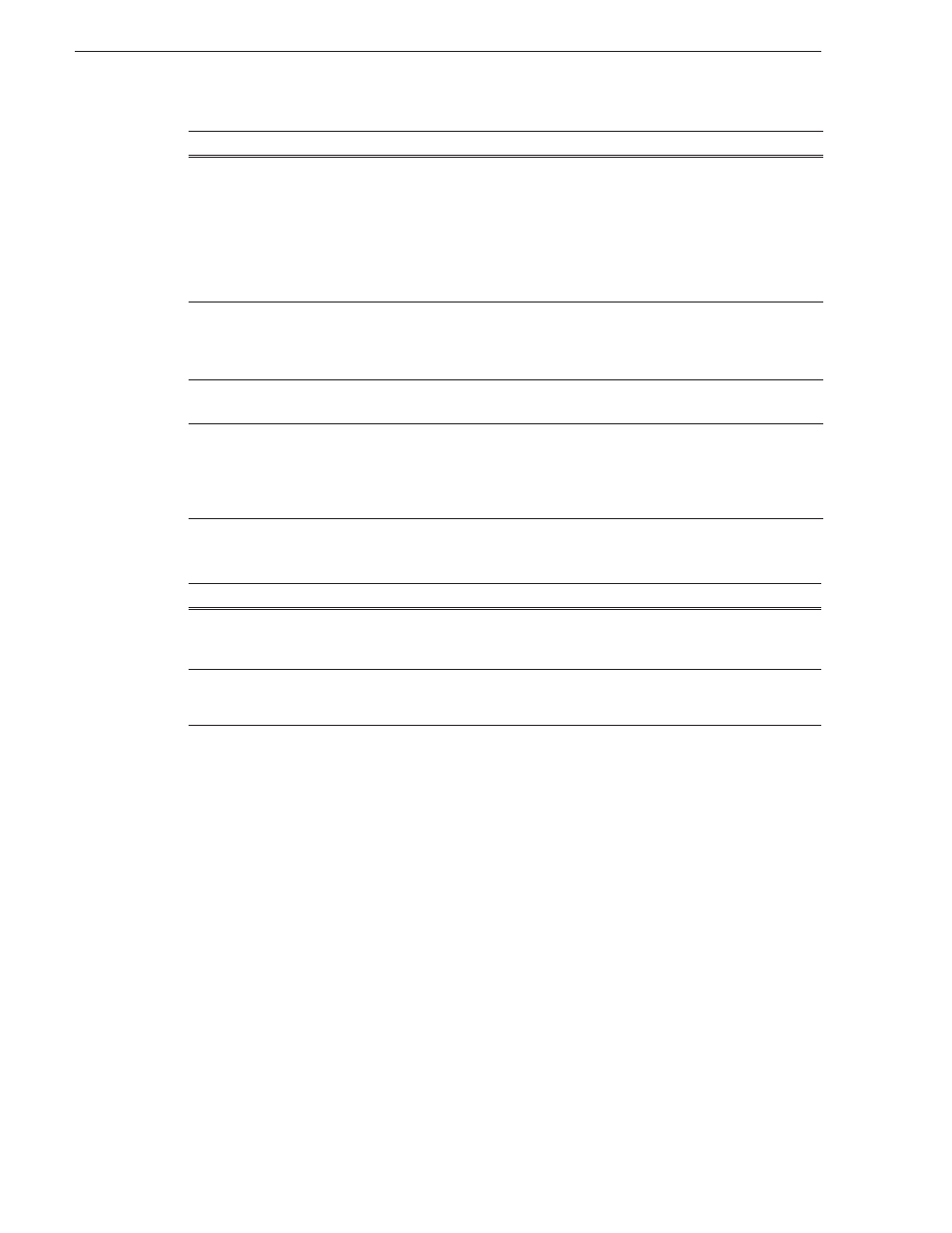
56
Aurora Edit Installation and Configuration Guide
September 20, 2007
Chapter 5 Configuring Your System
Setting Output Options
Setting Up a Workgroup
Before an Aurora Edit workstation can pull media from other Aurora Edit
workstations, you need to set up a workgroup.
To set up a workgroup:
1. Verify that your Share Name matches the folder name you configured for Default
Bins on the General Tab.
If your Default Bins folder has a different name than
VibrintAVFiles
, change it by
typing the name in the Share Name field.
2. Click
Update Workgroup List
.
The system lists the available machines for file import or export.
3. Click
OK
.
Mix MPEG and IMX Compression
Types
Check this option to allow video clips of both MPEG and IMX
compression types to be used on this Aurora Edit system. This setting is
off by default.
If you are using IMX compression and sending clips to a Profile for
storage and playout, the Profile Server converts the clips to MPEG
compression. Therefore, you want to check this option so you can use
these clips from the Profile Server at a later time.
Show All 720p Frames in
Timecode Displays
When using the 720p video format, check this option to display all
timecode in Aurora Edit as 60/50 frames per second. When unselected,
timecode displays in the standard 30/25 frames per second format. This
setting is off by default.
Mix DV25 Chroma Formats
Check this option to allow PAL video clips of varying chroma formats
to be used on this Aurora Edit system. This setting is off by default.
Apply Clean Aperture Cropping
By default, Aurora Edit automatically trims a small amount of video
around the edges of a frame to ensure a clean image.
This setting is on by default. Leave this option selected for SD video;
setting is optional for HD video.
Setting
Options
Description
Shared Connector
Video Output
Component
Composite and Y/C
Select the Video Connection option that corresponds
to the video source’s connection to Aurora Edit.
Component
is the default setting.
SD Output Video
Aspect Ratio
4:3
16:9
Select the video aspect ratio for output.
4:3
is the
default aspect ratio.
Setting
Options
Description
